Copying Requests
The ability to copy a request comes in handy if you reject a request and want to resurrect it - you can make a copy of the request and resubmit it. It's also useful to copy a request if you know you are creating a similar request and want to reuse some of its data. Any request can be copied, regardless of its status, by a user with Request > Create permission.
Copying a request makes a new request of the same category, copying all of the Details field data and optionally copying the section data from the original request, such as Notes, Attachments, and Associations. Note that copying Scoring and historical data (shown in the Activity Log) from the original request is not supported.
When you copy a request you are presented with a modal that lists all the sections that are defined as part of that request's category. To copy the section data, simply click the checkbox next to the section. For example, if you copy the Associations data, the new request will have the associations defined in the original request. Or, if you copy the Notes data, the new request will have the notes that were written in the original request. Note that the Details section and its data is always copied (you won't see Details as a choice on the copy modal). Once you confirm the copy action this modal will be replaced with the request copy, which opens in a new and unsubmitted state. Again, fields and sections that are not configured to show on a new request will still have their data copied, they just will not appear until later in the workflow at the relevant gates.
Permissions
- Request > Create permission required to copy requests.
- All fields on the form and all data in selected sections will be copied, regardless of the current user's permissions. What the current user sees after the copy depends on permissions and new request configuration.
Notes about copying a request
- The user who copied the request will be the Requester of the new (copied) request.
- (Gated requests) The new (copied) request will have Gate Status = New
- The default title of the new (copied) request is "Copy of:" <original title> (you'll probably want to edit the request and give it a new title)
- Copying a request copies all of the data entered in the Details section - remember that when that data surfaces to the current user (before submission/after submission/at a specific gate) depends on how the request was configured
- Copying a request copies all the data from the sections defined for the category - even if the current user might not see all the sections (sections can vary by gate)
- If no sections are configured in the request category (none shown in the Copy modal), then only the Details field values will be copied
- There is no option to copy Scoring or Activity Log data
To copy a request
- Navigate to Requests - list or card view. These instructions assume the list view.
- Select the request to copy and then choose New > Copy... (or right-click on the request and choose Copy... from the context menu).
The Copy modal displays a list of the sections configured for the selected request, as shown below. If no sections are listed, then none are configured for the category and only Details data will be copied.
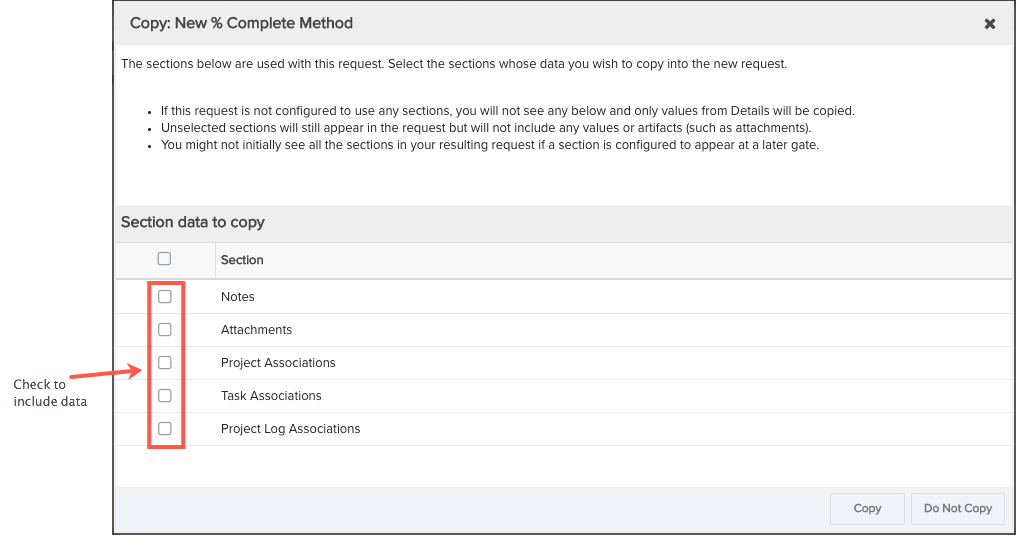
- If you want to copy the data from the original request, check the box next to each section whose data you want to copy.
- Click Save.
A new request has been created and is called "Copy of": <original request title>.

