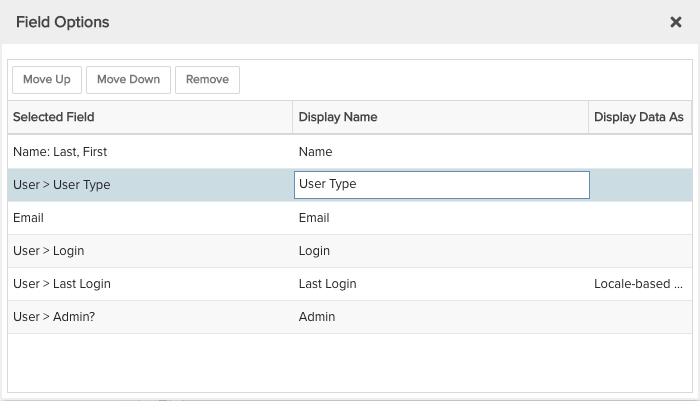User Login Information
Shows various user information, including the last time user's actually logged in. You can build this report using the design settings in the table below. Alternatively, you can download this report definition and upload it to your PPM Pro instance.
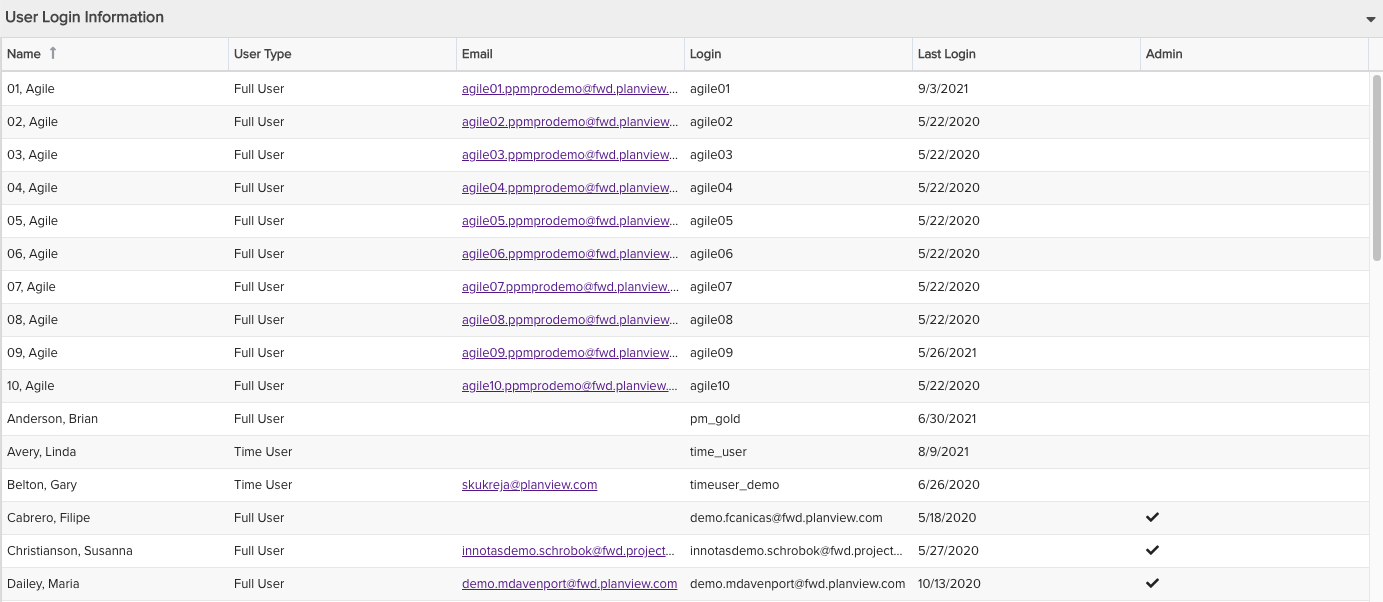
| Design View | Selection | Comments |
|---|---|---|
| General |
Topic: Resource Type: List: Basic Title: <enter a meaningful title>
|
|
| Data |
List Fields: Whichever of the following and others would be of value, such as
|
When starting with the Resource topic you will need to select the field path Resource > User to get to the user available fields. For example:
To change the data field labels for the report columns, you can edit each column directly in the Preview pane or use the Field Options modal. For example, to change the field label from "User > User Type" to "User Type", within the List Fields area title select the edit icon for "Show Field Options" and in the resulting "Field Options" modal, edit the field "Display Name".
|
| Display and Preview List Columns |
Configure desired options within the Display tab, such as Sorting and Drill Down.
|
|
| Variable Settings |
Scope: Organization Filters: Optionally include Resource filters, such as "User: Active? is Yes" to display only active users.
|
Selecting the Organization Scope will cause this report to be available on the Organizatoin Reports grid. If you want to allow the user to change to a different Scope and/or Filter before running the report or when viewing the report, select the relevant checkboxes for Allow changing. |