Change Requests
A change request is created automatically when you edit a staffed allocation to increase demand, either by editing the allocation contours or extending the allocation dates.
Any changes can be made to staffing requests that have a status of "New" - in other words they have not yet been requested.
To edit in-progress staffing requests:
Either wait until the request is staffed and then make changes (see below), or contact your resource manager and request that they edit, cancel, or decline the request.
To reduce demand for an existing staffed allocation:
Edit the existing allocation and make your change and click Save. The excess capacity is returned to the resource pool.
To make a change request that increases demand for an existing staffed allocation:
- Edit the existing allocation and increase the Headcount or hours value. You can also edit individual contours to increase demand.
For example, imagine the original allocation looks like this:
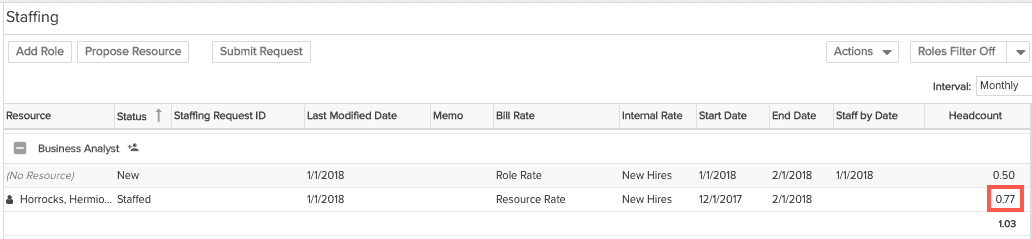
And you edit the Total Headcount field to change it to 1.0.
You will see a dialog like the following informing you that you have changed the request and can submit. You can submit the request from the dialog, or make additional edits to the changes request and submit later. Note also that if you have done any custom contouring you will see a different dialog first, asking if it is ok to recontour evenly:
(If custom contours exist)
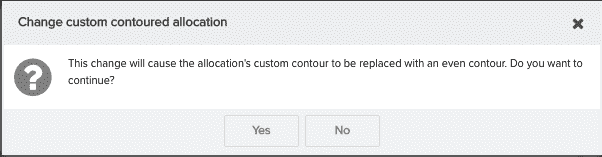
Submit here or from the grid after confirming:
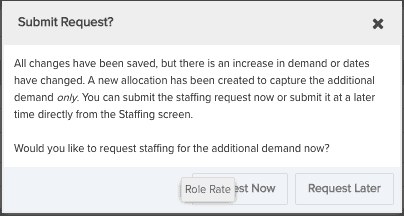
- The excess demand is converted into a new staffing request with a status of New. The new request will have the same resource as the original request by default, and the original request will remain with its original values. Note that the change request shows the resource name in italics.
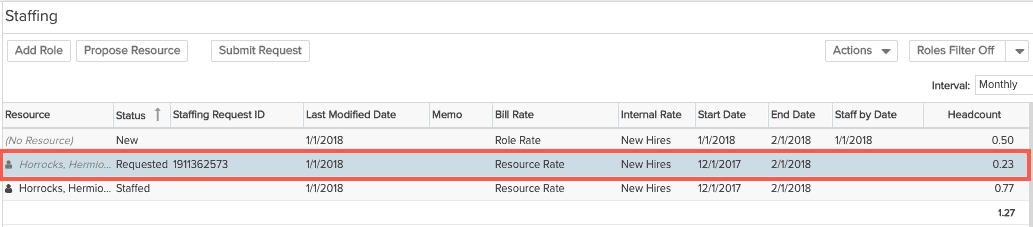
- (Optional) The PM can do additional edits on the new request if necessary.
- Click Submit Request to send the new request to a resource manager to be fulfilled. The Project Staffing screen will contain the original allocation (which has not changed) and the new allocation (change request), and they will be visually linked so it will be clear that a change or addition to the allocation is underway.
- The resource manager can fulfill (or decline) the additional request in any way.
If the change request is fulfilled with the same resource, the original allocation will be updated to reflect the new demand.
If the change request is fulfilled be a different resource, there will be two allocations - the original allocation and the new allocation. Their total will reflect the total demand now desired.
Changing a resource assignment
If the PM wants to replace a staffed resource, the best practice is to make a new request for the demand desired, with a note that if the new resource is allocated, the existing resource will be released.
If the PM has "Can Propose" permission, then the new request can contain a proposed resource. If the PM does not have "Can Propose," the new request will be assigned to "No Resource." In either case, the PM can use the Note field to communicate with the staffing department.
If the PM has "Can Staff" permission, then he or she can staff the newly created request.

