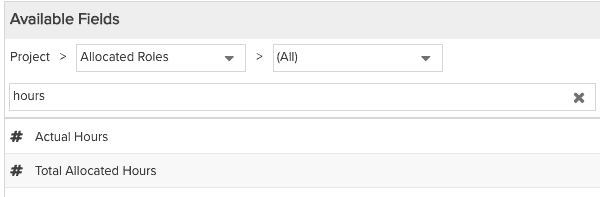Understanding the Field Path
"Field path" is the metaphor we use to describe how to traverse the data available to include in a report. The field path always embarks at the Topic, or primary, entity (project, or task, or resource, for example). The very simplest and most likely field path includes the Topic entity and a set of fields/attributes of the entity, as shown in the screenshot below.
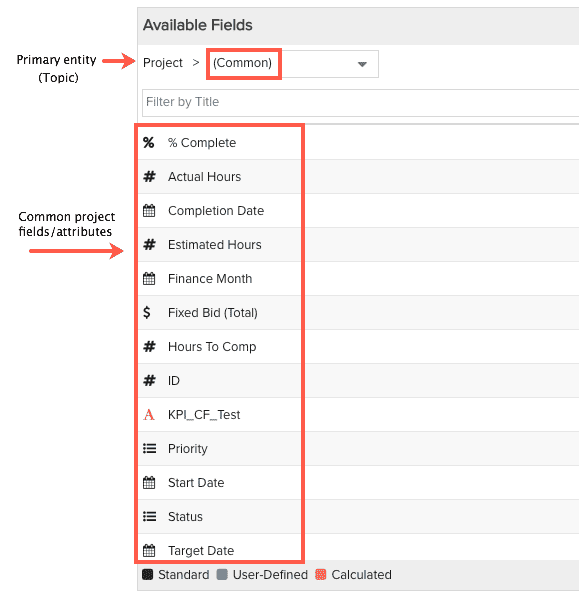
You can select from these common fields and add them to your report definition. You can also select (All) to see a list of all reportable fields for the primary entity. Note: the actual fields available are based on what your admin set up to be reportable.
TIP
If you don't see the data you are looking for in the (All) or (Common) folders, you probably need to traverse to a related entity. You do that by clicking below the horizontal line and either scrolling (described below), or better yet using the search field.
Related Entities
In addition to those fields/attributes directly on the primary entity, you can build a field path to reach fields/attributes of its related entities. At the end of this path will be a pot of gold - no seriously - will be one or more fields that you will add to your report definition. For example, not only can your report include fields on the project, but also fields on things related to the project, like tasks, project logs, business sponsor, and so on. These related entities are listed in the droplist below (All) and (Common), as shown below:
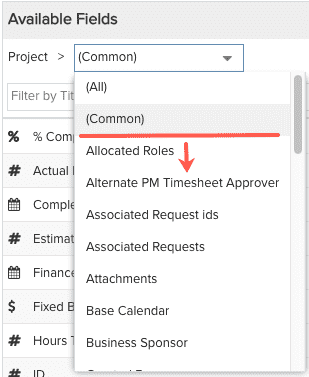
Say for example that along with certain project fields, you also want to include information about the project manager. Since Project Manager is based on the resource entity, it has information about the resource/Project Manager that is not available as attributes on the project entity, such as Email and Name, as shown below:
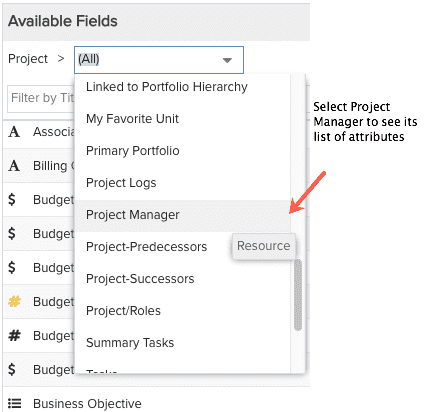 |
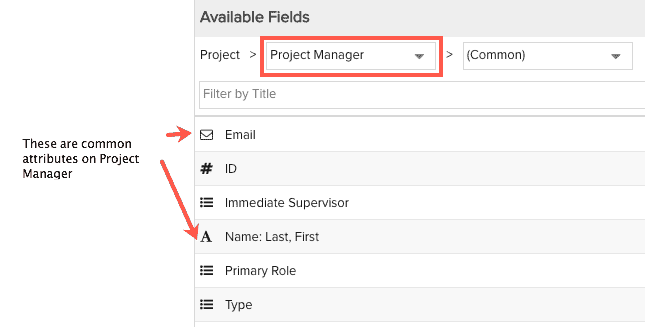 |
You can go further and decide that what you really want is the Name and Email of the Immediate Supervisor of the Project Manager of the project. So select Immediate Supervisor (which is also a resource entity), and then select those two fields and add them to the List Fields:
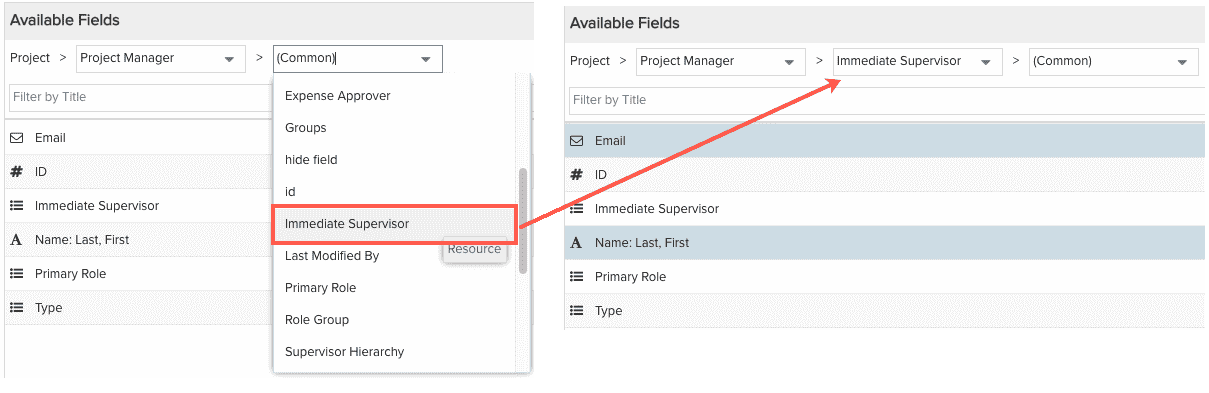
The right-most stepping stone in the field path always allows you to choose whether you are looking at (All) fields or (Common) fields for the entity directly to the left. You can walk further down the path by selecting a field/attribute on the entity that has its own fields/attributes based on its entity type. You can keep walking down the path until you reach a field/attribute that has no more reportable fields.
Searching/Filtering for Available Fields
You can enter filter text in the filter field to quickly search for specific field names. Note that the filter searches the (All) set of fields, even if you have (Common) selected (see below):