Activating/Generating/Deleting Timesheets
Note: Members of the Admin standard group can activate a timesheet for a user.
Users must have an active timesheet to be able to log time against a task.
Upon activation, four weeks (28 days) of timesheets are created and are accessible from the user's Home/Timesheets tab. Note that if you have weekly timesheets, then PPM Pro generates four future timesheets. If you have semi-monthly or two week timesheets, PPM Pro generates two future timesheets. Note that some months are shorter/longer and this affects the exact day a timesheet is generated. For example, if you are on a semi-monthly schedule (1-15, 16 - EOM) during a 31-day month (May), then the June 16 - EOM timesheet will not be generated until May 19 (May 19 + 28 days = June 16).
If your organization does not require PPM Pro timesheets, then we recommend that you do not set a Timesheet Activation Date. Otherwise, unnecessary timesheets will be generated.
Deleting Timesheets
As mentioned above, when a user's timesheet activation date is set - either at the time the user is created or at a later date - the system will auto-generate timesheets for that user one month out from that start date (by a nightly job or alternatively when the user logs in for the first time after the date is set).
Timesheets cannot be deleted manually - in other words there is no way to select a timesheet and delete it. However, there are ways that timesheets are automatically deleted by the system:
- If you change the current timesheet activation date to a later one, any generated timesheets that are still empty and have a timesheet period that ends before the new timesheet activation date will be removed by a nightly background job.
- If there is no timesheet activation date (say you removed it), the background job will delete all empty timesheets.
- If you set a resource termination date, any timesheets with a timesheet period that starts after the resource termination date will be removed (since 4 timesheets are created in advance, you might run into a situation where you set a termination date after these timesheets were created.)
- Timesheets with pinned entries cannot be deleted.
Any timesheets that had time entered prior to changing the activation date will remain in the system and will need to have all time entries removed by a time manager before the timesheets will get automatically removed by the system. Be sure to double-check the start dates for new users before inputting a timesheet activation date.
Timesheets and Termination Dates
Timesheets are generated 4 weeks out. If a termination date lands within that 4-week period, timesheets for periods after the termination date are deleted on the termination date. For example, a user’s termination date is Oct 15, and timesheets are generated for 28 days from Oct 1 - Oct 28. Any timesheets that begin after Oct 15 for the terminated user will be deleted on Oct 15. Note that if the termination date is in the middle of a timesheet period, that timesheet will not be deleted. Timesheets with pinned entries or with logged time will also not be deleted.
To activate timesheets for a user:
- Navigate to Resources and double-click the resource (or select the resource and choose Actions > Open).
- On the Resource Info tab, choose Menu > Edit User Info.
- In the Edit User dialog, enter a Timesheet Activation Date.
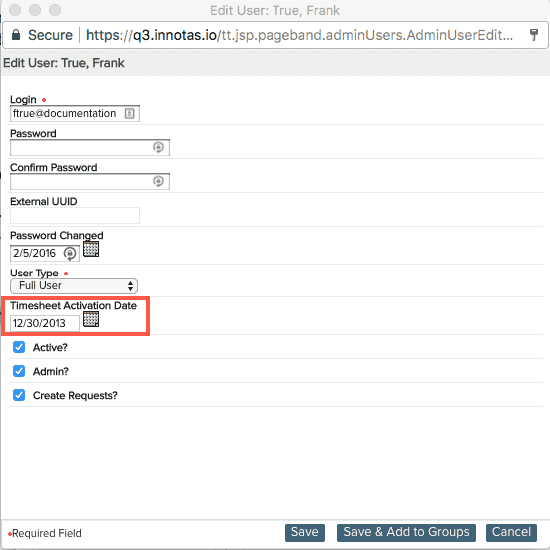
- Click Save.

