Changing Entity Owners
You can change the owner of any entity by choosing a different resource from the entity's Owner field, provided you have the appropriate permission. For example, to change the owner of a project, you must have the explicit Project > Edit > Owner permission. To the change the owner of entities such as tasks, issues, and reports, you must have permission to edit the entity's Details section (and the Owner field must be on the Details section).
Changing Entity Owners in Bulk
There are 2 different ways to change owners, depending on the entity type.
Projects, Tasks, Issues
For entities that support the bulk editor (projects, tasks, issues), make sure that the Owner field is on the entity grid. Select the fields you want to update and choose Actions > Bulk Edit. Change the owner field and apply to all or selected rows. Note that if you want to, for example, replace one specific project owner, create a filter in the Project Lists ad hoc filter to return all projects owned by that resource. Then select all records and invoke the bulk editor. This is useful if a resource leaves the company or changes jobs and you need to update the entities owned by that resource. See Using the Bulk Editor for more information about the editor.
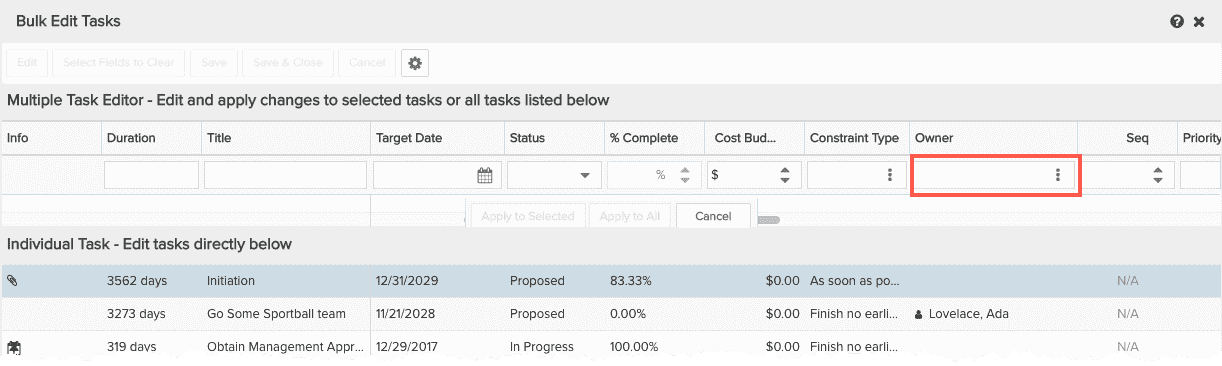
Reports, Dashboards, Filters
For entities that don't support the bulk editor (reports, dashboard, filters), there are two ways to make bulk ownership changes: using the change owner features on the resource's Owned Entities page (not available for "new reports and dashboard" - use Bulk Change Owner instead) , or using the Bulk Change Owner feature on the lists pages for dashboard, reports, and filters
The Owned Entities feature is useful if a resource leaves the company or changes jobs and you need to update the entities owned by that resource. (Must be member of Admin group or Immediate Supervisor/Unit Manager of resource.) Navigate to the resource's record and click the Owned Entities link. Use the Show droplist to include/exclude the entity(ies) for which you want to change owner. Select the records you wish to change and click Reassign Ownership. Choose the new owner and click Save. See Changing Entity Ownership for more information.
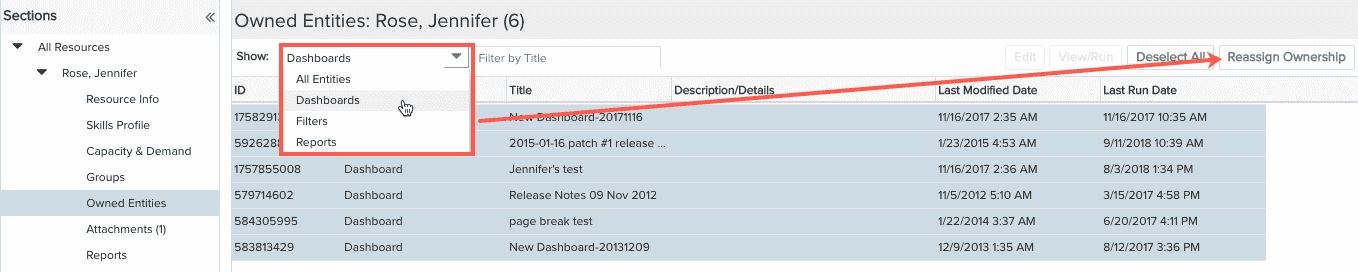
The Bulk Change Owner feature, available on the list page for Dashboards, Reports, and Filters, is useful if you want to filter your list by something other than owner and then make bulk changes. Create the filter, select the record to change and choose Action > Bulk Change Owner, as shown below:
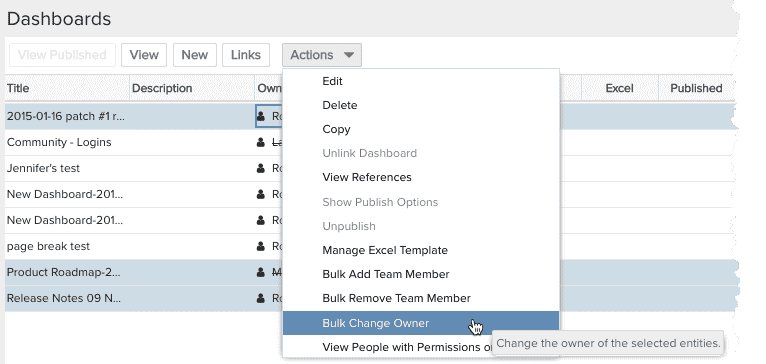
Portfolios, Assets
To change the owner on these entities, simply edit the Owner field in the Details tab for each portfolio or asset you need to update (provided you have permission to edit the Details section of the respective entity).

