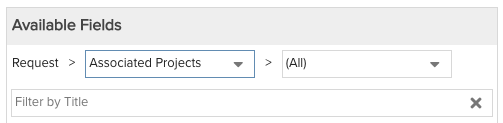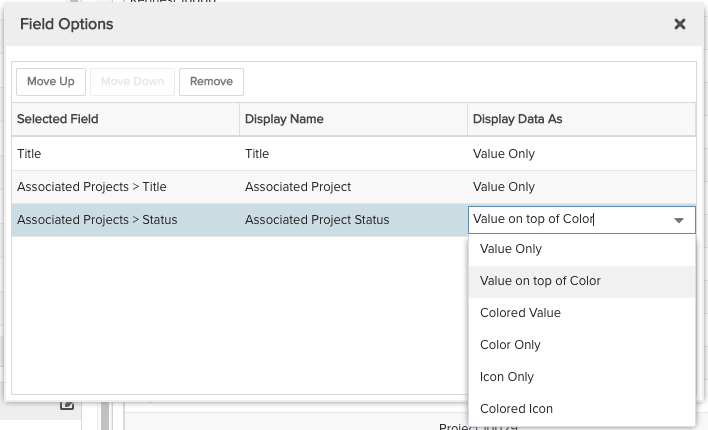Request Associated Projects with Project Status
Show each request's associated projects and their project statuses. You can build this report using the design settings in the table below. Alternatively, you can download this report definition and upload it to your PPM Pro instance.
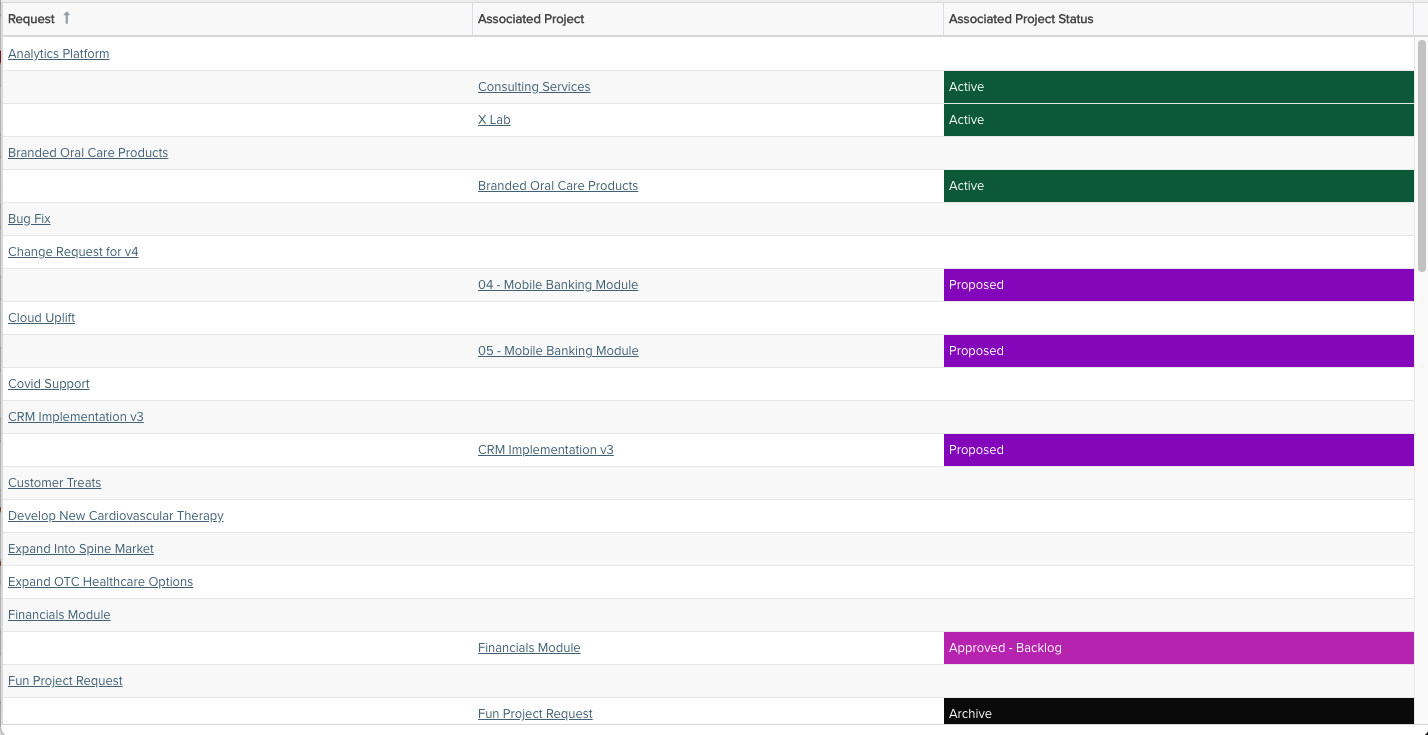
| Design View | Selection | Comments |
|---|---|---|
| General |
Topic: Request Type: List: Basic Title: <enter a meaningful title>
|
|
| Data |
List Fields: Whichever of the following and others would be of value, such as
|
When starting with the Request topic you will need to select the field path Request > Associated Projects to get to the project available fields. For example:
To change the data field Display Name or Display Data As, for example to Display Data As "Value on top of color", within the List Fields area titles select the edit icon for "Show Field Options" and in the resulting "Field Options" modal, edit the field options.
|
| Display and Preview List Columns |
Configure desired options within the Display tab, such as Grouping, Sorting, Drilldown, or Aggregation. |
|
| Variable Settings |
Filters: optionally include request or associated project filters
|
If you want to allow the user to change to a different Filter before running the report or when viewing the report, select the relevant checkboxes for Allow changing. |