Assigning or Changing Organization Roles
Every resource is assigned a primary organization role. Users can change the role at any time, as described below. Primary roles are used in capacity and demand calculations.
A resource can have any number of roles outside of their primary role (secondary roles). These roles can be used as filters in the Advanced search of the Find Resource dialog when staffing a resource using the project Staffing screen. Note that when used in staffing, these additional roles do not influence capacity and demand - a secondary role does NOT result in a 2 FTE capacity; PPA evaluates primary and secondary roles equally (a role is a role is a role).
To change a resource's primary organization role
- Click the Resources navigation icon and then double-click the resource in the All Resources list.
- Choose Menu > Edit and select a role from the Primary Organization Role droplist and select the role.
- Click Save.
If you can't find the role you need, contact your system administrator. Users with administrative privileges can create Organization roles.
To assign additional (secondary) organization roles
If you don't see a particular role you're expecting to see, contact your PPM Pro administrator - he or she can add roles.
- Navigate to Resource Info screen for the resource and click the Skills Profile left-nav link.
- Scroll to the bottom of the Skills profile to the section Secondary Roles for: myResource and click the Edit button.
- Click the Include? checkbox next to any roles you wish to associate with the resource.
- Enter additional information in Notes field or leave blank.
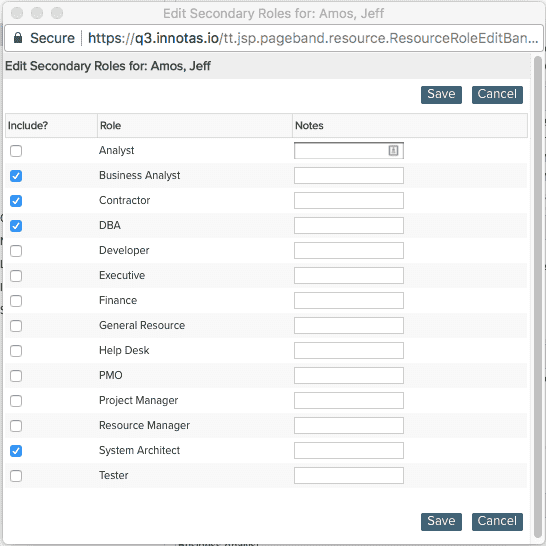
4. Click Save.

