Changing Filter, Report, and Dashboard Ownership
This feature is available for users with administrative privileges (can use for all resources), and for the immediate supervisors of any resources (link will appear on resource's left nav).
Every entity in PPM Pro has an owner who is granted various permissions to the entity. There are certain situations where it is useful to be able to hand over the ownership of an entity to another resource. For example, the owner might have left the company, or gone on vacation, or moved to a different project. In these situations, a user with PPM Pro administrative privileges, or the immediate supervisor of the current owner can assign ownership to a different resource. Other users will not see the Owned Entities link. This feature supports Dashboards, Filters, and Reports.
Note that project owners must be users; task owners can be resources. You can change task, issue, and project owners from each entity's grid.
To change entity ownership
- Click the Resource tab and double-click the resource record, or select the record and choose Actions > Open.
- Click the Owned Entities link in the left-nav pane. If you don't see the link, then you are not an admin or the resource's immediate supervisor.
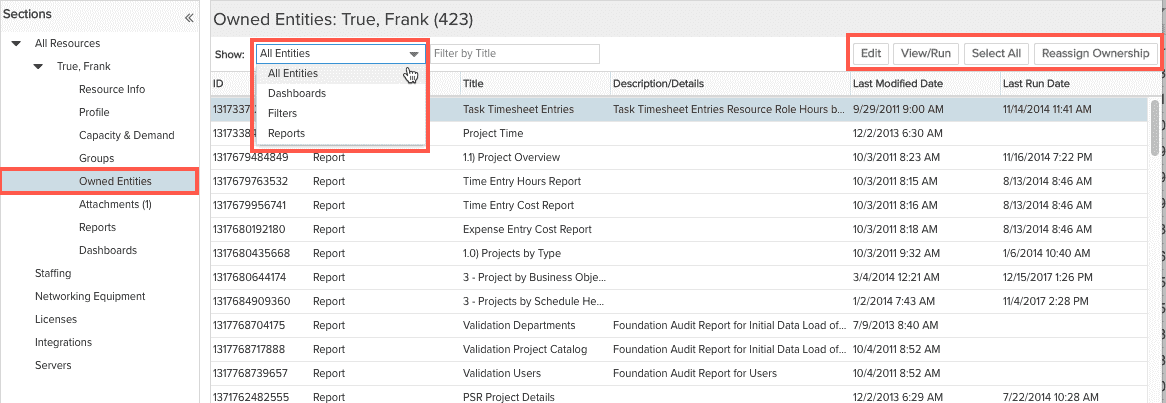
- Use the Show droplist to select the type of entity to display (Dashboards, Filters, Reports) or use All Entities to show all types. You cam also enter a title or part of a title in the Filter by Title field.
- Select the entity record and choose Reassign Ownership from the context menu or the toolbar. In the Reassign Ownership to Resource dialog, locate the resource (use filters and the search facility), select it and click Select. (Note: If you are an administrator and are looking at your own entities, you have the option to Edit, View or Run an entity - you can't reassign ownership.)
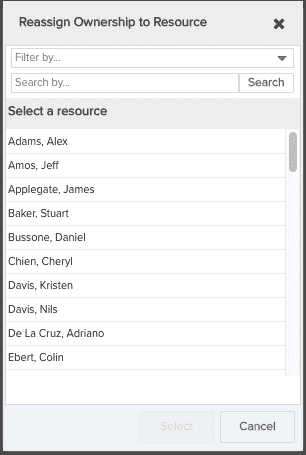
The record will be removed from the grid.

