Creating/Deleting Units
Note: You must have PPM Pro administrative privileges to view and edit this screen.
Units are the building blocks of your organization. After you create a unit you can add resources to it. Each resource can be in one unit only. There is a top-level unit which represents the organization as a whole. All other units are descendants of this unit. You can build your organization manually, or import them.
Note that you can also import resources into a hierarchy by adding a Unit field to your spreadsheet. If the unit value matches a unit in your hierarchy, the resource will be imported into that unit. If the unit value doesn't match an existing unit, the resource will be imported into the top level of the hierarchy.
Creating a unit
- Navigate to Admin/Organization/Hierarchy.
- Select an existing unit and choose Actions > New Unit or press Alt-N. For subsequent units, you can place the new unit at a specific level in the hierarchy by selecting its parent unit first. You can always re-position units after you create them.
The Create New Unit dialog appears.
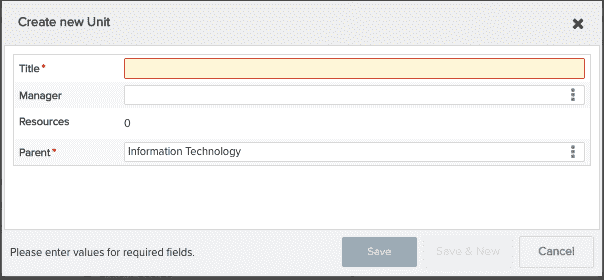
- (Required) Enter a name for the unit in the Title field.
- Designate a manager for the unit.
- Select a parent unit for this unit (if not using the default).
- Click Save, or Save & New if you wish to create another unit.
Note that any of these settings can be edited inline on the hierarchy page.
Deleting Units
You can only delete units that are empty. If you want to delete a unit that contains resources, transfer the resources to a different unit, as described above.
To delete a unit, select it and choose Actions > Delete, or right-click it and choose Delete from the context menu.

