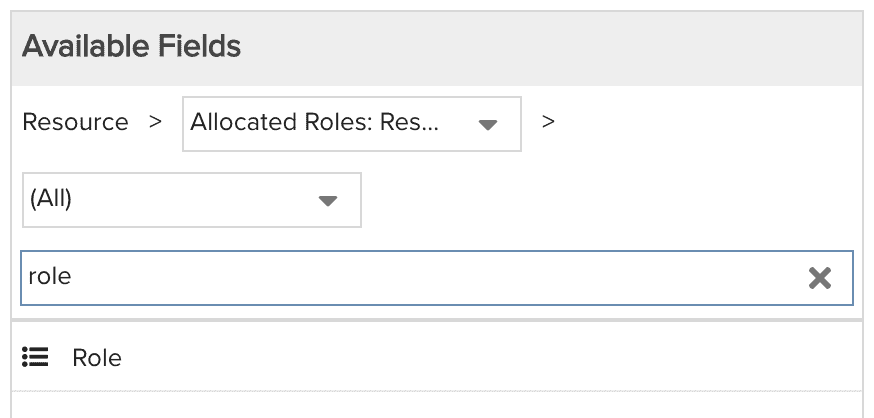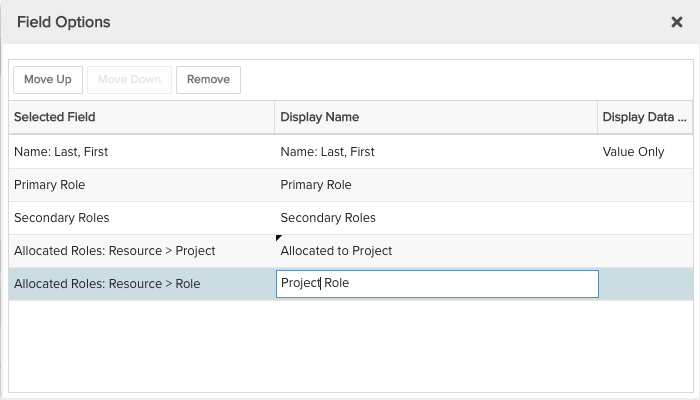Resource Roles and Allocations
This report shows all of your resource roles and other details, as well as project allocations. For example, see a list showing each resource, their primary role, secondary roles, allocated projects, allocated roles on those projects, and other key information. You can build this report using the design settings in the table below. Alternatively, you can download this report definition and upload it to your PPM Pro instance.
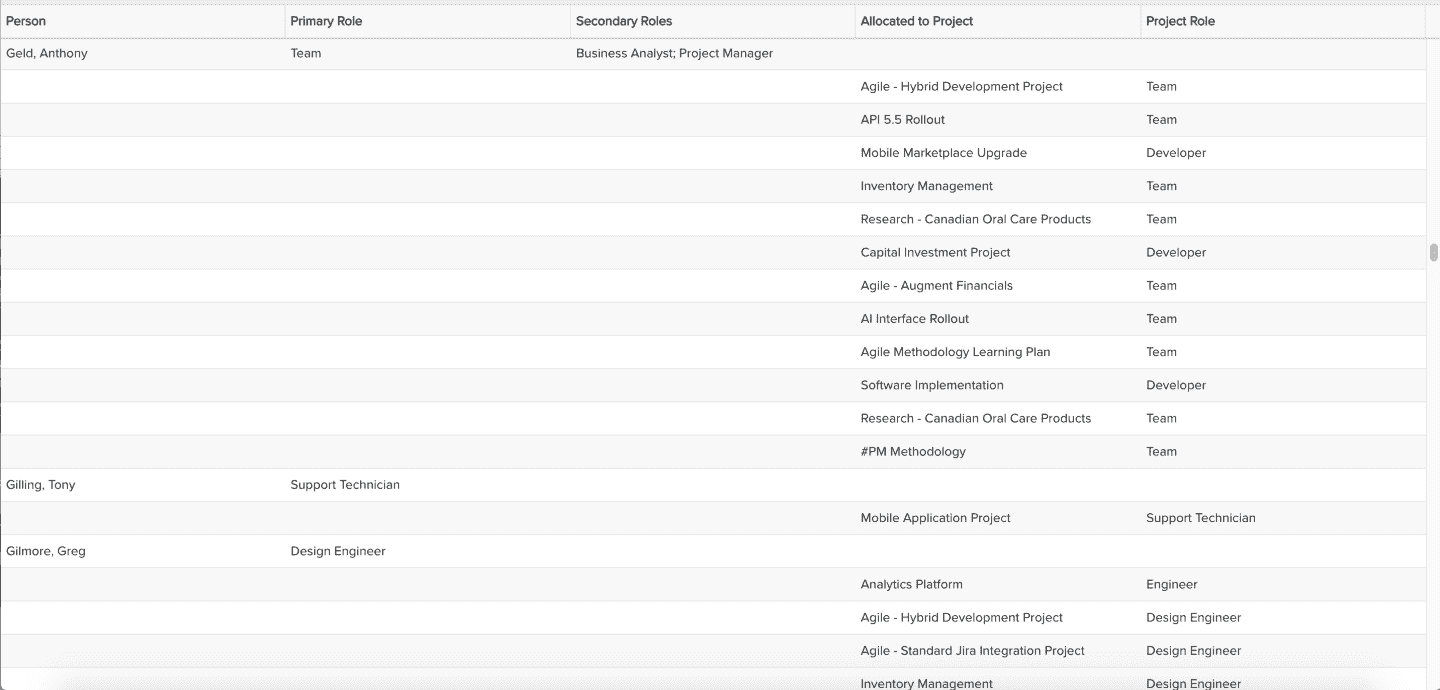
| Design View | Selection | Comments |
|---|---|---|
| General |
Topic: Resource Type: List: Basic Title: <enter a meaningful title>
|
|
| Data |
List Fields: Whichever of the following and others would be of value, such as
|
When starting with the Resource topic, you will need to select the field path Resource > Allocated Roles: Resource > to get to the allocated role available fields. For example:
To change the data field labels for the report columns, you can edit each column directly in the Preview pane or use the Field Options modal. For example, to change the field label from "Allocated Roles: Resource > Role" to "Project Role", within the List Fields area title select the edit icon for "Show Field Options" and in the resulting "Field Options" modal, edit the field "Display Name".
|
| Display and Preview List Columns |
Select desired options within the Display tab, such as Grouping, Sorting, or Aggregation. For example, set Sorting Priority 1 Field to Name: Last, First and the Sorting Priority 2 Field to Allocated to Project. |
|
| Variable Settings |
Scope: Organization, Resource Filters: optionally include resource or allocated role filters
|
Selecting the Organization and Resource Scopes will cause this report to be available on the Organization Report and Resource Report grids so it can be run per the organization or resource, respectively. As needed, you can also include Resource or Allocated Role Filters. If you want to allow the user to change to a different Scope and/or Filter before running the report or when viewing the report, select the relevant checkboxes for Allow changing. |