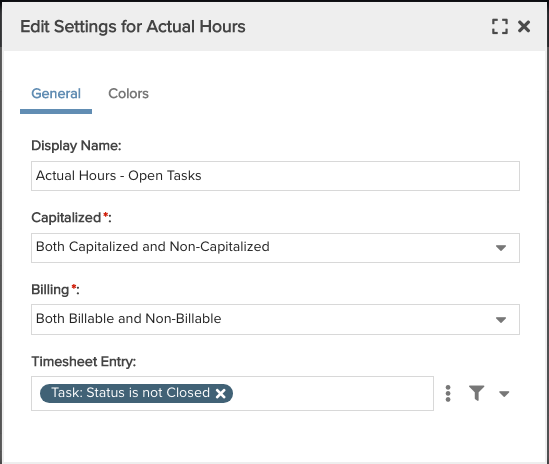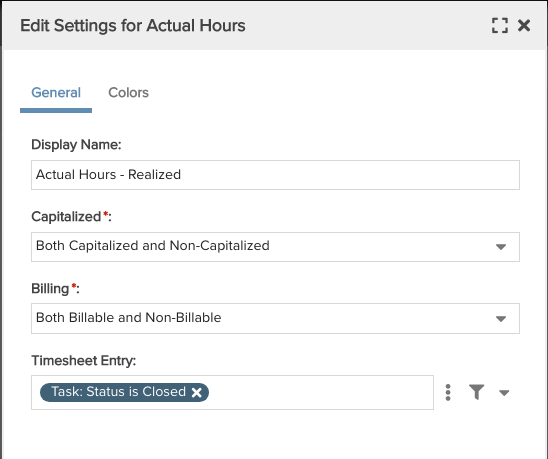Field-Level Filters
As mentioned in Time Series Reports, PPM Pro offers a set of filters that you can use to segment your Time Series data (Staffed/Unstaffed, Capitalized/Uncapitalized, for example). In addition, in the Variable Settings tab of your report definition you can create filters that are based on the report Topic and/or any field path (stepping stone) configured in your report. And finally, as discussed in this topic, you can use field-level filters, which allow you to segment your report data by any aggregatable/numeric value.
The screenshot below shows the same field - Actual Hours - represented multiple times in the data bucket of one report. Both the Time Series filters and the field-level filters are configured under the gear icon.
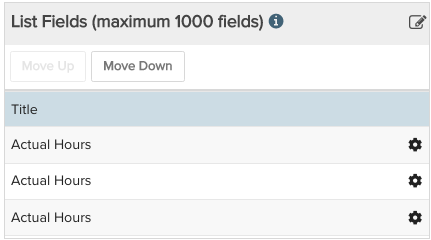
Field-level filters allow you to configure the exact breakdown of data you want to retrieve by applying a filter to the same field in different ways in one report. This essentially allows you to "split data" much like you can do today with the Time Series properties ("Staffed/Unstaffed", "Capitalized/Uncapitalized"), but you are not limited to the filters we provide.
In the screenshots below, the first 2 filters are out of the box and filter very specific things. The Timesheeet Entry filter represents the meta data around the Actual Hours field, and as a result is served up as a filter to use to segment Actual Hours. In the example below, you can report on realized costs by splitting out the cost of closed items (Task:Status is Closed) vs not Closed. This is a very simple example, but hopefully gets the point across. Notice the Display Name for each field is edited to reflect the corresponding filter.