Creating scoring profiles
Users with PPM Pro adminstrative privileges can create scoring profiles.
A scoring profile is comprised of weighted categories and criteria. Once you create the profile, you add the categories and criteria.
To create a scoring profile:
- Navigate to Admin/Setup/Scoring/Scoring Profiles.
- Select Menu > New.
- In the Create a new Scoring Profile dialog, enter the following information:
|
Field |
Description |
|---|---|
| Title | (Required) Enter a unique name. |
| Description | (Optional) Enter additional information about the profile. |
| Overall Score Calculation | Choose whether to add all the user scores for this profile (Sum User Scores) or to average the scores (Average User Scores). |
| Entity Owner Can Score | Choose Yes to give the project/request owner permission to score the project without being placed on a scoring team. If you choose No, you can place the entity owner on the scoring team at a later time, if necessary. |
- Click Save.
To add the categories and criteria:
- Navigate to Admin/Setup/Scoring/Scoring Profiles.
- Select your profile and then click the Categories & Criteria link.
- Select Menu > Add Criteria to Profile.
- Choose the Category and the Criterion.
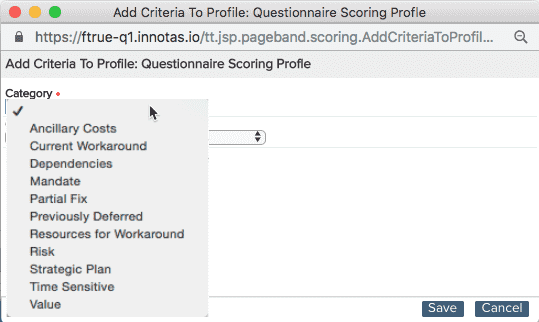 |
- Repeat for each category/criterion combination you want to add to the profile.
Once you are finished adding criteria to the profile, you need to edit the weights of both the categories and criteria.

