Using PPM Pro and AgilePlace (Phase 1)
Note: Before you can work with the PPM Pro - AgilePlace integration, your PPM Pro administrator and Planview Customer Care need to set up the integration. Please check with your administrator to be sure that everything is in place. If you do not see a field called "Synch with AgilePlace" in your project Details, then your system setup is not complete, please submit a Support Case with Customer Care.
This is a phase 1 integration, the phase 1 integration is coming later in 2020 and will include card synchronization to tasks and hopefully project logs.
Agile Management with AgilePlace and PPM Pro
The relationship between PPM Pro and AgilePlace allows you to create work in PPM Pro, synchronize that work with boards and cards in AgilePlace, manage the work in AgilePlace, and monitor that work in the originating PPM Pro project. Key to successful agile management is using the right tools for the right job - tools that are flexible and can evolve as you hone your processes. For example, a common division of labor is to use PPM Pro for project planning phase and to use AgilePlace for the project execution phase. In this scenario, developers are provided with one place to look for work (AgilePlace), whose cards link back to the PPM Pro project that is driving the work. As your developers get comfortable and creative with AgilePlace, they can evolve the originals lanes, or boards, or workflow to better suit their needs, all while keeping the flow of information back to the project.
The current version of the AgilePlace to PPM Pro integration is available only to customers who own both AgilePlace and PPM Pro licenses. This version supports integration with one AgilePlace board.
Integration Overview
PPM Pro and AgilePlace work together at the project/card level; the creation of a new project in PPM Pro results in the creation of a corresponding AgilePlace card on a specified AgilePlace board (currently this feature is supported for one board at a time). Once the card is created in AgilePlace, you can manage it as you would any other AgilePlace card (change priority, enter description, add child cards, change lanes, move to another board, and so on).
Your organization can set up project categories to include standard AgilePlace fields. The AgilePlace fields display information from the corresponding AgilePlace card(s) - the fields are read only. Bi-directional data flows between the project/card Title and Description fields - meaning that if you edit data in either of those fields in one tool, it will update the other. Otherwise, after the initial card creation in response to the project, all data flows from the AgilePlace card to be displayed in the AgilePlace fields configured as part of your PPM Pro project.
The system identifies the PPM Pro project creator and the AgilePlace card creator by their by email address. If the email address of the PPM Pro user is found in AgilePlace, then that user will be the card creator. If no matching email address is found, the default AgilePlace user will be the card creator (your admin will configure the default user). Note that if a project is deleted, its associated cards will remain on their AgilePlace board (will not be deleted).
Creating a New Project
Your administrator has already set up at least one project category that you can use to create projects that can inter-operate with AgilePlace. To establish the integration, check that the "Sync with AgilePlace" field is enabled in your project. How this field gets enabled varies slightly depending on how the field was configured in the category. In all cases you start with the New Project Wizard.
- Navigate to the Projects list, click the New button.
- On Step 1, select a category that includes the "Sync with AgilePlace" field and fill out any other necessary fields. Click Next.
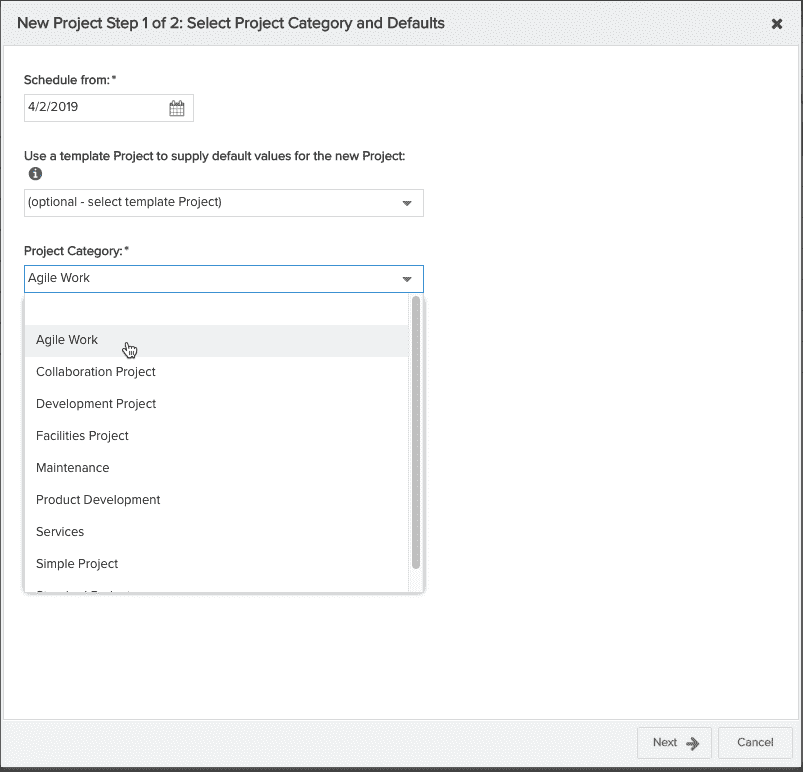
- On Step 2, fill out the necessary fields. Locate the "Sync with AgilePlace" field and enable it. Click Finish. Note: If you do not see the "Sync with AgilePlace" field on Step 2 of the New Project Wizard, it was probably configured as not visible during project creation. Go ahead and finish creating your project and then locate the field - probably on the Details section. If it is not yet enabled, enable it now and click Save.
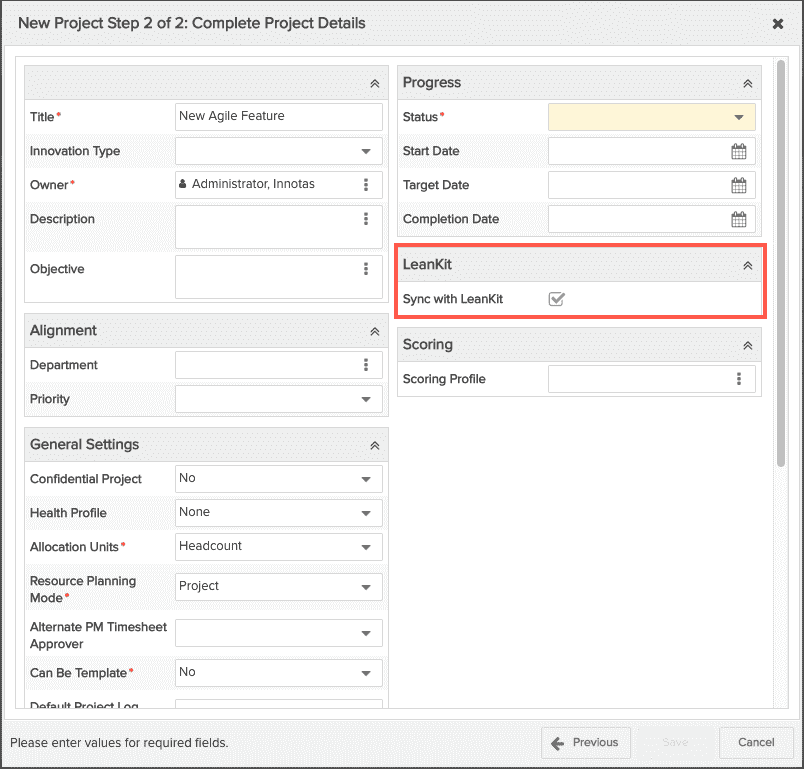
Your new PPM Pro project has been created, as well as a corresponding AgilePlace card.
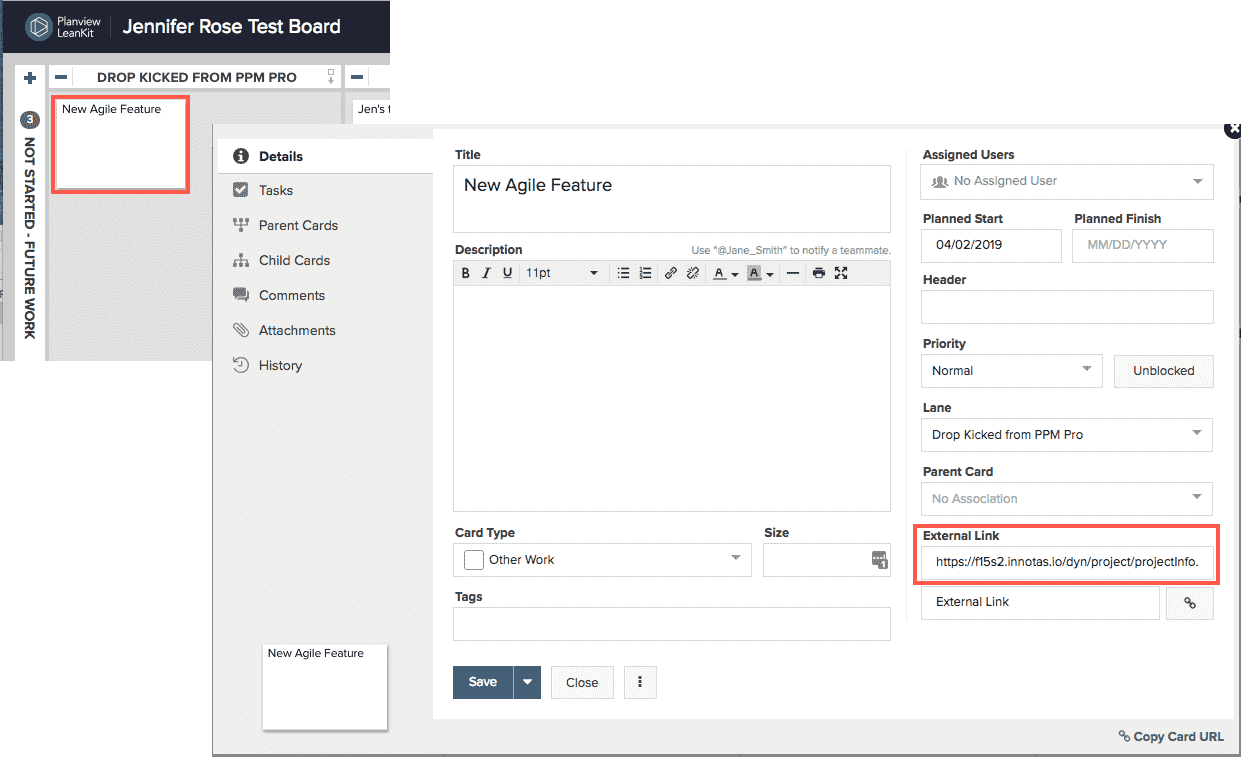
Once the project is created and the "Sync with AgilePlace" field enabled, your integration with AgilePlace is active. A new AgilePlace card has been created and placed in the default drop lane configured by your admin. The AgilePlace card title will match the project title - if you change the title in either place, the other will update; the same goes for the Description field. Any AgilePlace fields configured for the project will display current information from AgilePlace. The card will include an external link to the originating project; and the AgilePlace URL will populate the
In AgilePlace, feel free to move the card and perform other actions such as changing field values such as Priority, creating child cards, and so on. Now return to PPM Pro and refresh the browser - depending on the AgilePlace fields on your project Details, you will see read-only values about any child cards you added, updates to status fields, earliest start/finish dates, to name a few.
Integrating with Existing Projects
If you have existing projects that you want to use with AgilePlace, simply change the project's category to use one configured for the integration, or add the "Sync with AgilePlace" field to the category of the existing project. Once the field is there, simply enable it and click Save. Also, your admin can add the field already enabled, in which case the project will sync automatically. Your admin can also add standard AgilePlace fields to the category.
Un-syncing a Project
You can uncheck the Sync with AgilePlace field to halt the integration; start it back up at any time by re-checking the field.
Deleting a Project
Note that if a project is deleted, its associated cards will remain on their AgilePlace board (will not be deleted).
Troubleshooting
1. My AgilePlace fields are not updating.
Check that your AgilePlace default board still exists. If this board is deleted, the integration will be interrupted and PPM Pro will no longer be updated. If you are suspicious the board is deleted, check and see if Sync with AgilePlace is still enabled - it becomes disabled if the default board is deleted.
2. All my LK fields disappeared.
Ask your admin to check that the integration has not been disabled.

