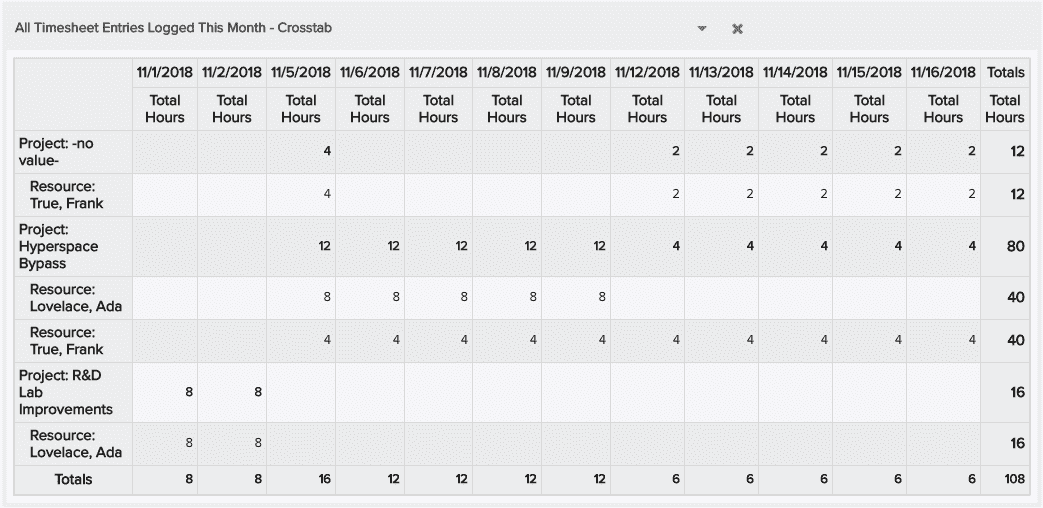Timesheet Reports Overview and Examples
This topic provides a brief overview of legacy timesheet reporting, and includes a couple of examples. For new report examples, please see the Reports Cookbook, particularly Capacity vs. Project Allocations vs. Timesheet Hours and several others, including cookbook recipes consistent with the legacy timesheet report examples listed below.
Terminology
Reports are either based on timesheets or timesheet entries.
- A Timesheet Entry represents hours recorded for one specific day for one specific task, portfolio, or administrative type, as shown below:
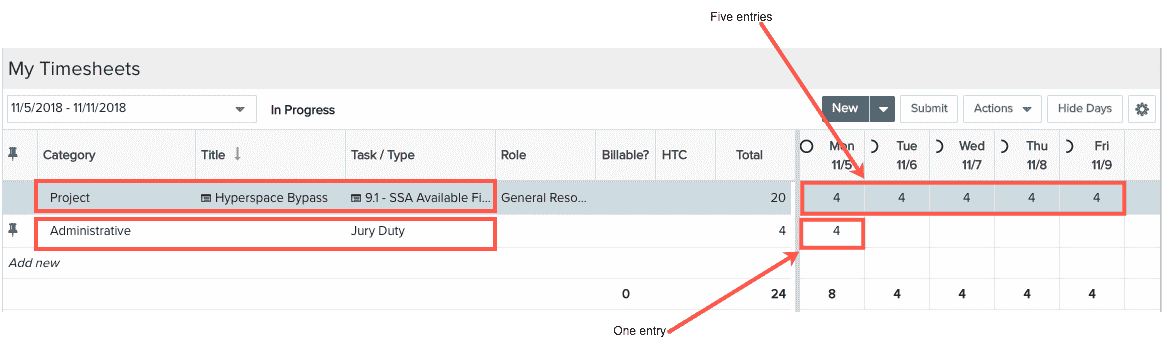
- A Timesheet is comprised of all the timesheet entries creating during one timesheet period
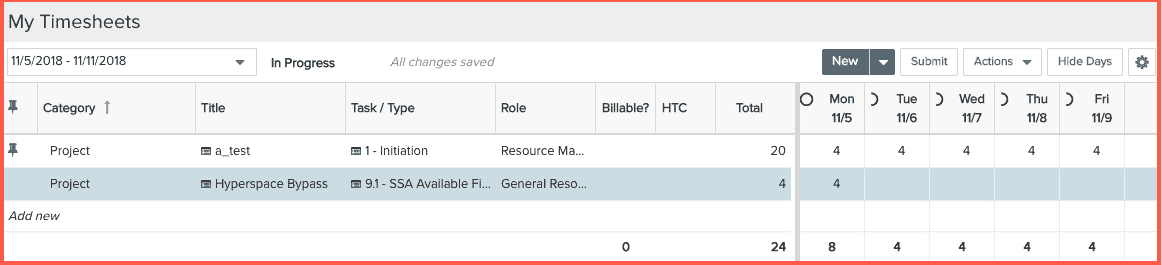
- A Timesheet Period is a specific calendar interval during which users record time
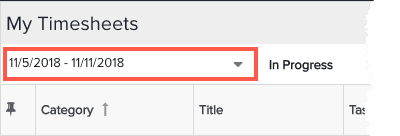
Types of Reports
There are two flavors of timesheet reports: reports that run using current data with no pre-processing, and reports whose data is aggregated nightly for faster performance. These reports sources are described below.
Legacy Report Sources for Time
The screenshot below shows the legacy list of Organization/Time report sources - versions of some or all of these reports sources are available for other targets, such as projects, resources, tasks, and so on. You can go to the Reports view, click New and choose different Target/Time combinations to see which sources are available for which entities.
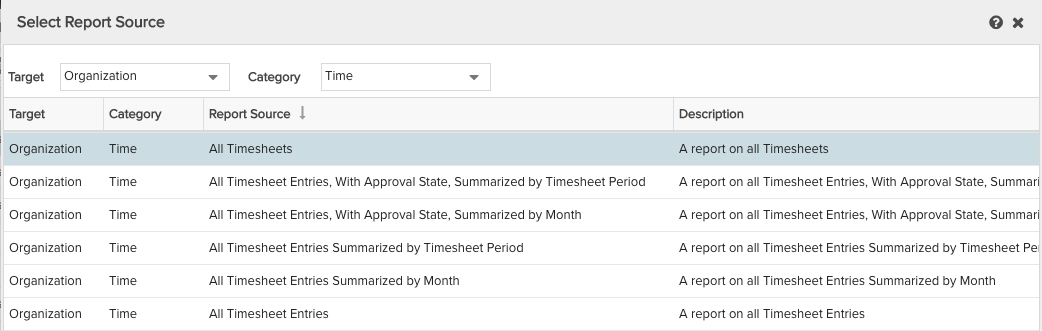
The non-summarized report sources run using current data at any time of day.
- All Timesheets
- All Timesheet Entries
Summarized report sources use data that is summarized by resource nightly in order to do some pre-processing to reduce report generation time. Depending on which report source you use, the resource timesheet data is summarized in different ways (timesheet period, month, approval state).
Because the data is summarized nightly, it is possible for you to run a report on yesterday's data. So if you do not see entries that you were expecting, check that they were not created between the nightly summary job and the day/time you are running the report. Note that timesheet summary reports return entries with 0 hours. If you wish to exclude those entries, create a filter that requires entry values to be greater than 0.
Note that is is preferable to use the summarized report sources whenever possible, because they perform faster.
- All Timesheet Entries Summarized by Timesheet Period
- All Timesheet Entries Summarized by Month
- All Timesheet Entries, With Approval State, Summarized by Timesheet Period
- All Timesheet Entries, With Approval State, Summarized by Month
Note that two of the summary reports listed above additionally summarize the resource time data by approval state. There is also an Approval State field that can be added to the report definition, as well as used in a filter. You can either create separate report sources for each approval state, or you can create a filter that will report against whatever combination of Timesheet Approval States you are interested in (Fully Approved, Awaiting PM Approval, Rejected, etc.). These report sources are useful, for example, if you need to generate an invoice based on approved time only - you won't need to do any manual post-processing to winnow the report down to the set of approved hours.
Filters
PPM Pro stores massive amounts of timesheet data. To ensure acceptable performance, users are required to use a filter and/or a date range when running timesheet reports (or when using timesheet reports in dashboards). You select filters/date ranges in the Runtime Options dialog that appears when you run a report (or configure a dashboard). Note that timesheet summary reports return entries with 0 hours. If you wish to exclude those entries, create a filter that requires entry values to be greater than 0.
Example Legacy Reports
The following are a couple of example legacy time reports.
All Timesheets vs All Timesheet Entries
The report below on the left uses the All Timesheets report source with at Timesheet Create Date filter (similar to new report cookbook example Timesheets for this Week); the right uses the All Timesheet Entries report source with a Timesheet Entry Date filter (similar to new report cookbook example Timesheet Entries for this Week).
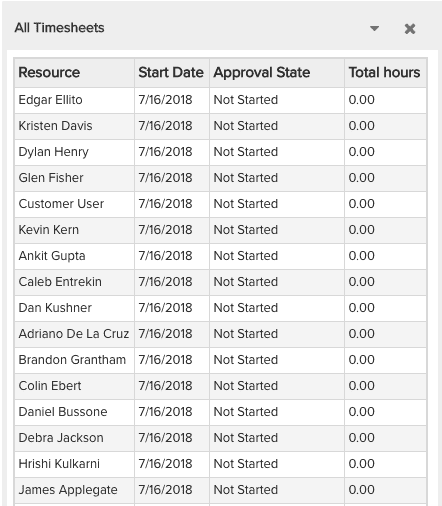
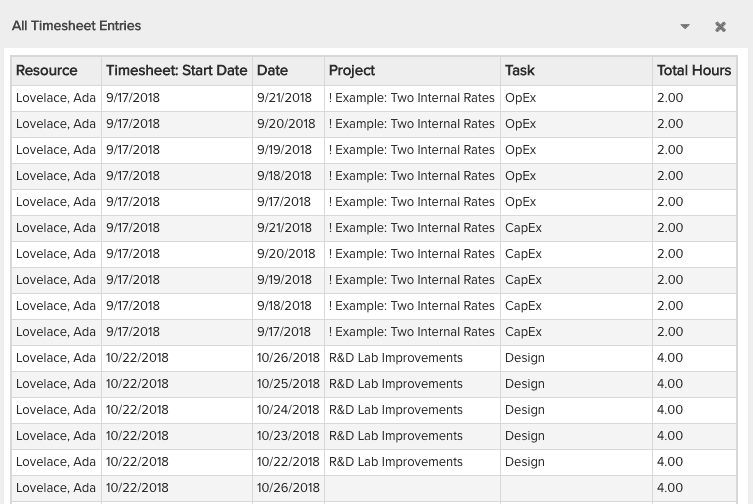
Timesheets for this Month that are Submitted
This legacy report is similar to the new report cookbook example Timesheets for this Week, only using an is this month filter. Uses the following fields:
- Resource
- Approval State
- Start Date
- Total Hours
Date Filter = Timesheet Start Date Is This Month
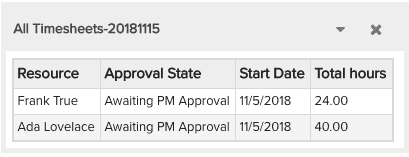
Crosstab report showing all timesheet entries logged by users this month
- Row fields: Project, Resource
- Column fields: Date
- Data Series Fields: Total Hours
Date Filter = Timesheet Entry Date Is This Month