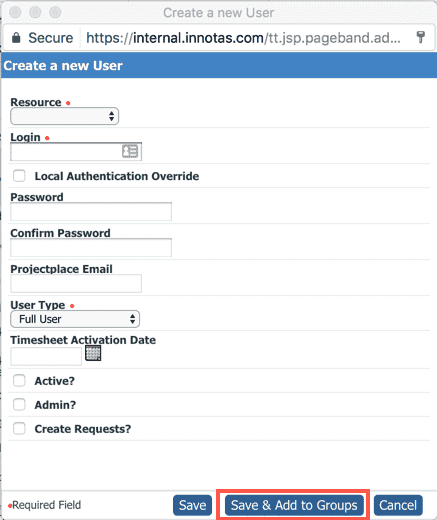Adding A User to One or More Groups
You must be a member of the Admin standard group to see the Groups link on a resource record.
You'll find yourself on the Resource/resourceName/Groups page in one of two ways:
- when you double-click a resource and then click their Groups link
- after you create or edit a user and then click the Save and Add to Group button from the New/Edit user dialog, as shown below:
Either way, you'll end up here:
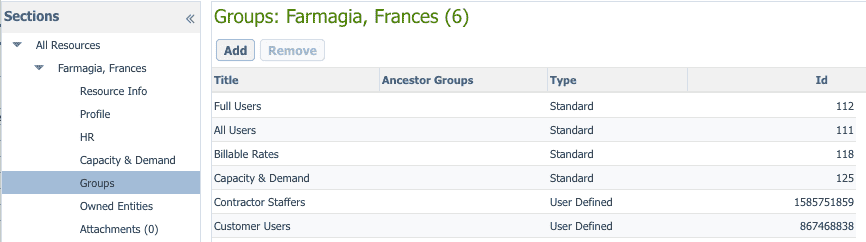
To add a user to one or more groups
You can add a user to standard or custom groups.
- Click the Add button.
- In the dialog that appears, select one or more groups.
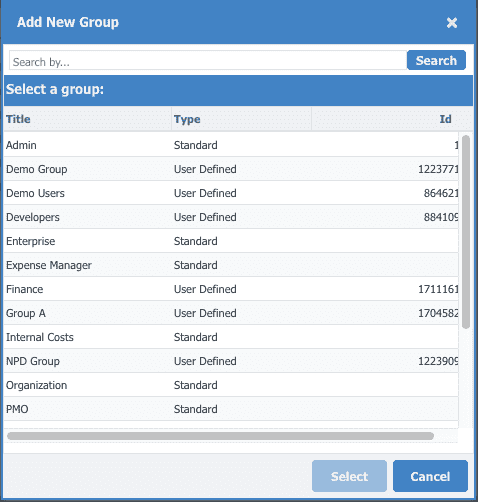
- Click Select.
Note that you can also manage group membership from Admin/Groups (if you are a member of the Admin standard group).