About PMO Locking
Note: Applies only if the PMO feature is enabled. For more information or to enable this feature, please enter a support ticket (https://support.planview.com).
PPM Pro supports a feature called "PMO Locking", which allows you to restrict the editing of a field (or fields) to users with the Edit > PMO Locked project permission (see Creating Permission Profiles). For example, imagine you configure permission profiles for a project to grant edit access to a variety of users. However, once budgets have been approved, you want to prevent all users except the project manager (or members of a group) from being able to edit any budget fields. You designate the appropriate budget fields in SSA, and when ready the project manager enables the PMO Locked property for the project. This is called "locking" the field(s). Those designated fields will be editable only by users with the PMO Locked project permission.
Of course, project permissions control access as well, but the PMO Lock feature lets you control access temporarily, rather than asking the PPM Pro administrator to change access by way of a permission profile.
Please note the following:
-
The PMO feature is optional; enter a support ticket if you wish to enable the PMO feature.
-
PMO locking is project-by-project.
-
If the PMO Locked property on the Settings page is not enabled, the field-level PMO restrictions are not enforced and field access will be controlled by the permissions profile
Instructions for creating PMO restrictions are described below.
PMO Field Restrictions
To configure field-level PMO restrictions
- Navigate to the Admin/All Entities/Projects/Details.
- Select the field you want to restrict with a PMO Lock.
- Select Show on Edit = Yes - Editable (PMO Lock)
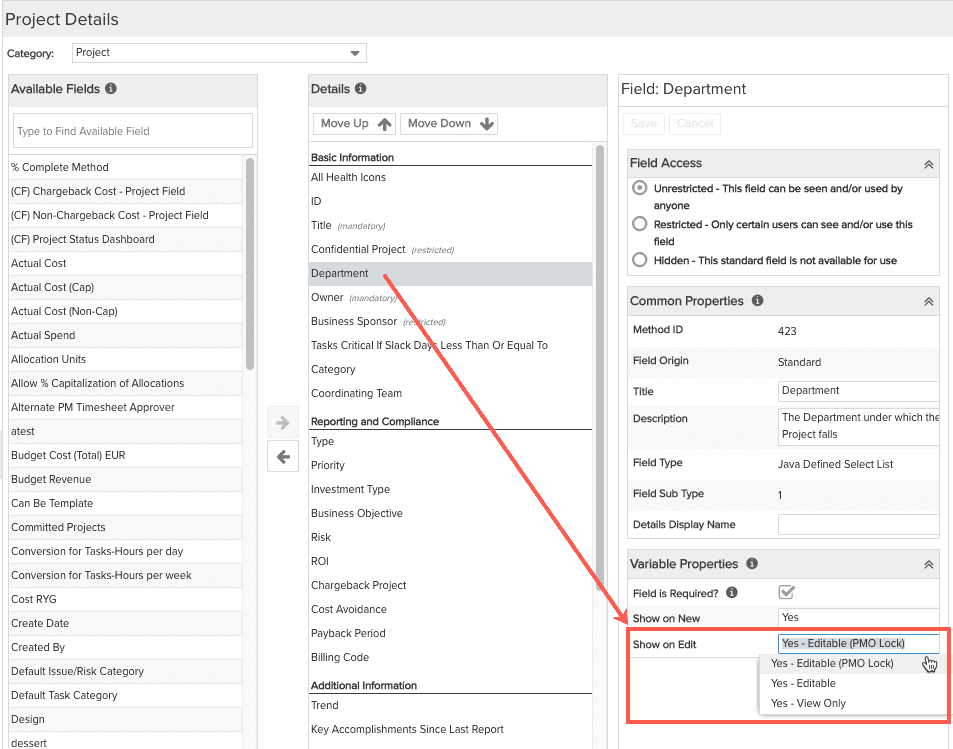
- Click Save. Repeat for additional fields.
- Make sure that you have granted the Edit > PMO Locked permission to the users you want to be able to edit the locked field(s). For example, you can use any group - standard or user-defined - and populate it with the users who need PMO access. Then assign the group to a profile that grants Project > Edit > PMO Locked permission.
- To activate this restriction, enable the PMO Locked field (by default this field is on the Settings section, but your organization can move it).

