Creating scoring criteria
Users with PPM Pro administrative privileges can create criteria.
Criteria are individual factors that can be evaluated and contribute to a qualitative assessment. Each criterion value is given an associated score that is used in the final profile score. Some example criteria are:
-
Cost
-
Complexity
-
1st year financial impact
You can created an unlimited number of criteria.
Once you create the criteria, you will define the technique for entering their associated values, as well as any parameters regarding the values. For example, you might provide a lookup list of predefined values, or you might require the user to enter a value. If the user must enter a value, you must specify the valid range of values.
About lookup lists
You use a lookup list in a criterion to prepare a set of predefined values from which a user can choose. You can use existing PPM Pro lists, or you can create your own. You specify a score value for each list option; a score value is the value that is added to or subtracted from the criterion's category. The score values are associated with the current criteria, but you can set up multiple criteria using the same lookup list with different score values in each criteria. See Creating a Lookup List for more information.
For example, the Project Risk criteria uses a lookup list called Risk:Project Risk. The list has the following items:
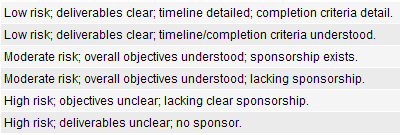
This list has been assigned to the Project Risk criteria, as described below in To create a criterion. After you assign the lookup list, you assign a score value to each lookup list item.
For instructions about assigning the score value to list items, see Assigning score values to criteria.
To create a criterion
- Navigate to Admin/Setup/Scoring/Criteria.
- Choose Menu > New.
- In the New Criteria dialog, enter the following information:
| Field | Description |
|---|---|
| Title | (Required) Enter the name of the criterion. |
| Description | (optional) Provide additional information about the criterion. |
| Lookup List | (Optional - must use Lookup List or choose "User enters value") A lookup list provides the criterion values. Select a lookup list from the drop-down list provided. If you want to create a new lookup list, see Creating lookup lists for more information. After you associate the lookup list with the criterion, you must assign score values to the list items (see below). |
| Default Project Field | If you are using a lookup list that is in use in the project you are scoring, you can specify that the criteria display the value currently used in the project. The scorer can change the default value when scoring the project. For example, if the list contains the types of project status, and the project is currently set to "Proposed," the default value in the scoring profile for this criteria will be Proposed. If you do not choose this option, the value in the scoring profile will be null until the user chooses a value. For information about handling changes to the default value, see Synchronizing criteria attribute values. |
| User Enters Value | Enable this checkbox if you want the user to enter a value for the criterion. If you select this option, you must enter a Max value greater than 0. The Min value can be zero or higher. If you do not enable this option, you must use a Lookup list. See Creating lookup lists for more information. |
| User Value Min | (Required if you selected "User enters value") Enter the minimum valid value. The default is 0. |
| User Value Max | (Required if you selected "User enters value") Enter the maximum valid value. Value must be greater than 0. |
- Click Save.
- Repeat for each criterion.
- After you create your criteria, you will assign score values.
Assigning score values to criteria
You can develop scoring criteria that use lookup lists to provide users a predefined set of criteria values. In addition to the large number of lists provided by PPM Pro, you can also create your own lists. See Creating Lookup Lists for more information.
If you are using a lookup list in any of your criteria, you need to assign score values to the list items so their selection contributes to the score. The values you assign to the list items do not affect their display order; lookup list items are displayed in the list according to their sequence numbers. If you need to alter the display sequence, edit the sequence number on the Admin/Setup/Lookup Lists tab.
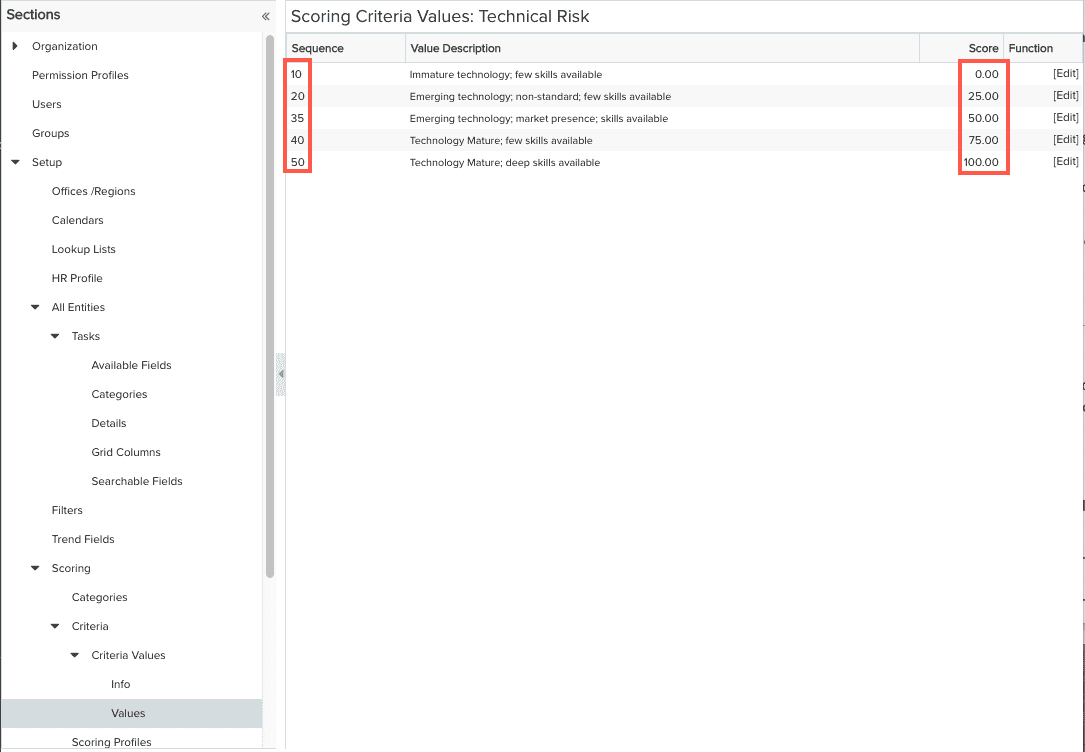
To assign score values to lookup list items:
- Navigate to Admin/Setup/Scoring/Criteria.
- Click the [Values] link to the right of the criteria that uses a lookup list.
- For each list item, click [Edit].
- Enter the Score value and then click Save. For example, the screenshot below show how to assign a value of 5.00 to the Low Risk item in the lookup list:
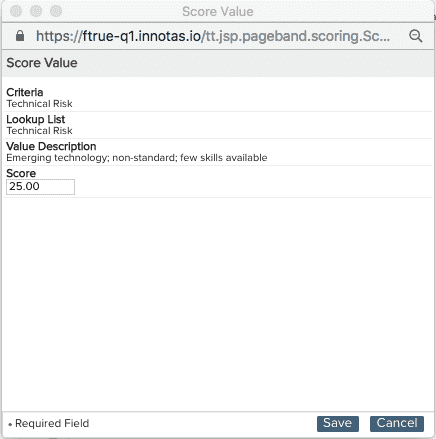
- Repeat for each criterion that uses a lookup list.
Now you're probably ready to create the scoring profile.

