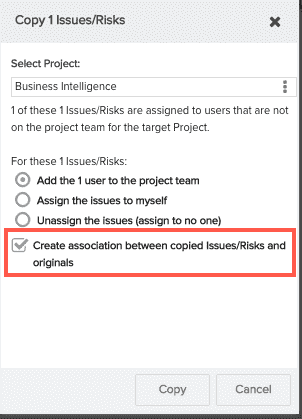Copying or Moving Issues Between Projects
Note: The "Issues" label is often customized and may be called something else in your customer instance, like Project Log or Issues/Risks.
Copying and moving issues work the same way:
- Use the Actions > Move command (or the Move command from the right-click menu) on the Issues List page to move issues between projects.
- Use the Actions > Copy command (or the Copy command from the right-click menu) on the Issues List page to copy issues from one project to another. Any existing associations, notes, and attachments are included with the copy. Further, you have the option to create an association between the original issue and the new issue (copy).
When choosing a new project to which to assign copied/moved issues, you will be presented only projects to which you have permission to "Create/Edit Issues". Additionally, if the issues have been assigned to resources, those resources may or may not be on the target project's team. If they are not on the target team, you will be given options to:
-
add resources to the project team
-
reassign the issues to you
-
assign the issues to no one
To move/copy issues
- Navigate to the Issues list (on Home/Issues, projectName/Issues or top-level Issues page).
- Select the issue(s) (Shift-click for a range, or Ctrl-click for multi-select) then choose Actions > Move or Actions > Copy.
You will be prompted to select the target project. The target list of projects displays only projects where you have Project > Edit > Issues permission.
In the example below, the issue being moved is assigned to the same resource. That resource is not on the target project team, so you are given the option to add the resource to the team, assign the issues to yourself, or assign them to no one. If you choose to add the user to the project team, the default permissions profile will be used for that user.

- Make the appropriate selection and click Move (or Copy). Note that Copy provides one additional option to create associations between the original issue(s) and the new issue(s):