Running and Viewing Reports
The area in which report output appears is called the "report container". Every report container has an Actions menu (under the  ) that provides printing and exporting options. Optionally, the container might display additional menus for choosing different scopes and/or filters for the report.
) that provides printing and exporting options. Optionally, the container might display additional menus for choosing different scopes and/or filters for the report.
Below is an example report (in a container) illustrating the Actions menu, and the optional filter and scope runtime options.
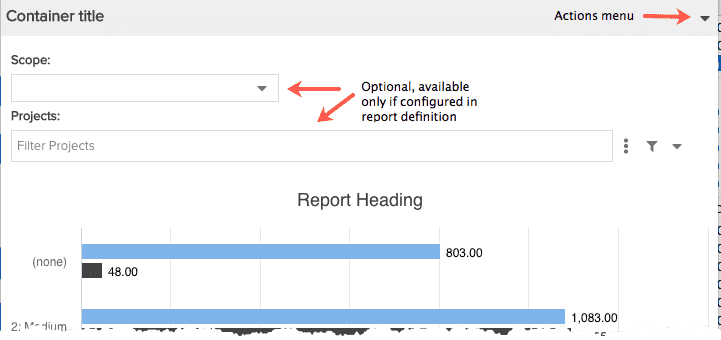
Things you can do with report output include:
-
creating/applying filters (before running the report and when viewing the report)
Running Reports
Report authors can run reports from within the report designer, or from the Reports grid (top-level or entity-level). Report consumers can run reports from the Reports grid (top-level or entity-level) only.
- Running from the report designer - The report designer has a Save & Run button that is active once you enter a report Topic and Type. When you run the report from the designer it is always scoped to the Organization level. If you want to run the report scoped for a specific entity, be sure to choose one of the "Allow changing scope" options, which will allow you (and other report consumers) to pick the entity and specific entity instance. See Using the Report Designer and Variable Settings tab for more information.
- Running from a Reports grid - Navigate to and entity Reports grid and select a report and click the Run button; the report output opens in a new tab. When running a report from the top-level Reports grid, the report will be scoped to the Organization level. When running a report from an entity-level Reports section (like project Reports), the report will have a default scope of the entity type (for this example, project) and the current entity instance.
Saving Reports
Report authors: you can save a report whenever you want to while you are creating the report - you are required to save prior to running the report (there are Save and a Save & Run buttons in the designer). Reports are automatically saved to the grid where they are being created (such as the top-level Reports list) and will also be saved to the grid(s) of any other scope(s) that is checked.
Creating/Applying Filters
For report authors: when creating the report definition an ad-hoc filter is provided for each entity included in the field path (see Understanding the Field Path). For example, the screenshot below shows two ad hoc filters, one for projects and one for tasks.
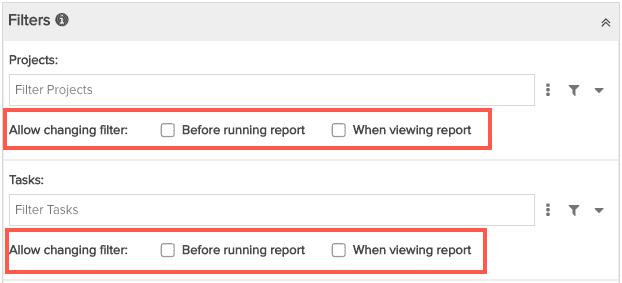
If you want report consumers to be able to change the filter(s) either before running the report, or from the report output, be sure to select the "Allows changing filter" setting for each filter you want to include. See Allow Changing Filters.
For report consumers: A report can be configured to provide filters at runtime; "runtime" can mean before running the report (meaning you can choose your filter(s) before running the report) and when viewing the report, which allows you to re-run a report (from the rendered output) with different filters. The report re-runs automatically when you add/update a filter. If you are not familiar with "scope" as a filter option, please see What is a Scope?
You can choose to show the filters in both places (before and when viewing), as shown in the examples below:
Before the report is run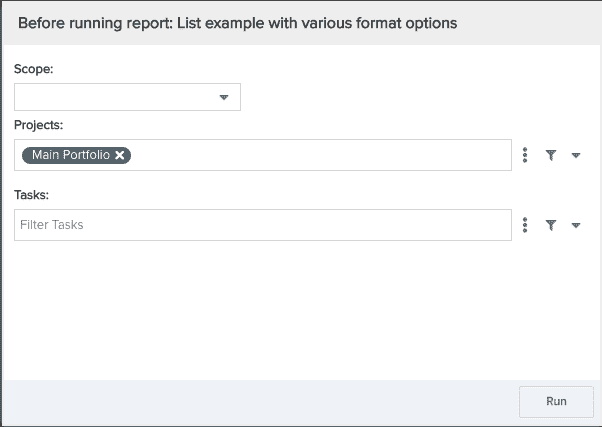 |
After the report has run - report reruns automatically when a filter is added/updated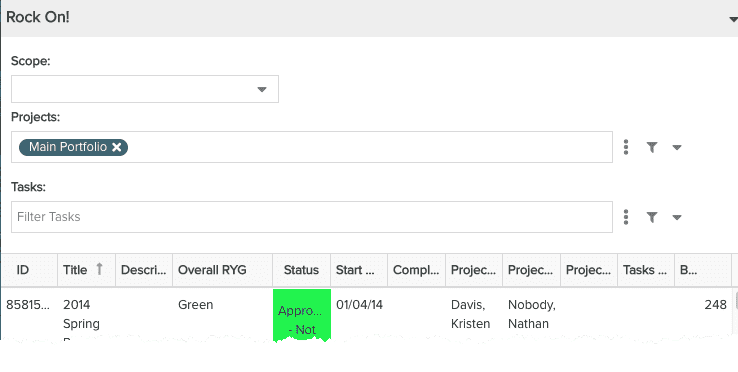 |
Copying Reports
The current user must have Report > Create permission to be able to copy a report. If the current user does not have Create permission, the Copy menu option will not be visible.
You can copy a report by selecting it in the Reports grid (top- or entity-level) and choosing New > Copy, or right-click the report and choose Copy from the context menu. The General tab opens with the copied report definition and the Title is prefixed with "Copy of". The copy will not be permanent until you click Save or Save & Run. You can modify the copy as you'd like.

