Tracking the Progress of a Request
PPM Pro provides several standard, reportable fields that help you manage and report on a request, specifically computed fields that show elapsed time. The Request topic in reports also provides two field paths to enable you to display metrics such as number of days a particular request spent at a gate, average days a request spends at gates, average days per request action, average days it takes an approver to take action, and general gate actions. In addition, there is an activity log (provided the request category has been configured to show it), which is a tool for viewing all the high-level actions that have been taken on a request, giving visibility into how the request progressed through gates, including each approver's time of approval.
See Request Gate Approval Cookbook for request reporting examples such as time at gate, time for approval, and so on.
Standard Fields for Showing Elapsed Time
The following fields are available for tracking how long a request took, and how much of that time was a request on hold or at a gate:
- Cumulative Hold Time - The cumulative time a request is on hold during its life cycle (between Submit and Approve/Reject). This means if a request is put On Hold multiple times during the life of the request, this value includes all the On Hold periods.
- Request Life Time - The total time between when the request was submitted and when it was approved/rejected - includes time on hold and time spent at each gate.
- Cumulative Gate Time - The total time between when the request was submitted and when it was approved/rejected that the request was at a gate - does not include time spent On Hold.
Other useful fields are:
- Submission Date
- Gate Status
- Current Gate
- Last Gate Sent Back To
See Requests: Out of the Box Fields for a list of all standard fields and their descriptions.
Reporting on Gate Actions and Gate Time Summaries
The Request report topic includes two fields paths, Gate Actions and Gate Time Summaries, that provide gate- and approver-specific fields valuable in monitoring and improving the gate workflow process. Using these and aggregation to sum or average in a report provides insightful metrics to help identify bottlenecks, opportunities for improvement, and ways to monitor the request workflow process. The Reports Cookbook has quite a few recipes that you can recreate or download and upload to help you get started, including:
- Request Gate Actions - Show the actions taken at each gate in its workflow including the date, actor, action, and days before action was taken
- Request Average Days at Gates - Per request, see the total number of days it spent at each workflow gate and the overall average days at gates and overall average days for all requests per gate
- Resource Average Days per Request Action - Per resource, see the total number of days requests spend before the person took a specific action, the overall average days for all actions for a resource, and overall average days for all resources per action
- Resource Average Days at Request Gate - Per resource, see the total number of days requests spend at each workflow gate before the person took action, the overall average days at gates for a resource, and overall average days for all resources per gate
| Gate Actions Available Fields: | Gate Time Summaries Available Fields: |
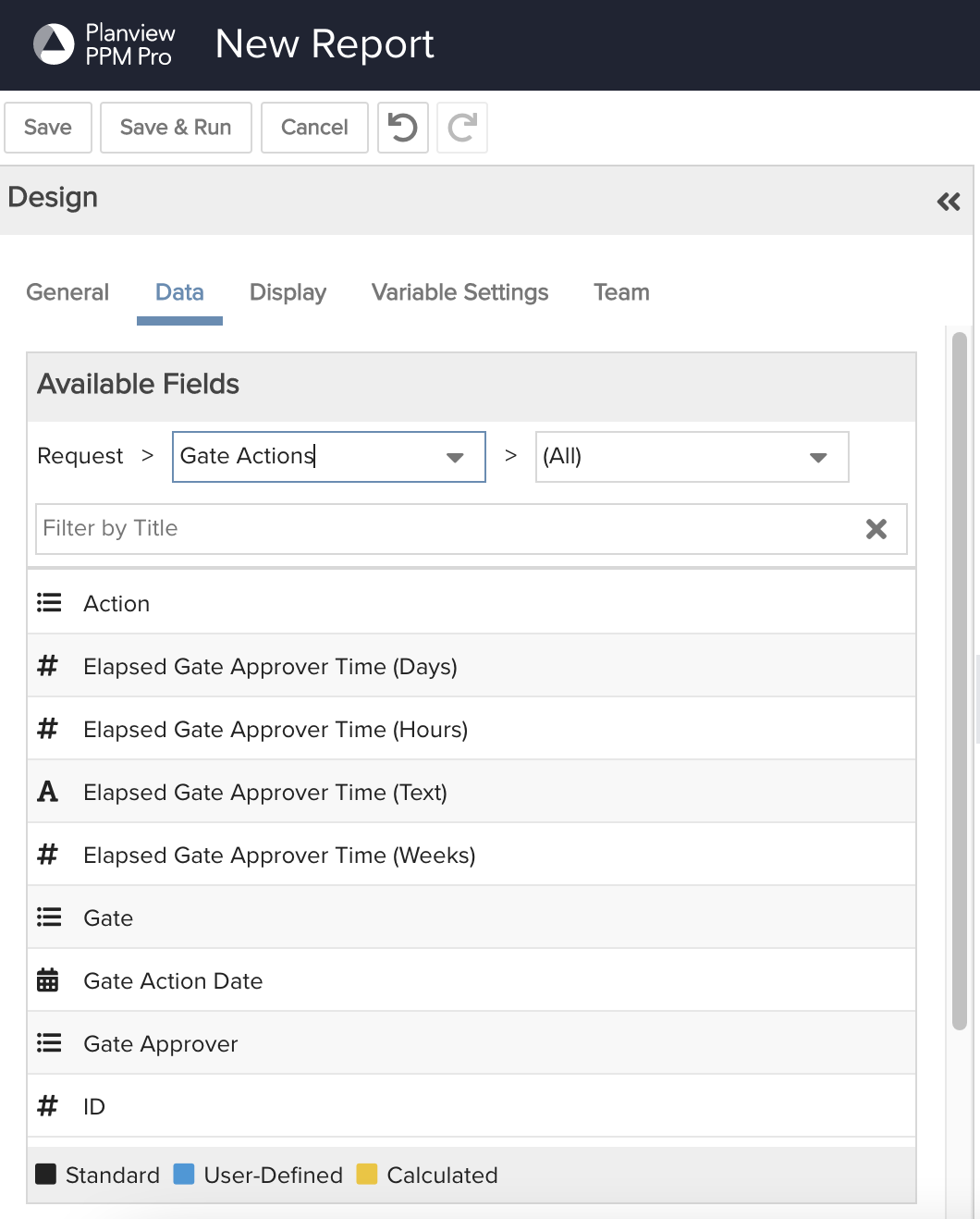 |
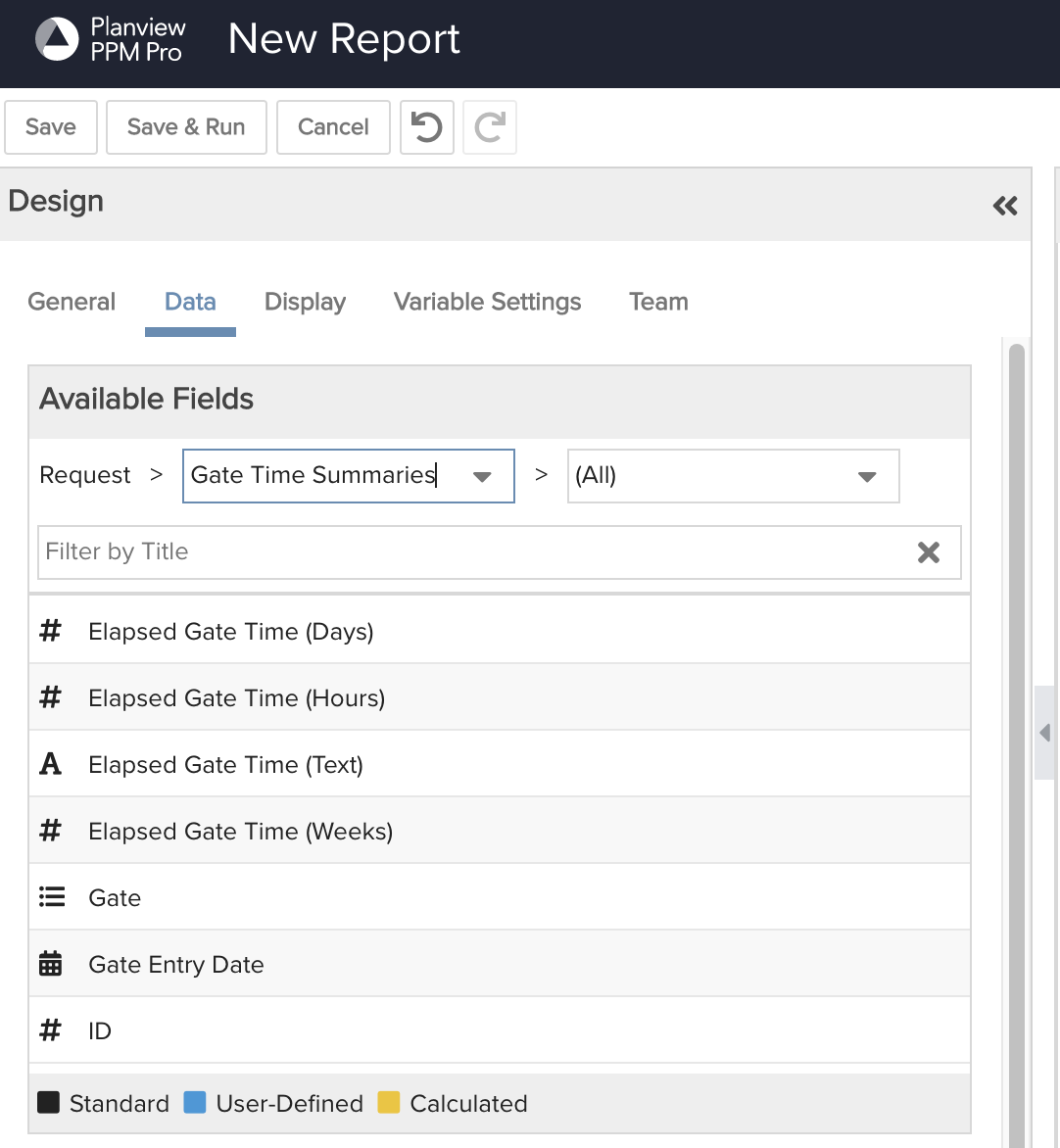 |
Activity Log
The screenshot below shows the Activity Log section of the request - the log shows the Date and time each action occurred, the name of each gate the request enters, a description of the activity, and the user who performed the activity:
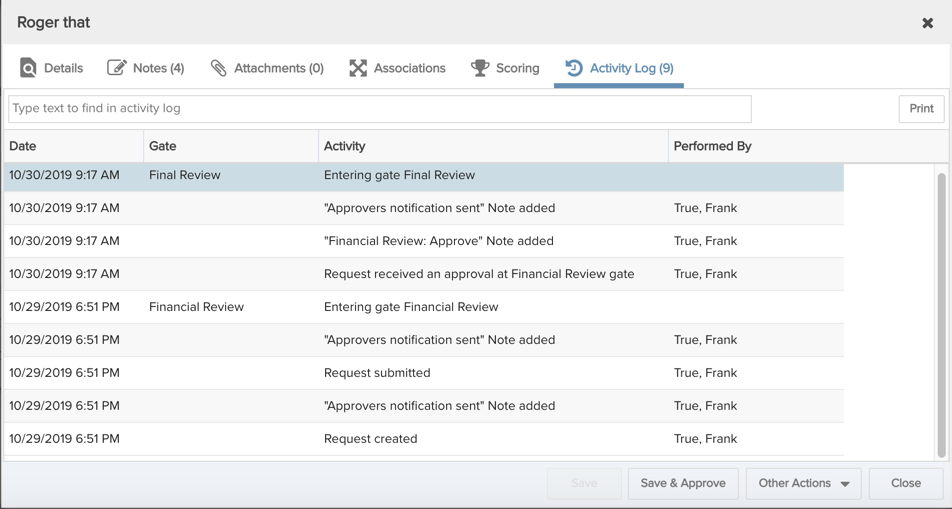
If you don't see the Activity Log section in your request form and would like to, please contact your PPM Pro administrator.
The following actions are captured in in the activity log:
- Creating a request (new or from a copy)
- Submitting a request (enters gate)
- Approving a request (if last approval at gate, also logs entrance into the next gate)
- Rejecting a request
- Entering a gate (as a result of approval, Send Back to Prior Gate)
- Send Back to Prior Gate (enter new gate)
- Place on Hold
- Put Back in Progress
- Notifications (approver, requester) (user-created notes are not listed in the Activity Log)
- Copy Request (request created)
- Adding an attachment to a request (Attachment name)
- Associating request with a task, project log, project (entity name)
- Creating an entity (task, project log, project) from a request
Note that if you copy an existing request including its notes, attachments, or associations, the Activity Log will show the selected data being created at the same time as the new request.
Filtering the Activity Log
You can use the filter field at the top of the log to find specific log entries. For example, if you filter on "app" the results will show a list of log entries having to do with approval, as shown below. You can also filter on a user name, for example, to see all actions performed by a specific user.
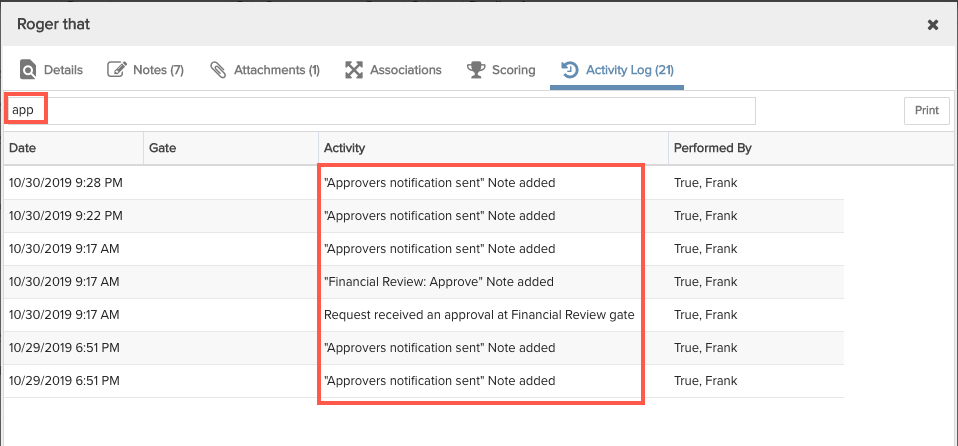
Printing the Activity Log
Click the Print button to either send the currently visible log contents to a printer or copy to clipboard. If you filter the log (see above), the Print function will print only what is visible.

