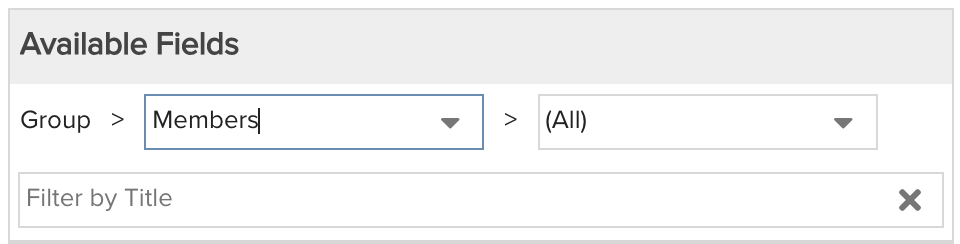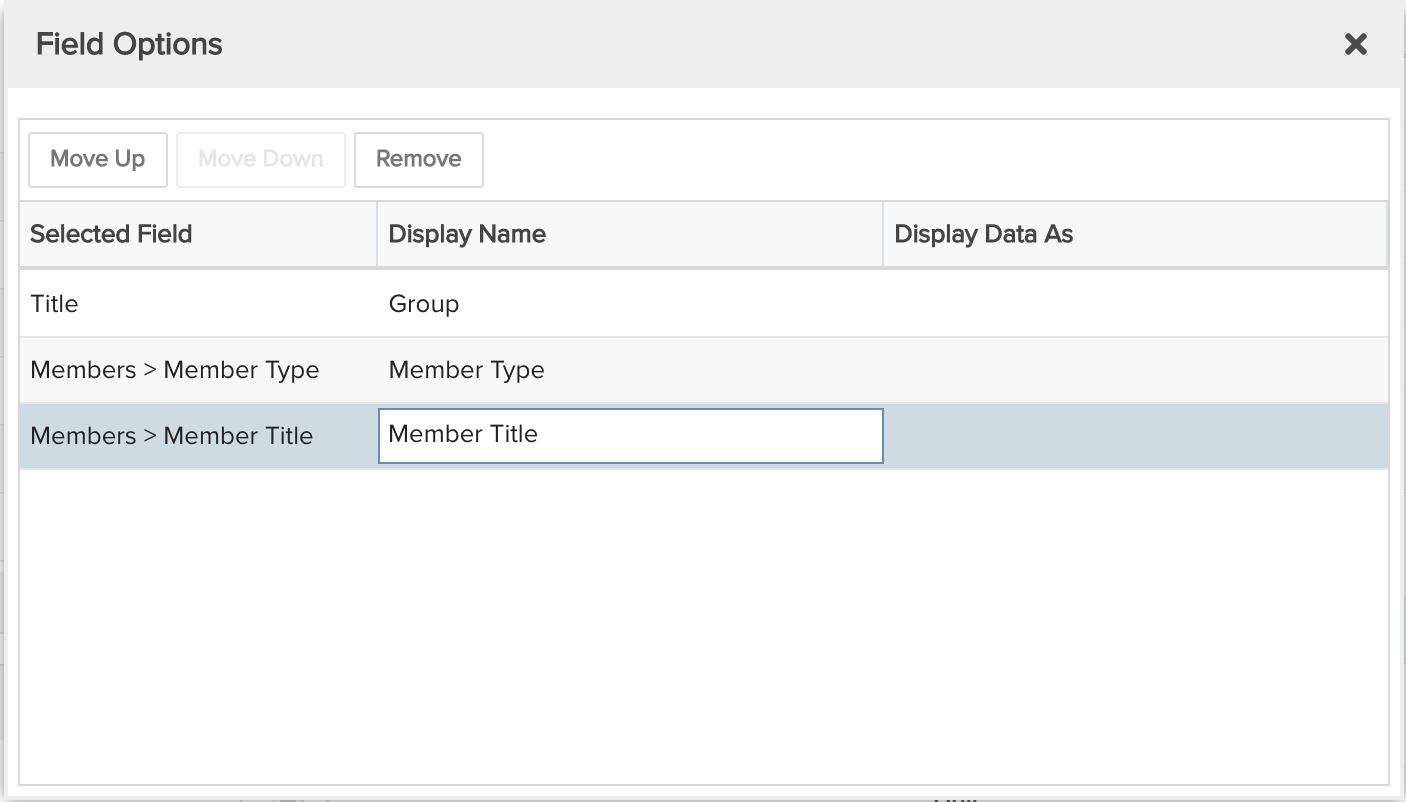Group Membership
Show all groups and their members, including resources, other groups, and units. You can build this report using the design settings in the table below. Alternatively, you can download this report definition and upload it to your PPM Pro instance.
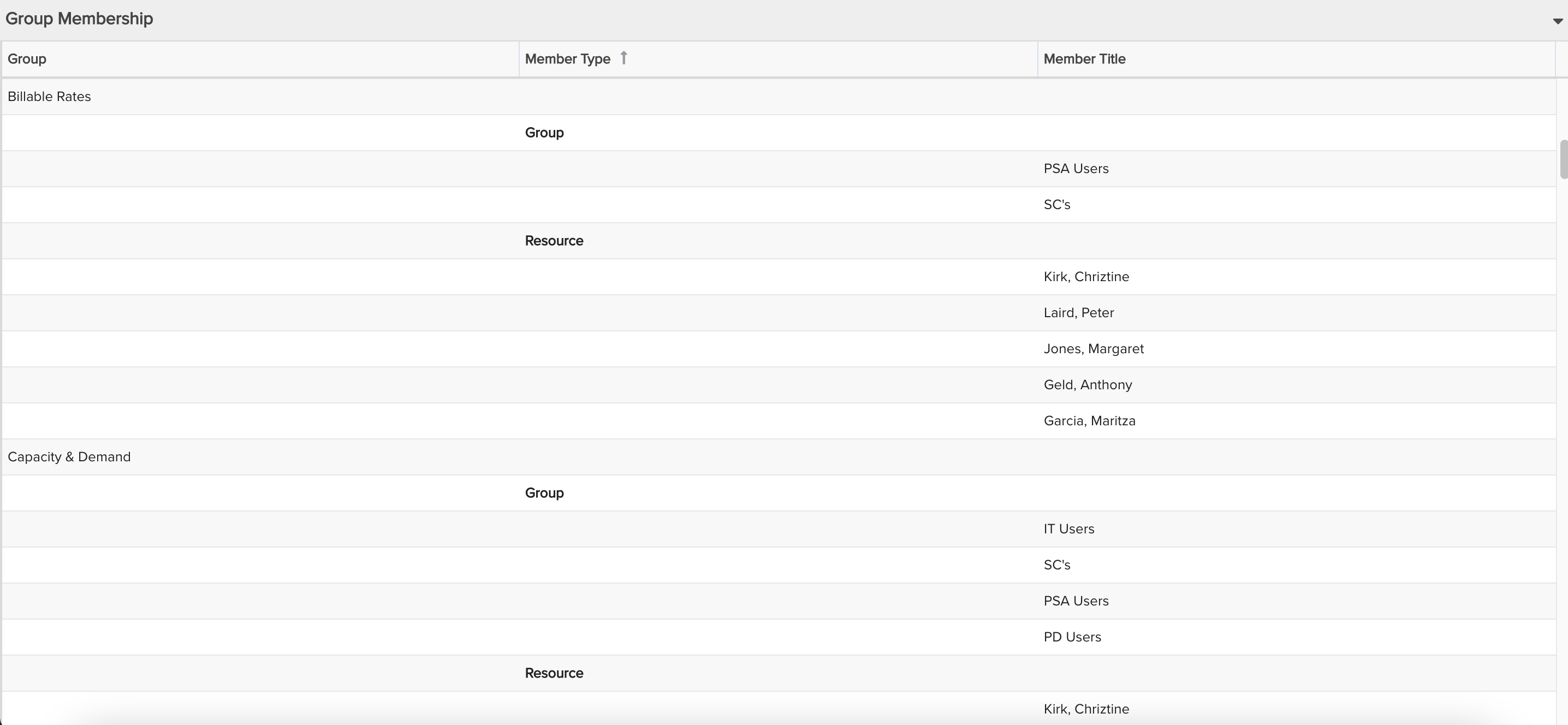
| Design View | Selection | Comments |
|---|---|---|
| General |
Topic: Group Type: List: Basic Title: <enter a meaningful title>
|
|
| Data |
List Fields: Whichever of the following and others would be of value, such as
|
When starting with the Group topic you will need to select the field path Group > Members to get to the group member available fields:
To change the data field Display Name, for example from "Title" to "Group" or from "Members > Member Type" to just "Member Type", either double-click the column title in the Preview pane and edit directly:
Or, within the List Fields area select the edit icon for "Show Field Options" and in the resulting "Field Options" modal, edit the field options:
|
| Display and Preview List Columns |
Configure desired options within the Display tab, such as within Sorting, select the Member Type field and the Group By "Group" option
|
|
| Variable Settings |
Scope: Organization Filters: optionally include a group filter for "Group: Title is not All Resources / Users", since this group does not show any members (since it automatically includes all users)
|
Selecting the Organization Scope will cause this report to be available on the Organization Report grid so it can be run from there. If you want to allow the user to change to a different Filter before running the report or when viewing the report, select the relevant checkbox for Allow changing. |