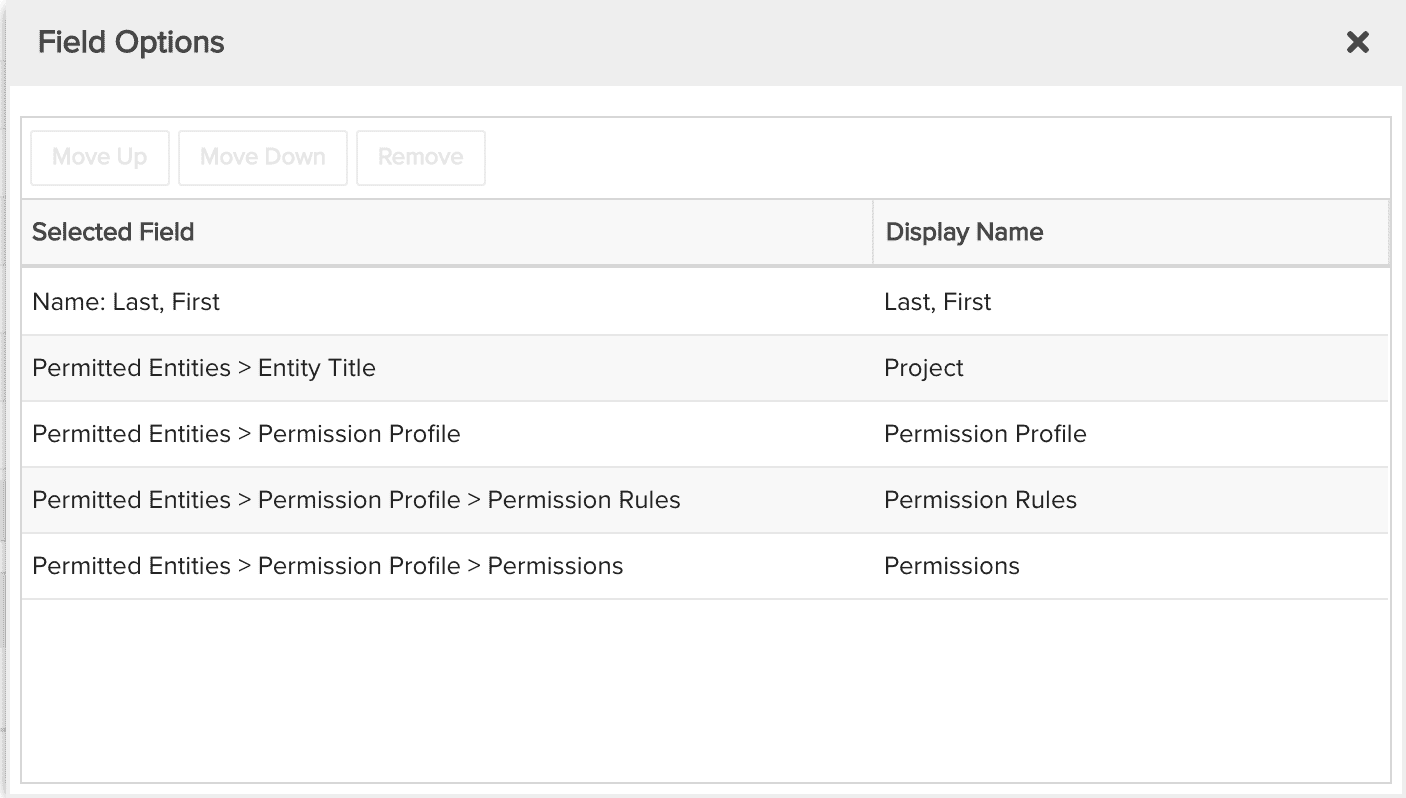Resource Permissions
This report shows you what permission profiles resources have on other entities such as portfolios, projects, and so on. You can build this report using the design settings in the table below. Alternatively, you can download this report definition and upload it to your PPM Pro instance.
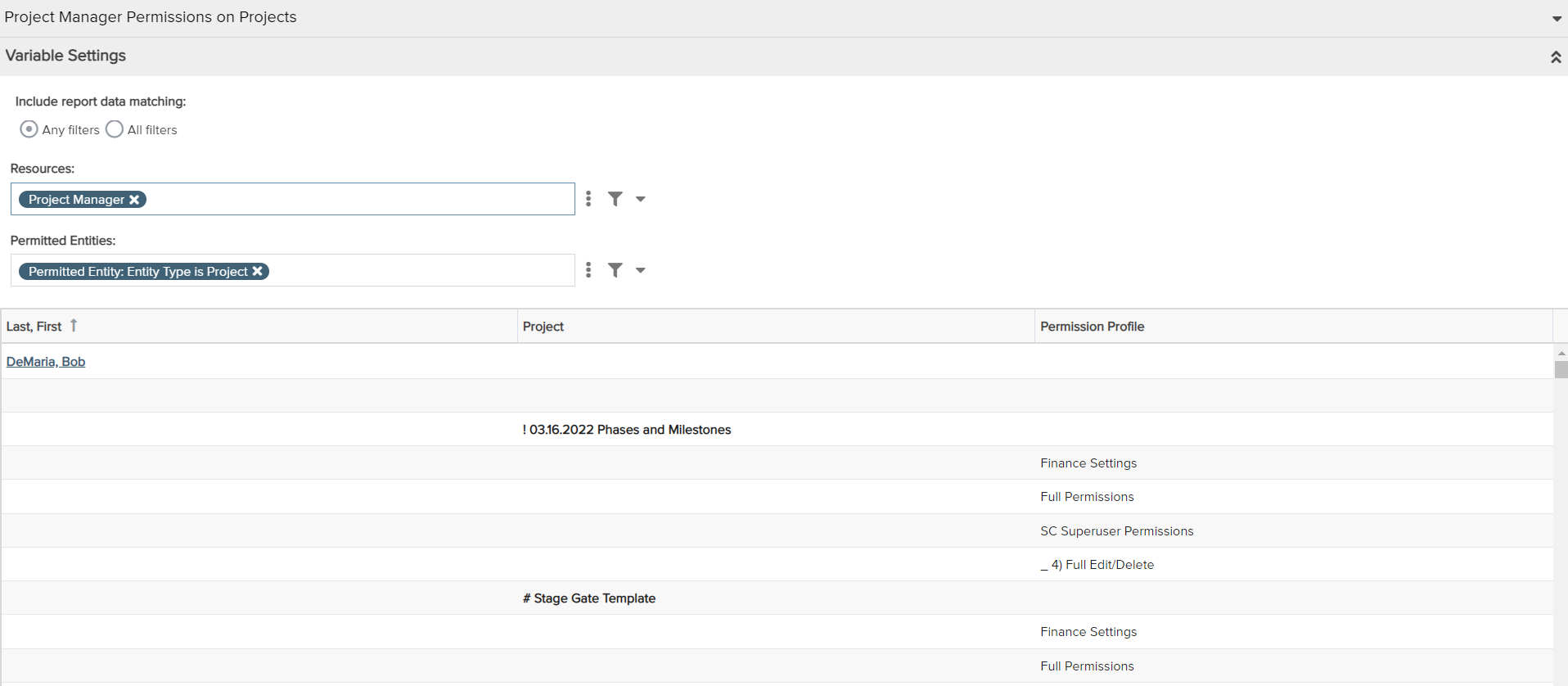
| Design View | Selection | Comments |
|---|---|---|
| General |
Topic: Resource Specialty: Permissions Type: List: Basic Title: <enter a meaningful title>
|
|
| Data |
List Fields:
|
Use the Available Fields field path control to access permitted entities and permissions profile available fields. To change the data field labels for the report columns, you can edit each column directly in the Preview pane or use the Field Options modal. For example, to change the field label from "Resource > Permitted Entities > Permissions Profile > Permission Rules" to "Permission Rules", within the List Fields area title select the edit icon for "Show Field Options" and in the resulting "Field Options" modal, edit the field "Display Name".
|
| Display |
Set desired Display options, such as: Sorting:
Drill Down: Name: Last, First to Entity (if you'd like clicking on this field to open the relevant resource) |
|
| Variable Settings | Filter: Include relevant filters to ensure performance. If you have a large number of resources or (entities), be sure to filter appropriately before running as it could take quite a bit of time to render a report for all the permissions. For example, filter on a resource role such as project manager, or on permitted entity such as projects, or some other relevant criteria. | If you want to allow the user to change to a different Filter before running the report or when viewing the report, select the relevant checkboxes for Allow changing. |