Changing your password
Users can change their passwords at any time. Only members of the Admin standard group can change other users' passwords.
If your organization is using remote authentication, the Change Password menu option will not be present on your resource record. In this situation, passwords must be changed on your authentication server.
Change Your Password
Password requirements are as follows:
-
must be at least 12 characters (max is 80)
-
must include at least 1 capitalized letter
-
must include at least 1 numeric or special character
-
cannot match last password
To change your password
1. Choose Change Password from the resource menu at the top of your screen. You can also click on the image to navigate to your resource record. From there you can choose Menu > Change Password.
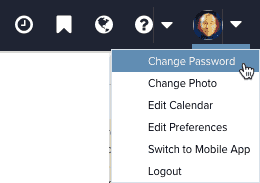
2. In the Change Your Password dialog, enter your current Password, your New Password, and then re-enter your New Password.
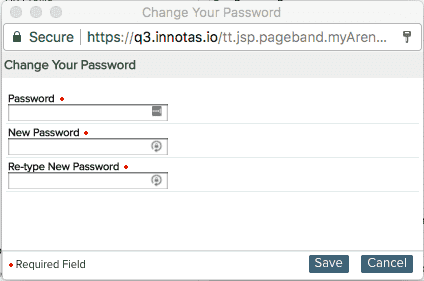
3. Click Save.

