Creating and Moving Sub-Portfolios
Sub-portfolios are children of other portfolios.You can view the children of a specific portfolio either in the hierarchy or in the Sub-Portfolios section of the portfolio's Associations tab (provided the portfolio category includes that tab). You can create a new portfolio as a child or a sibling to an existing portfolio by using the Add Child or Add Siblings actions. Note that new sub-portfolio must be of the same class as its parent portfolio, but can be a different category.
You can also move a portfolio to a different position in the portfolio hierarchy by using the Parent Portfolio field to assign a new parent to a portfolio, which moves the portfolio to the new parent. If you want to move a portfolio to the top level of the hierarchy (no parent), choose the -none- option from the drop list.
Adding a Child/Sibling Portfolio
- Navigate to the Portfolios list.
- Select the parent portfolio and choose Actions > Add Child, or right-click and choose Add Child from the context menu. If you have more than one portfolio category configured, you will see a submenu listing the category - select the category for the portfolio.
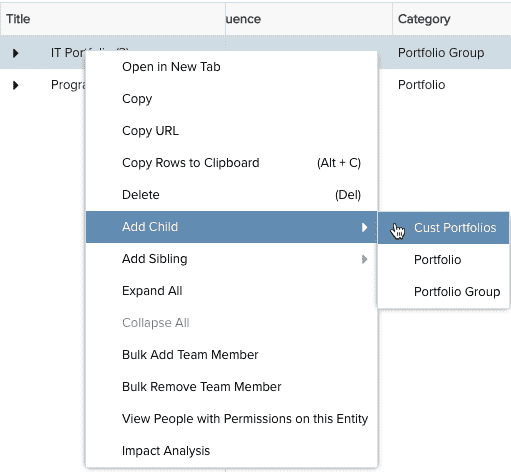
- In the New Portfolio modal that appears, enter the required information and any other supporting information, and click Save.
You'll see the child portfolio in Sub-Portfolios section of the Associations tab, as shown below.
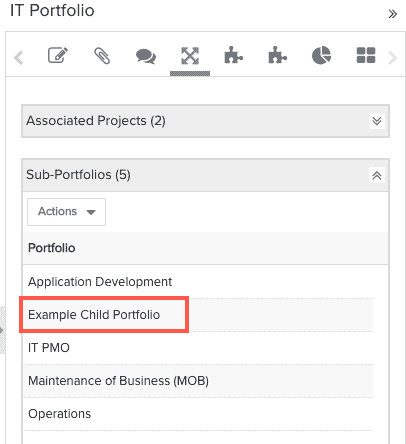
Moving a Portfolio
- Navigate to the Portfolios list.
- Select the portfolio that you wish to move.
- Click the Details tab, locate the Parent Portfolio field and select the parent portfolio for the selected child. If you want to move the child portfolio up to the top of the hierarchy (no parent), choose -none- from the Parent Portfolio drop list.

- Click Save.
Note that you might need to refresh the screen before you see the re-positioned portfolio in the hierarchy.

