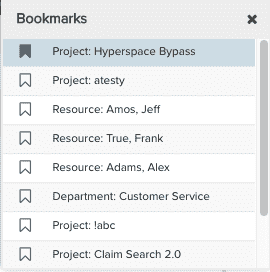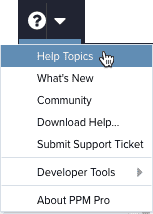PPM Pro Header
Note: PPM Pro is highly customizable. The online help presents the product in its uncustomized form. If you see elements on your screen that are not referenced in the help, or vice versa, it likely means your instance of PPM Pro has been customized.
PPM Pro Header
The UI element we refer to as the "PPM Pro header" is shown below:
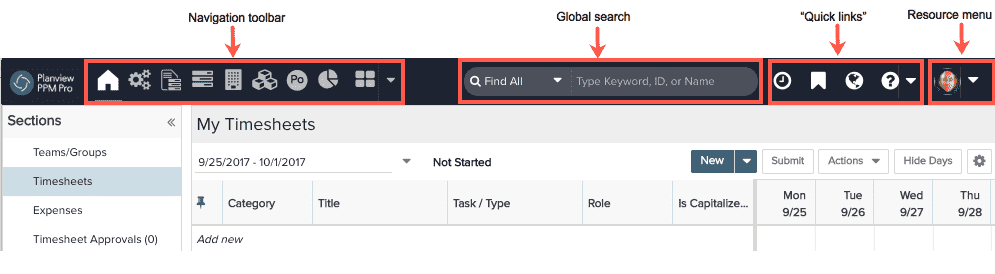
-
Navigation toolbar - Guides you through the various PPM Pro "views". For example, the Projects view, the Resources view, the Issues view, and so on.
-
Global Search - Supports searching for any entity in the PPM Pro system.
-
Quick links - Shortcuts to useful features such as timesheets, online help, and a list of favorite pages.
-
Resource menu - Links to user tasks such as changing the password or calendar, or editing system preferences.
Quick Links
The Quick Links icons are shortcuts to common activities. See Uploading Resource Photo for information about adding a photo to the resource menu.
|
Displays your current timesheet. |
|
|
Displays a list of bookmarks for the last 10 entities you have visited, in chronological order. Click on any link to navigate to the Details/Basic Info page for that entity. You can make a page a Favorite bookmark by clicking on the unfilled bookmark icon This feature is available for Full users only. Note: If you have two identically named entities (for example, the same task name in two different projects), the original entry will be replaced with the duplicate (latter) entry. It is not possible to view two entities with the same name in the Bookmarks list. |
|
|
|
Help Menu
|
|
The Help menu links to the online help. A single click of this button displays content-sensitive online help for the current page. As a convenience, the What's New menu item takes you to the What's New & Release Notes landing page for PPM Pro.
|
Resource Menu
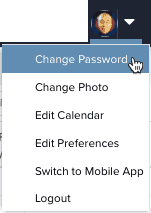 |
The Resource menu includes links to common tasks, such as logging out of the system, changing your password, changing your photo, and editing your user preferences and resource calendar. Clicking on the identicon/photo takes you directly your resource record (Resources/All Resources/Resource Info). To log out of PPM Pro, simply choose Logout. |


 . A Favorite page (indicated by the filled bookmark
. A Favorite page (indicated by the filled bookmark  ) remains in the list until you click again to remove the bookmark. After that, the page will cycle off the list when a new page is visited.
) remains in the list until you click again to remove the bookmark. After that, the page will cycle off the list when a new page is visited.