Submit your timesheet
When you are done entering hours and notes into your timesheet, you can submit it by clicking the Submit button.
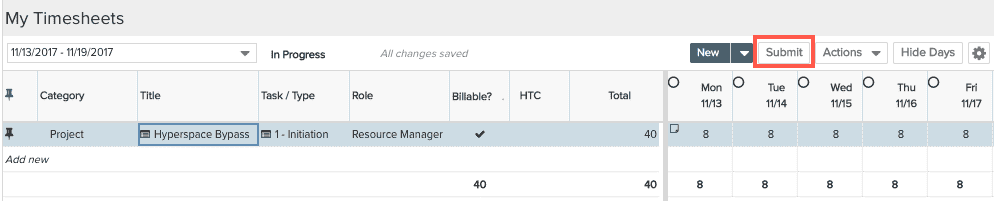
You will see the Submit modal, which summarizes the timesheet date range and hours you are submitting. You can enter an optional submission note, as shown below, and then click Submit. If you entered a note, it will appear in the Notes section of the interface.
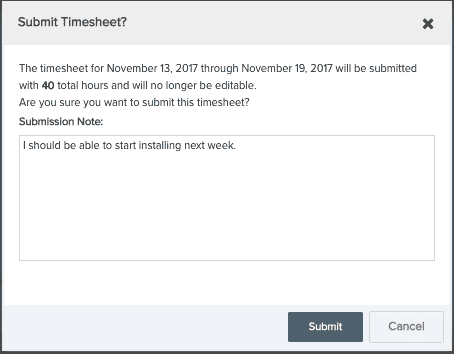
Once you click Submit, your timesheet is locked and sent to your supervisor. You should submit your timesheet only when you are finished with it. If you need your timesheet back for some reason, you will have to wait for your supervisor to reject it, at which time it will be returned to you for further editing.

