Creating Categories for Assets
Categories are types, or variations, of an entity (task, issue, portfolio, asset and so on). You use categories if you need to have different versions of an entity. Different categories can have different set of fields displayed on the entity's Detail panel, as well as different set of component tabs such as Notes, Attachments, Alerts, and Team.
If there is only one category, it will be used by default when you configure the Details panel (you won't have to select it), and the end user will never see any mention of a category on the entity grid since there will be only one entity "type". Also note that the Category property will not appear in the entity Details. If you have multiple categories, you will need to configure a Details page for each category to define its associated Details panel; as a result, the end-user will be able to create entities from each category "type," provided the categories are active.
Note: Fields will retain their data even if you convert an instance of an entity to a category that does not include that field. For example, if the Priority field is shown on the Details pane for Category A but not for Category B, the Priority field will show data for all reports, regardless of the entity's current category. Data always stays with the field.
To create a category
1. From All Entities/Assets/Categories, choose New > Category.
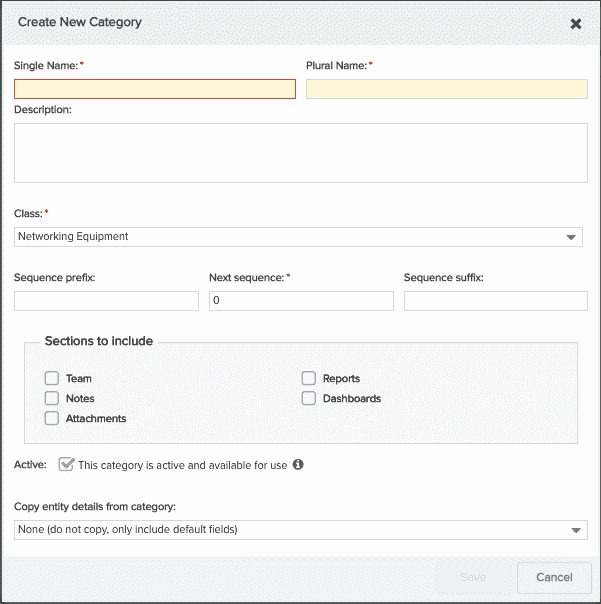
2. Fill out the relevant properties in the New Category dialog as described below:
|
Field |
Description |
|---|---|
|
Single Name |
(Required) The name of the category. Appears in the Category droplist when laying out details. If you have multiple categories, you can create different Details layouts for each. |
|
Plural Name |
Plural name of the category. |
|
Description |
Informational text that will appear in the Category field's Description property. This text will display in the Category field's float-over tooltip. |
|
Class |
The class to which this category belongs. You create a class when you want to organize entities that have no relationships with each other. PPM Pro supplies a "Servers" asset class. |
|
Sequences |
Allows you to assign a meaningful identifier to an asset. For example, OR-123-15 for an Oracle asset in 2015. |
|
Sections to include |
Select the checkbox next to the tabs you wish to appear for assets of this category type. |
|
Active |
Select the Active checkbox to make the category available to the Admin in the Category dropdown when configuring Details, and to the end user when creating an instance of the entity. Categories are active by default. Deselect the checkbox to hide the category (will not appear in the New Asset options when the user creates an instance of the entity, or in the Categories droplist when the admin is configuring Details). |
|
Copy entity details from category |
Every category has a corresponding set of fields that you provide to the end user on the entity's Details tab. If you are creating a category that reuses fields (details) from an existing category, you can copy those details into the new category to use as a starting point. Select the name of the category from the droplist, or use None to indicate not to copy details. If you elect not to copy details, the new category will have a default set of fields. |
5. Click Save.
Editing a Category
You can edit a Category by double-clicking it or selecting it and choosing Actions > Edit. The resulting modal is similar to the one above, without the option to "Copy entity details from category".
Copying a Category
You can copy a Category by double-clicking it or selecting it and choosing New > Copy.... The resulting dialog is similar to the one above, without the option to "Copy entity details from category". The resulting modal is similar to the one above, except that the "Copy entity details from category” option is set to the selected category.

