About the Financial Summary
The Financial Summary provides a way to organize, represent, and view all of the financial details about a project. Data is represented and manipulated in a structure similar to a work breakdown structure (WBS - task view). Ultimately this view will replace the project Rollups view. An example project summary is shown below:
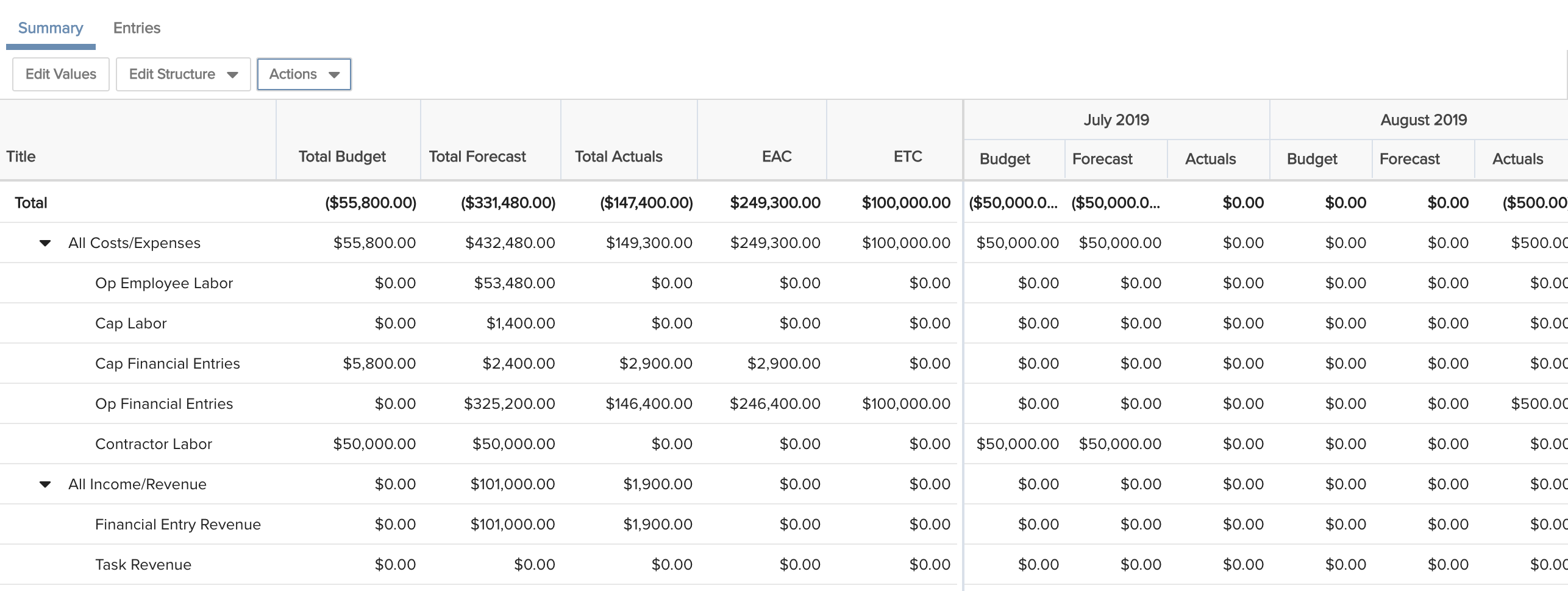
Permitted users can see and manage the financial summary for their project(s) (in the relevant project currency), where they can easily view and edit the summary structure and contents - including both rolled up as well as manually entered data. Depending on how it's configured, the summary provides visibility into:
- forecast staffing and financial entries, timesheet actuals and financial entry actuals, and other project financial data in the same view (see note below)
- budget numbers at the project level, whether lump sum (still to come in the beta), single column per financial item (still to come in the beta), or in a time series per financial item (alongside forecasts and actuals)
Other permitted users can see and manage (create, edit, delete when permissioned to do so) available financial summary fields (a common pool of fields), so they can can ensure rollups and reporting across projects and at other levels, such as Portfolios, will use the same financial summary fields (for apples to apples rollup/reporting).
Financial summary details from a portfolio's projects can be rolled up to evaluate how a portfolio is performing financially.
To view timesheet actuals in the summary, a user must be a member of the Internal Costs group and satisfy one of the following:
- be the resource on the timesheet (resources can see their own time actuals)
- be the time approver (or alternate approver) for the timesheet user who entered the time
- be a member of the Time Manager group
- be the Immediate supervisor of the timesheet user who entered the time
- be a member of the Organization group
To view forecasts, must be member of the Internal Costs group.
What Feeds the Summary?
As mentioned above, the summary dines on a smorgasbord of financial data from disparate parts of PPM Pro. For example:
- The project financial entries (Forecasts and Actuals) feature is where you record financial data that is not related to your timesheet labor or your staffing and allocations. For example, you can track your forecasts and actuals for materials, or for contractors.
- The project Staffing screen feeds demand cost by using internal rates for staffed roles/resources. You can also indicate additional financial properties, such as whether the resource/role demand is capitalized.
- Task-level budgets, estimated hours, and scheduled hours provide additional cost information that can feed forecasts and budgets
- Timesheet actuals calculates revenue and cost based on the timesheet entry rates
See Checking the Numbers for more detailed information about the origins of data sources.
Overview of the Summary
Below is a screenshot of a simple summary, which will be the basis for a quick tour.
- The fields used in this summary were created and configured at the Organization level, meaning they are available for use in all projects that are configured to use a financial summary.
- All three data streams (Budget, Forecasts, Actuals) are feeding this summary.
- All other values you see on the hierarchy are rolled up from the sources described above (the screen below shows the ability to manually enter values for various fields' Budgets and the Contractor Labor field's Forecast).
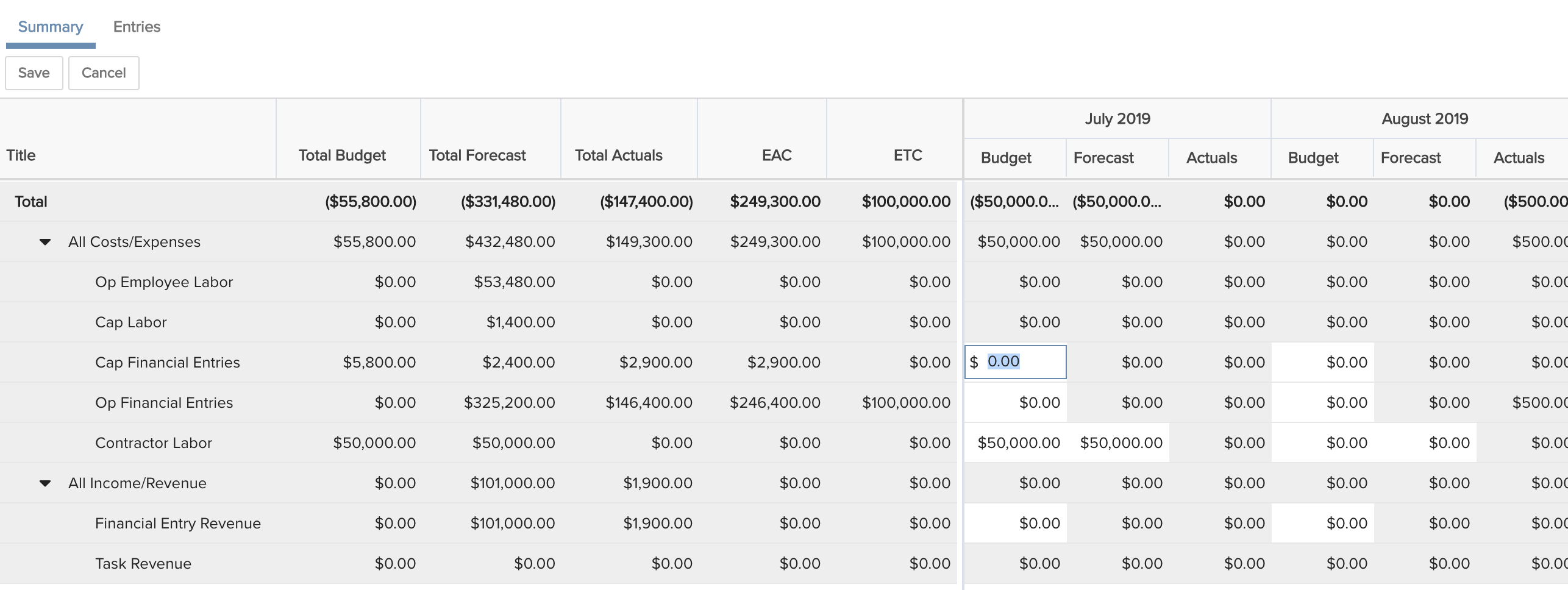
At the top of the hierarchy is All Costs/Expenses, which anchors a branch that tracks cash outflow, or cost items. The All Income/Revenue field anchors another branch that records cash inflow, or benefits. Each anchor field and the fields below it (actually all the fields) have been configured at the organization level, and are available to all projects. You can choose to build different structures, but the individual available fields are the same across projects, so when you roll up and report at the portfolio level, you're talking apples to apples.
Each leaf (item with no child) defines how you want the data to feed in. All Costs/Expenses is just a simple roll up of all its children which are leaf items with differing data sources: Op Employee Labor, Cap Labor, Cap Financial Entries, Op Financial Entries, and Contractor Labor. Likewise, All Income/Revenue is a simple rollup of all its children which are leaf items with differing data sources: Financial Entry Revenue and Task Revenue.
You can look at the definition of the any summary structure field (select the summary field row and choose Edit Structure > Edit Details or View Details, depending on permissions). For example, the All Costs/Expenses field details is shown below.
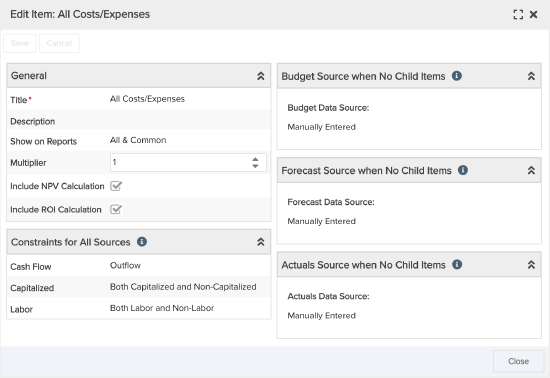
- The field is reportable (when reporting supported)
- The full value (multiplier = 1) of the field is rolled up (see Changing the Effective Value of a Field)
- The field will be included in NPV and ROI calculations
- Constraints - Outflow, Both Cap/Non-Cap, Both Labor/Non-Labor
- Data Sources - all three (Budget, Forecast, Actuals) are Manually Entered
Any children of the All Costs/Expenses field all have to conform to the same constraints. Whenever the All Costs/Expenses field does not have any children or leaf items, its values can simply be manually entered, otherwise they would be rolled up based on its childrens' values
Who Can See/Edit the Financials/Summary Section
The permissions model ensures only certain users are permitted to view or edit the financial summary, so that unexpected and inappropriate changes are not made and sensitive financial data is not exposed. Projects can be configured to show two tabs: one for the Summary, and one for Financial Entries, and users can be granted permission to view/edit one, both, or neither tab. If you don't see the section and the tabs you expect to see, please contact your PPM Pro administrator about your permissions.
What's a Project Manager To Do?
Every organization will likely have their own processes and strategies for working with the financial summary. For example, your organization can decide to create a summary structure for a project template, and then distribute the summary when creating projects from a template. In that scenario, the project manager will likely have a summary structure for their project already populated with fields. On the other hand, your organization could decide to let project managers build their own summaries from scratch. So what you do next will vary.
One obvious thing for project managers to do is to sketch out what kind of data they are looking for, and then meet with whoever is tapped to be the organization's finance admin and give her guidance as to what kind of fields to build and how to constrain them. The finance admin is responsible to providing project managers a pool of fields from which to build financial summaries on a per-project basis. How alike or how dissimilar the structures are allowed to be from one project to the next will drive their implementation.

