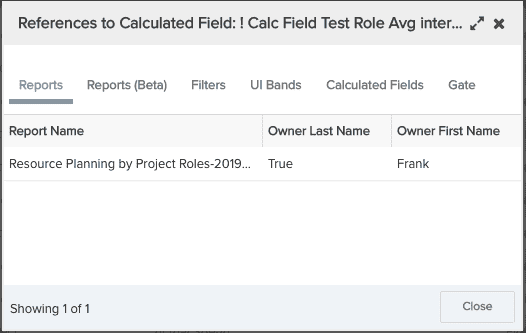Working with the Calculated Fields list page
The Organization tab is the launching point for creating calculated fields. Full users can view calculated fields; full users who are a member of the Organization or the Admin standard group can create, edit, and delete calculated fields.
This topic covers the following:
-
what you can do with calculated fields (using the Actions menu)
-
customizing the Calculated Fields List page
Anatomy of the Calculated Fields List page
Below is a screenshot of the Calculated Fields List page.
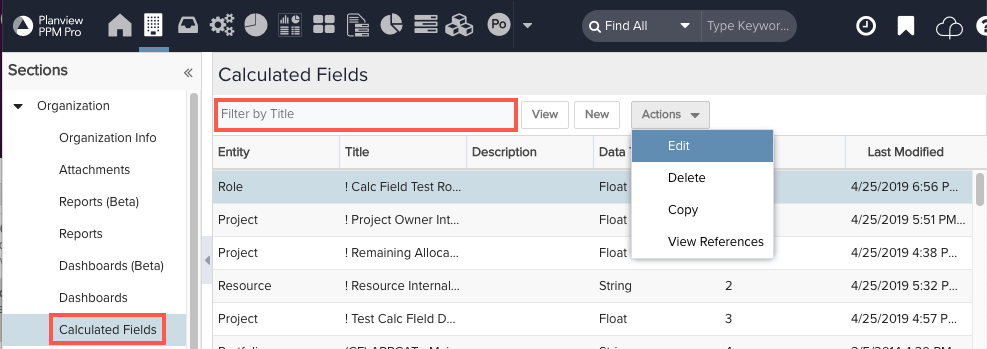
The table below describes the columns in the calculated fields list:
|
Column |
Description |
|---|---|
|
Entity |
The entity on which the field is based. |
|
Title |
Name given by the creator of the calculated field. This is the name that will appear in filters and report definitions. |
|
Description |
Optional information entered by the creator of the calculated field. |
|
Data Type |
The data type of the calculated field. |
|
Usage |
Displays the count of reports, filters, and UI bands that use this field. |
|
Last Modified Date |
The most recent date/time the calculated field was modified. |
Using the Actions menu
The Actions menu contains set of common actions that you can perform on calculated fields. You must first select the calculated field you wish to act on, and then select Actions > your action. You can also right-click on any Calculated Field row to display the Actions menu.
The Actions menu commands are described in the table below:
|
Actions menu |
Action |
Description |
|---|---|---|
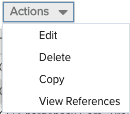 |
Edit |
Brings up the calculated field editor for the selected calculated field. |
|
Delete |
Deletes the selected calculated field; you will be prompted to confirm the delete. You cannot delete a calculated field if the usage count is greater than 0. If you do not see the Delete option, then you are not a member of the Admin or Organization group. |
|
|
Copy |
Makes a copy of the calculated field and invokes the editor. By default the field Title is prefixed with "Copy of:" The field is not saved in the database until you click Save. |
|
|
View References |
Displays the names of the reports, filters, UI bands, gates, and other calculated fields that use the selected calculated field. If the Usage count in the Calculated Fields List page is greater than 0, then one of the tabs in the screenshot below will display where the field is being used. This reference information helps administrators gauge the downstream impact before making any changes to the calculate field.
|
Customizing the Calculated Fields List page
The Calculated Fields List provides several tools to help you organize the data on the page. For example, you can do the following:
-
add/delete columns
-
move columns
-
sort columns
You can customize the Calculated Fields list page exactly like you customize the Reports List.
Viewing available calculated fields
You can view a list of available calculated fields by clicking the Calculated Fields button at the top of the Reports List page.