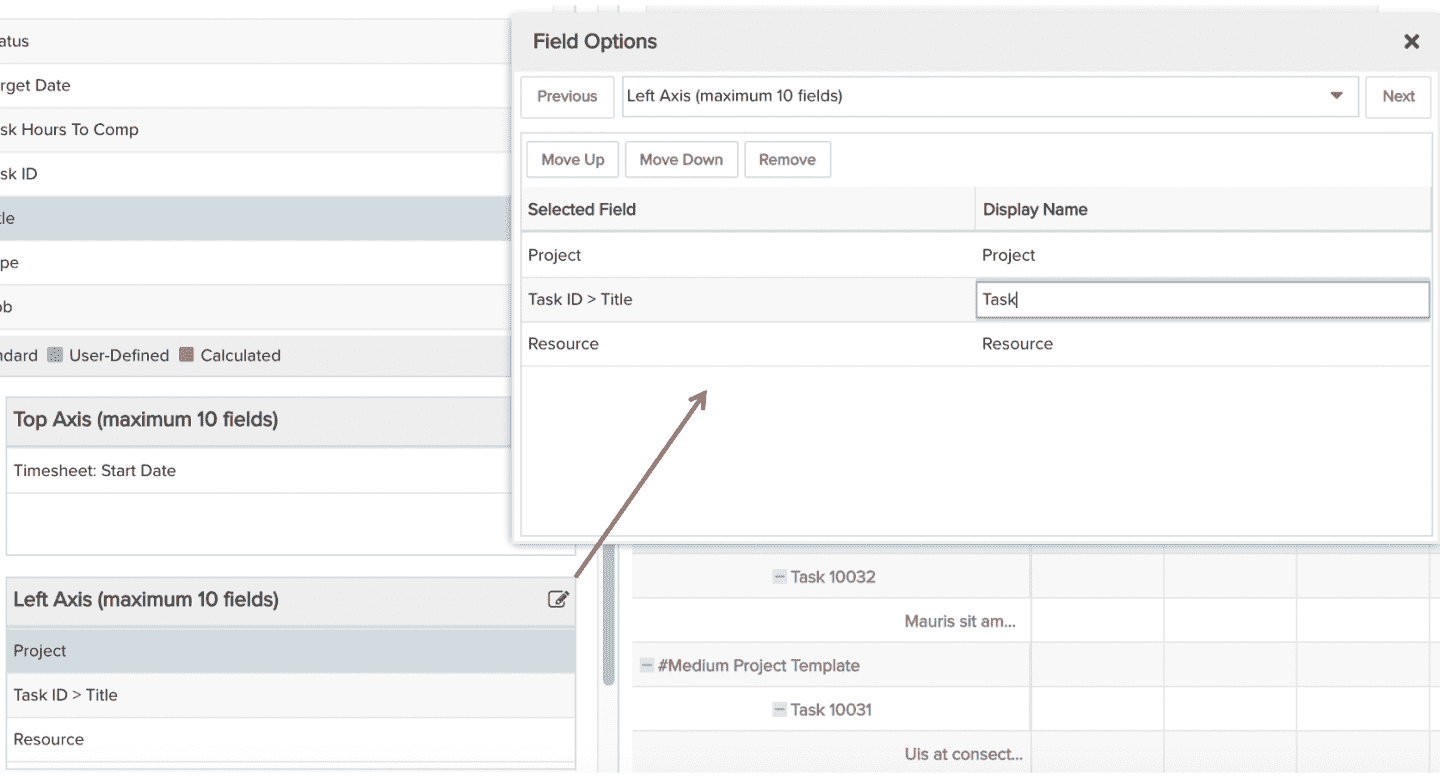Timesheet Entries by Project-Task-Resource
This report shows timesheet entries for projects, tasks, or resources. For example, see a crosstab showing total actuals from timesheets, broken out by project, task, and resource. You can build this report using the design settings in the table below. Alternatively, you can download this report definition and upload it to your PPM Pro instance.
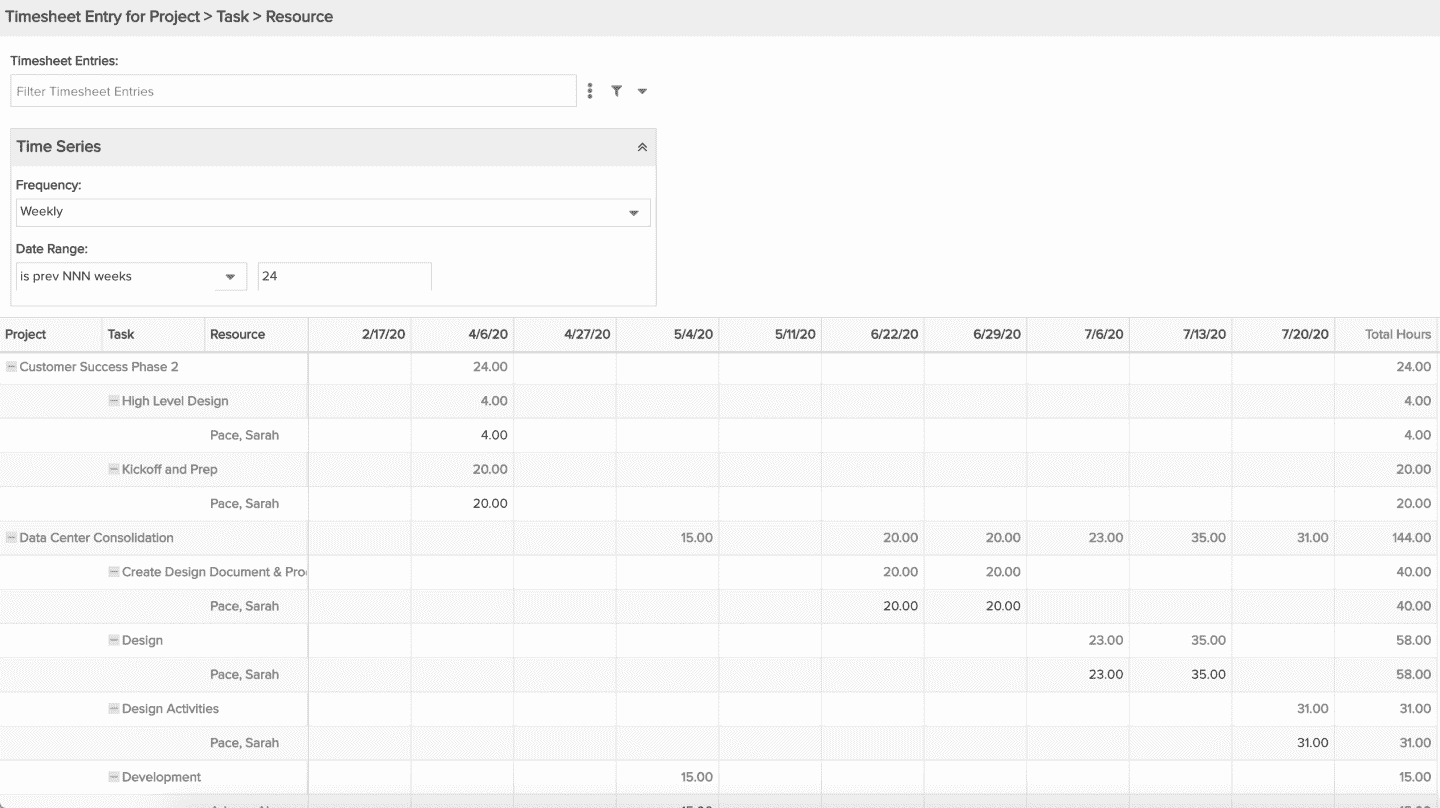
| Design View | Selection | Comments |
|---|---|---|
| General |
Topic: Timesheet Entry Type: Crosstab Title: <enter a meaningful title>
|
|
| Data |
Top Axis: Whichever fields (up to 10) would be of value for breaking up the timesheet entry data, but at least a date field such as Timesheet: Start Date that can be used to set the Time Series within Variable Settings (below). Left Axis: Whichever fields (up to 10) would be of value for organizing timesheet entries, such as by Project, Task, Resource, and so on Values: Whichever fields (up to 10) would be of value for representing timesheet entries, particularly Total Hours. |
If you would like change the Display Name for one or more of the field titles within the Crosstab columns or rows, click the Edit icon for the appropriate Data field bucket and update in the resulting modal pop-up:
|
| Display |
Select desired options within the Display tab, such as row and column subtotals and grand totals. |
|
| Variable Settings |
Scope: Organization, Portfolio, Project Filters: optionally include filters Time Series: select Frequency and Date Range, the latter of which is very important to ensure high performance when rendering the report, as there can be a great deal of timesheet entry data, such as "is prev NNN months, including this month" with value of 3
|
Selecting the Organization, Portfolio and Project Scopes will cause this report to be available on the Organization Report, Portfolio Report, and Project Report grids so it can be run per the organization, portfolio, or project respectively. As needed, you can also include Filters. If you want to allow the user to change to a different Scope and/or Filter before running the report or when viewing the report, select the relevant checkboxes for Allow changing. |