Scheduled Jobs
Users with administrative privileges can access the Admin/Scheduled Jobs page to see all upcoming scheduled alerts, data collection, and dashboard publication, as shown in the screenshot below:
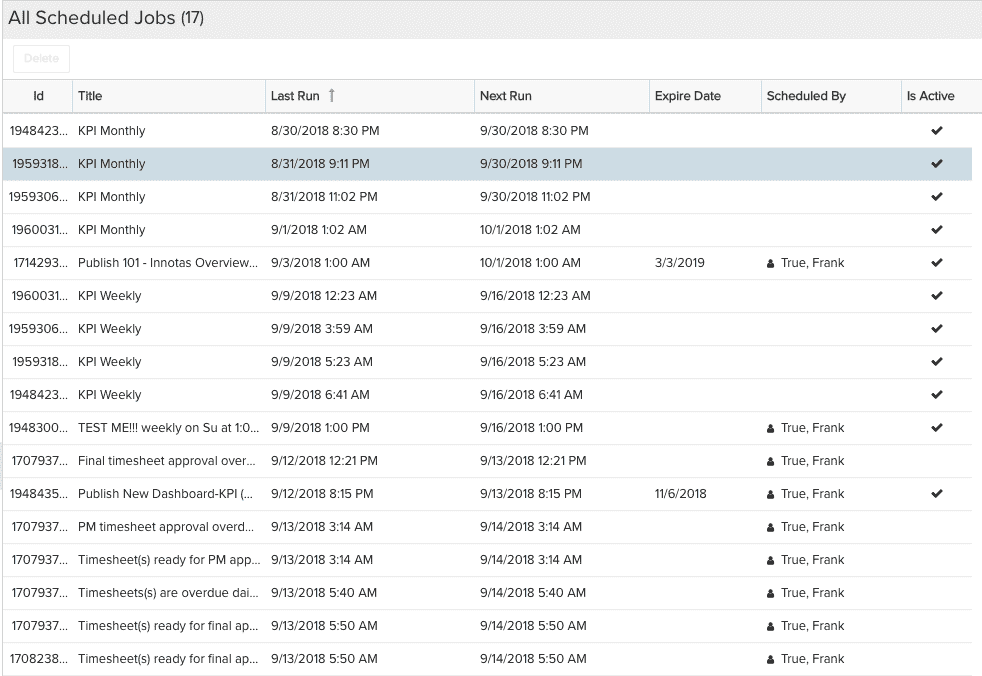
Deleting a scheduled job results in cancelling the schedule. Once you delete the dashboard job, even if the schedule expiration date is in the future, the dashboard will not longer be scheduled - if you subsequently edit the dashboard Publish options, all of the schedule configuration information will be gone. After you delete the schedule the Publish icon will no longer have the little clock face on it:
![]()
You cannot delete KPI data collection jobs. If you want to cancel KPI data collection, remove the fields from Admin/Setup/Trend fields. See How to Set Up KPI Trend Fields for Data Collection for more information.
The Is Active column reflects whether or not the scheduled item is active. For example, you can set up a timesheet alert to fire on a regular schedule, and you can also make that schedule inactive - it still exists, and can be re-activated, but it is currently not going to fire an alert. The Scheduled Jobs page will still indicate when the next job happens, should you re-activate the schedule.
The Expiration Date reflects when the schedule ends for the item. This day may or may not correspond to the date of the last job. For example, you might have set expiration for a published dashboard for 12/31/18, which is a Monday, but the schedule is set to send on Fridays. So the last send date would be Friday 12/28.

