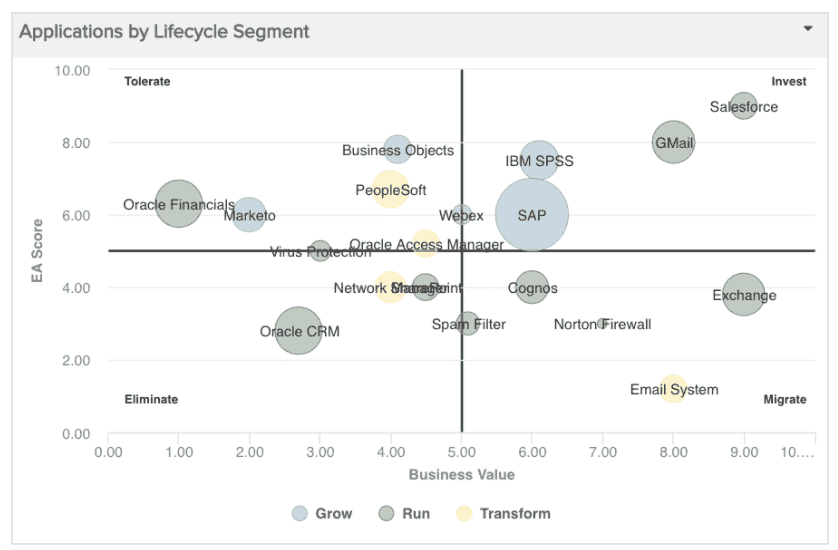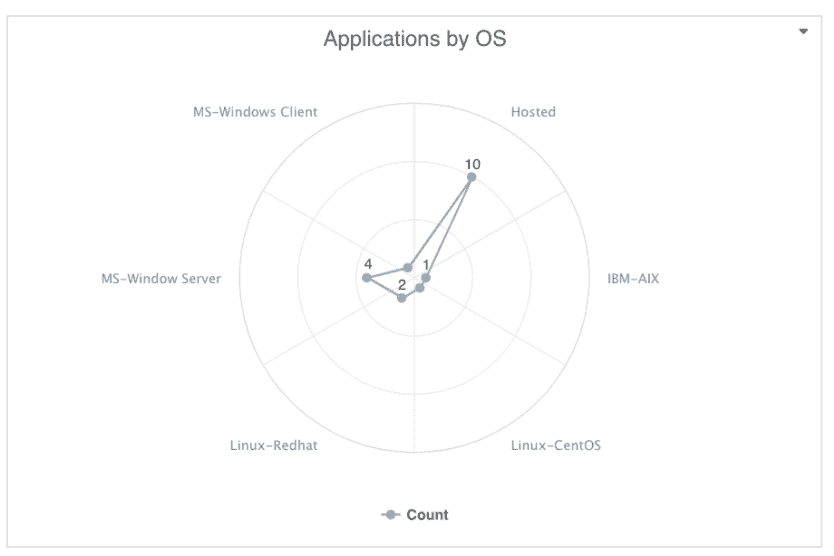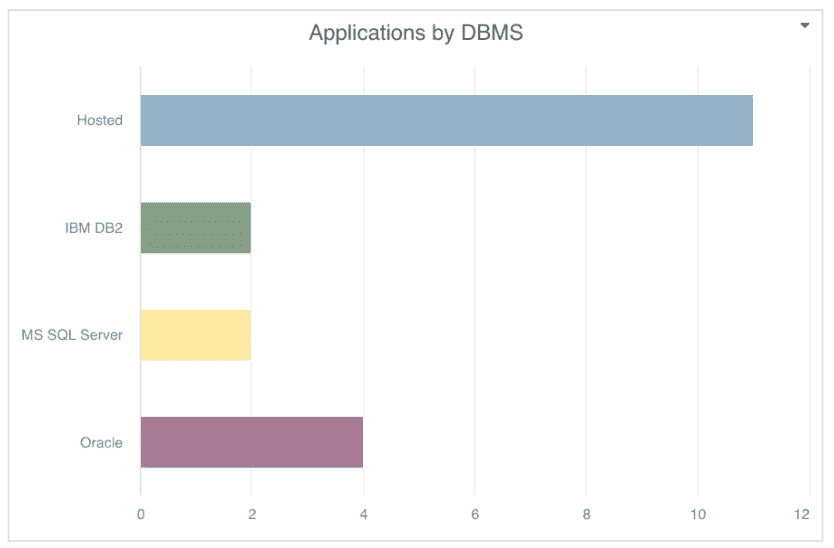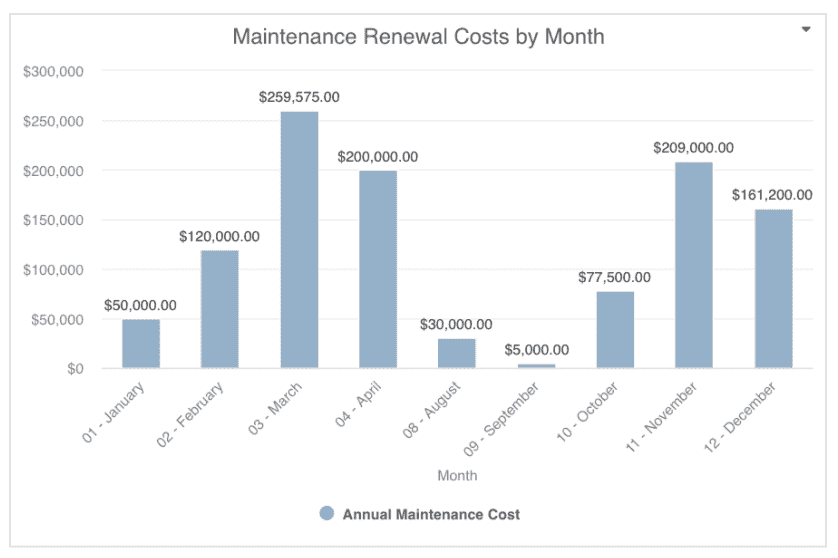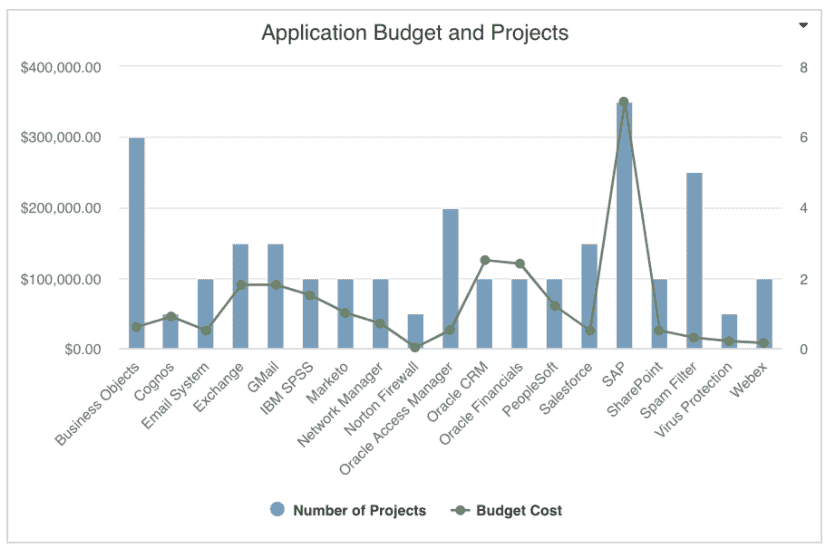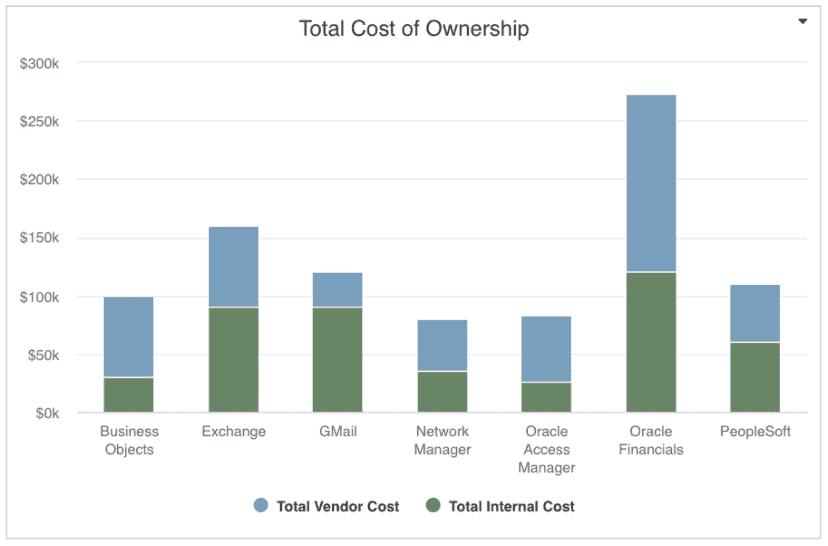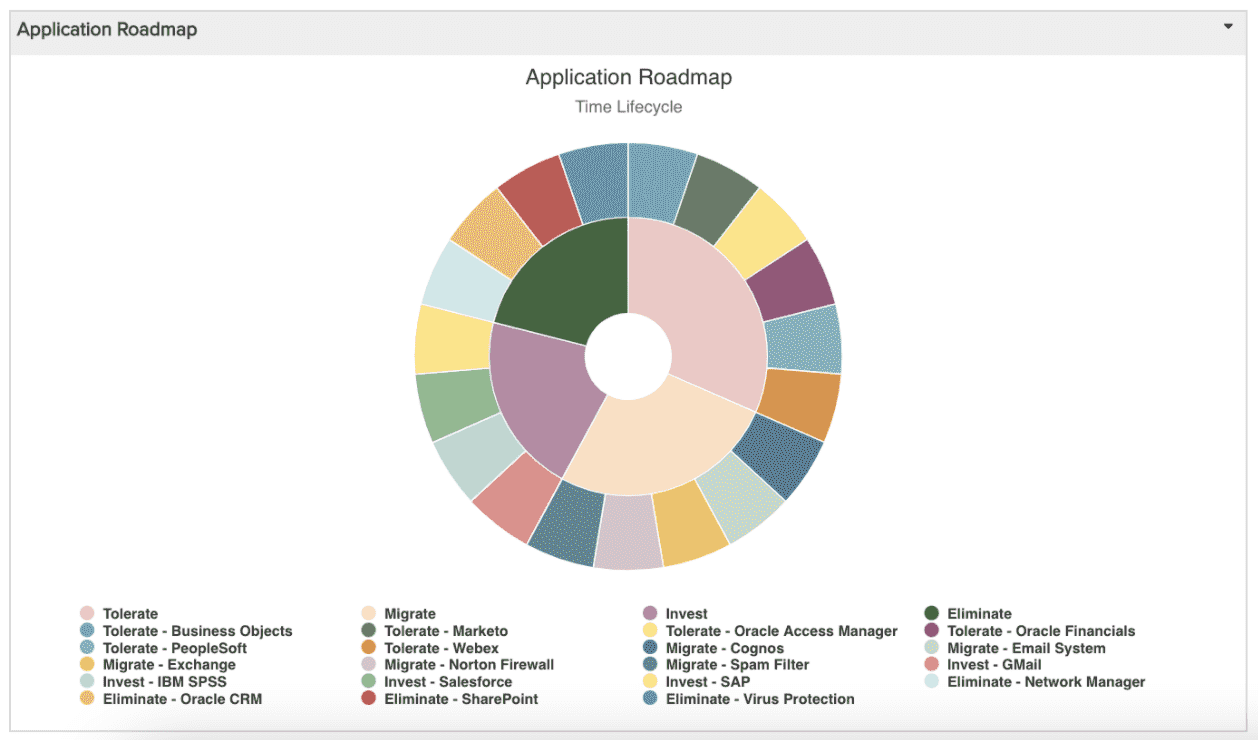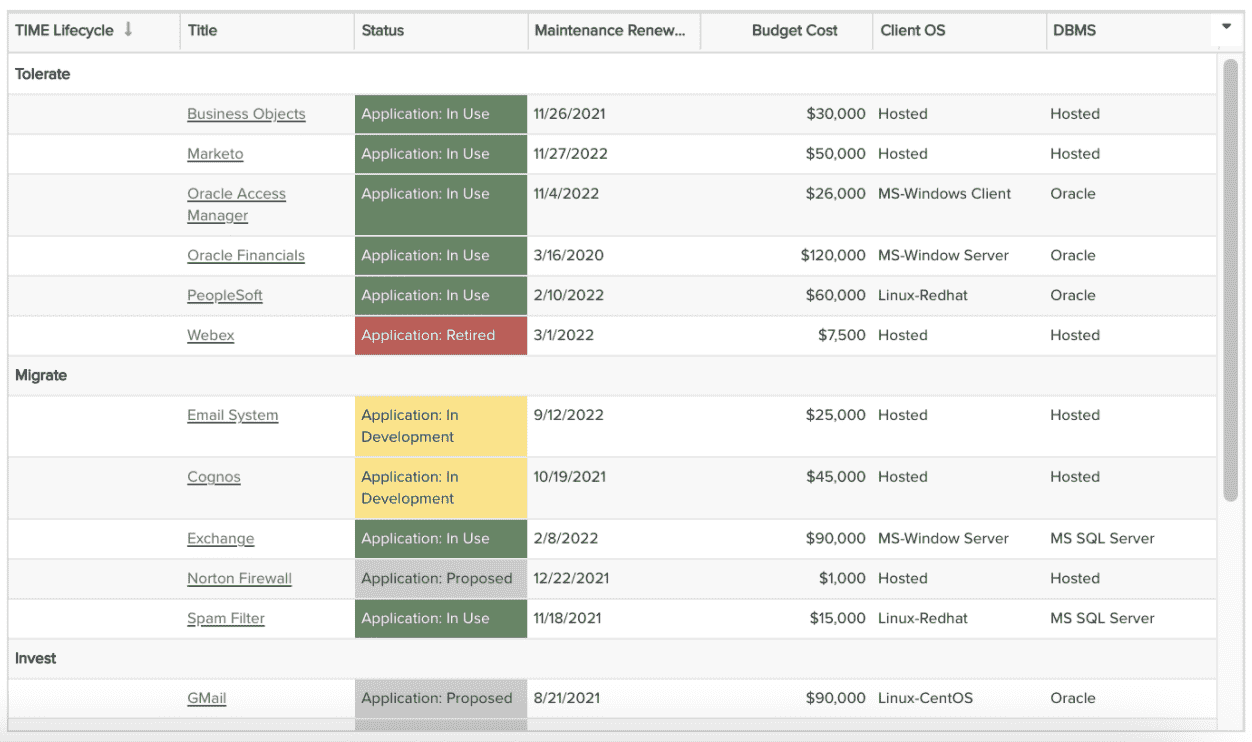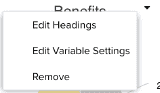Application Portfolio Management Dashboard
Application management within PPM Pro is accomplished by using application portfolios and associated projects and assets (such as servers, databases, software, vendors, and so on). When designing your own Application Portfolio Management Dashboard, ask yourself and your intended audience what is most important to understand about the your organization's applications, and then create a dashboard with reports that will provide this information. The dashboard below is a sample summary of applications by life cycle, operating system, data base management system, maintenance renewal costs by month, budget cost and project, total cost of ownership, and application roadmap; feel free to use it as a starting point and add other reports as helpful. Remember to include drill downs on individual reports for access to more details as appropriate.
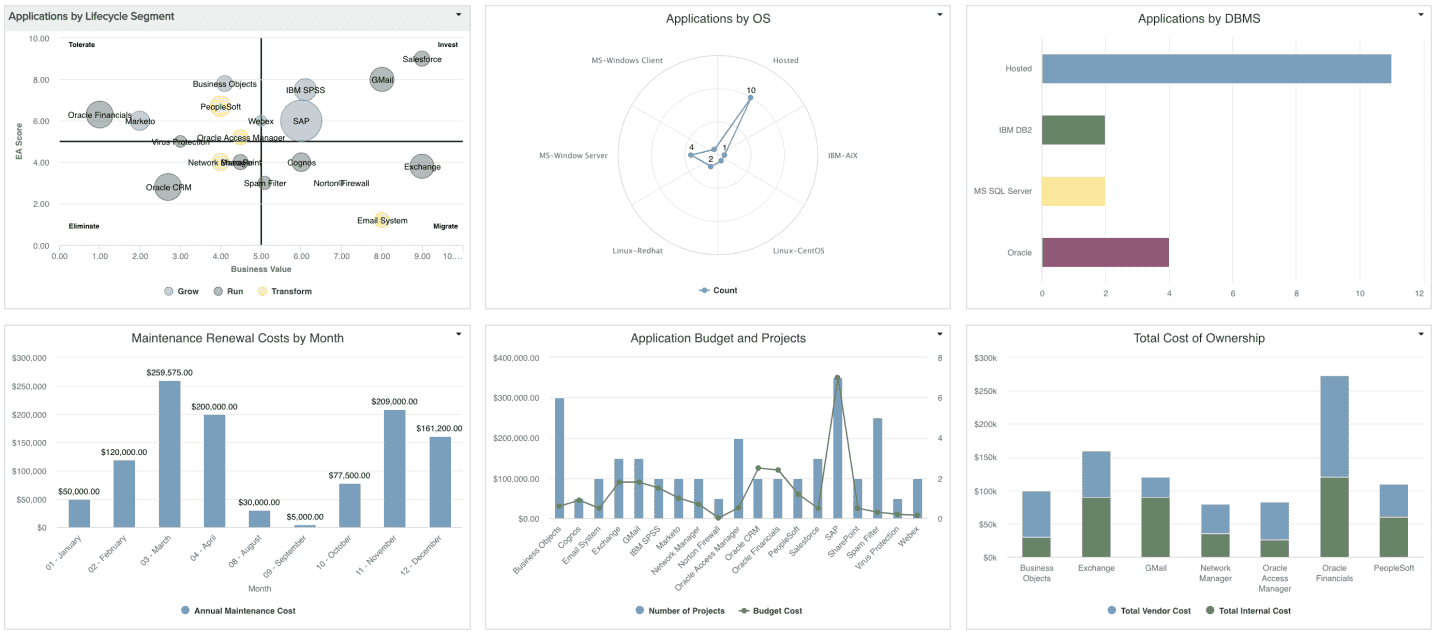

| Design View | Selection | Comments |
|---|---|---|
| General |
Title: <enter a meaningful title>
|
|
| Content (general) |
Search or browse for the reports you want to add to the dashboard, then either drag and drop into the Preview area, or select and click the Add button. Once they appear in the Preview pane, click and drag to rearrange or hover and click a bottom corner to resize. For the specific Content reports listed below, ideally you will be able to identify corresponding fields to match the spirit of each report visualization you want to include on your own dashboard. If you do not have one or more fields, you can add them to your relevant entity details (standard fields, user defined fields, or calculated fields) and bulk edit or data import to provide field values as appropriate. |
|
|
Content report - Applications by Lifecycle Segment (Bubble) |
This is similar to the the Intake Request Risk vs. Value report recipe, except for:
|
|
|
Content report - Applications by OS (Spiderweb)
|
This is similar to the Project Financials by Business Objective report recipe, except for:
|
|
|
Content report - Applications by DBMS (Bar: Basic) |
This is the Applications by DBMS report recipe. |
|
|
Content report - Maintenance Renewal Costs by Month (Column: Basic) |
This is similar to the Planned vs. Actuals report recipe, except for:
|
Note that the 'Application Maintenance Renewal Date - Month' is a calculated field (see Calculated Fields Cookbook recipe #5 Display the application maintenance renewal date by month) that is based on a user defined date field on the portfolio capturing the application's maintenance renewal date. Note also that 'Annual Maintenance Cost' is a user defined field on the application portfolio capturing this information.
|
|
Content report - Application Budget and Projects (Combination: Area, Column, Line) |
This is the Portfolio Budget and Projects report recipe with a different Display heading and a Variable Settings portfolio filter applied to limit to application portfolios. |
|
|
Content report - Total Cost of Ownership (Column: Stacked) |
This is the Total Cost of Ownership report recipe with an application portfolio filter applied. | |
|
Content report - Application Roadmap: TIME Lifecycle (Donut) |
This is similar to the Project Logs report recipe, except for:
|
Note that the 'TIME Lifecycle' is a calculated field (see Calculated Fields Cookbook recipe #14 Determine an application's TIME lifecycle based on business value and EA scores) that is based on two user defined numeric fields on the portfolio capturing the application's business value score and enterprise architecture value score.
|
|
Content report - Application Details by TIME Lifecycle (List: Basic) |
This is similar to the Portfolio Project Status report recipe, except for:
|
Note that the 'TIME Lifecycle' is a calculated field (see Calculated Fields Cookbook recipe #14 Determine an application's TIME lifecycle based on business value and EA scores) that is based on two user defined numeric fields on the portfolio capturing the application's business value score and enterprise architecture value score. Note also that 'Maintenance Renewal Date' and others are user defined fields on the application portfolio, you might have similar fields or can add and update fields (through bulk edit or data import). Be sure to take advantage of 'Display Data As' options within Preview per the report recipe and your field types. |
| Display and Preview |
Provide a Container Title if you'd like specific text to appear on the dashboard title bar. Select to Show run/published as and date information at bottom to help users understand who the dashboard is viewed as and at what time. This is particularly helpful for published dashboards that are initially run as the dashboard publisher at an earlier day/time. |
|
| Scope |
Scope: Organization
|
If you want to allow the user to change to a different Scope when viewing, select the checkbox for Allow changing scope When viewing. Selecting the 'Organization' Scope will cause this dashboard to be available on the Organization dashboard grid so it can be run from there. Select other entity grids you'd like this dashboard to be available from as well. If you would like this dashboard to be available for selection from users' Home/Overview section, select Home Overview. |