Specifying weights for criteria and categories
Role: User with PPM Pro administrative privileges.
After you have added the categories and criteria to your profile, you can to weight them. By default, all categories and criteria weighted equally.
To weight categories and criteria:
- Navigate to Admin/Setup/Scoring/Scoring Profiles
- Select your profile and then click the Categories & Criteria link.
- Choose Menu > Edit Weights and Sequence.
- Compare the categories defined for the profile and decide how much to weight each one. You can edit these weights at any time. In the screenshot below, there are two categories; Value and Risk - are weighted the same at .50. However, the Risk criteria are weighted higher at .50 each than the Value criteria weight. These weights can be changes at any time, they can each be given a different value.
The Category Sequence determines the order the categories are displayed in the profile; the Criteria Sequence determines the order the criteria are displayed with each category. The default is 0, which means that the categories/criteria appear in the order they happened to be created. In screenshot below, the category and criteria sequence numbers have been explicitly ordered.
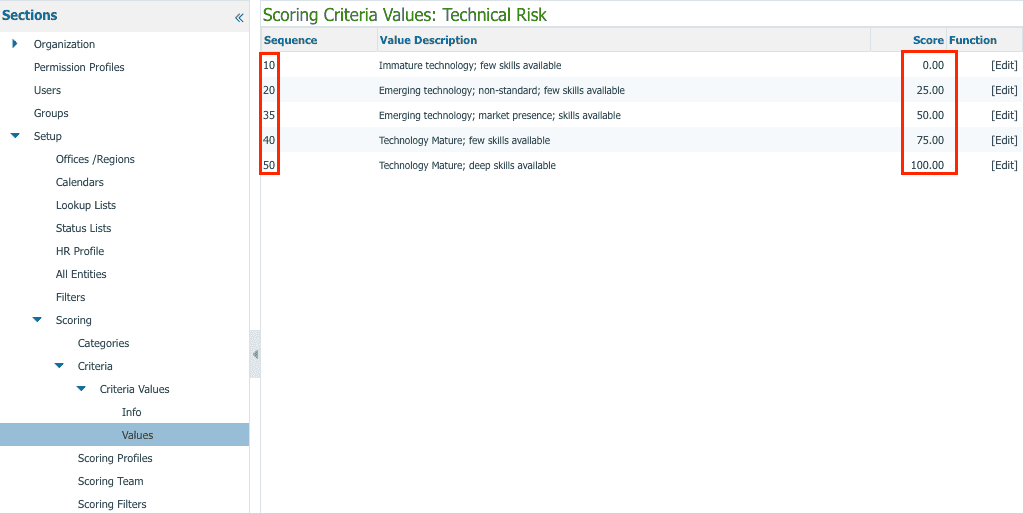
The + or - column indicates whether the category score will be added to the total score or subtracted from the total score. You determined this when you created the category.
- Compare the criteria defined for a category and decide how much to weight each one. For example, if there are four criteria, you can weight them equally by giving each a weight of 1, or you can weight them 1-2-3-4, and so on. You can edit these weights are any time.
- Repeat the criteria weighting for each category.
- Click Save.

