About Resources
Resources are the people - employees and contractors - who work for your organization. Each resource record contains a Skills Profile that can help you match your resources' skills to your project needs. All full users can view resources. Only members of the Resource standard group, the immediate supervisor, and the actual resource can edit resource information. Only members of the Resource standard group can access HR information, including internal rates and HR notes and attachments. And finally, only Resource standard group members can create/delete resources.
Note that resources are not automatically users - users can interact with the PPM Pro UI, resources cannot. Resources who need to interact with the PPM Pro system can be made users; in other words they can be given user login accounts and other features. See User Types/Permissions and Creating Users. You always create a resource prior to creating a user.
Resources who are not users can, for reference purposes, be added to project teams and can own tasks and issues in those projects. However, they cannot log in and therefore they cannot interact with the tasks and issues that they own. They also do not receive any system generated email alerts.
Note: Unit managers have no implicit rights to resources in their unit (for example, can't edit resource info or adjust the resource calendar).
All Resources
The All Resources page displays your organization's employees. From this page you can navigate directly to a resource's Info screen by double-clicking the resource record.
After you select a resource, the following section are available:
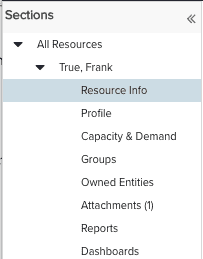
-
Resource Info - the Resource Info page displays details about an individual resource. This page displays useful information about a resources, notably the Primary Organization Role, the list of items owned by the resource and teams to which the resource belongs, and the list of supervisors/approvers, and the effective base calendar.
-
Profile - The Profile page contains a customizable Skills Profile. This profile outlines a resource's skill set, helping the organization make informed decisions regarding hiring, staff planning and performance reviews. You can also define secondary organization roles here.
-
Capacity & Demand - Resource Capacity & Demand reports shows the various projects the current resource is allocated to, over what time periods, and at what level of effort (either as hours or as % of total available working hours).
-
Groups - This link is available to users who have administrative privileges. Admins can use this page to add the current resource to one or more groups - standard or custom.
-
Owned Entities - This link is available to users who have administrative privileges or are the immediate supervisor of one or more resources. See Changing Entity Ownership for information.
-
Attachments - The Attachments pages displays attachments added by the selected resource.
-
Reports - The Reports page works exactly like the top-level Reports page, except that it is scoped for the selected resource.
-
Dashboards - The Dashboards page works exactly like the top-level Dashboards page, except that it is scoped for the selected resource.
Additional Sections - Organization and Resource Group Members
The following sections are available to members of the Organization and Resource standard groups:
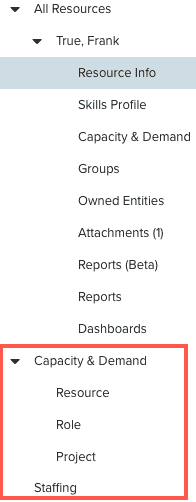
Capacity & Demand
Visible if in Organization or Resource standard group.
Resource Capacity & Demand reports show you which resources have been assigned to various projects, over what time periods, and at what level of effort (either as hours or as % of total available working hours). You can run reports at the resource, organization role, or project level.
Staffing
The Staffing link appears if your organization is using the Centralized Resource Staffing feature and you have the "Process Requests" permission (see About Staffing Permissions). Clicking this link displays the resource staffing screen. See About Centralized Resource Staffing for more information.
Resource Rights
|
Functions |
Who Can Perform Function |
|---|---|
|
Create Resource |
- Resource standard group member |
|
Edit Basic Info |
- Resource standard group member (All fields) |
|
Delete Resource |
- Resource standard group member |

