Intake Pipeline
This report show a list of requests with key status information. For example, list the requests along with their requester, gate status, desired completion date, metrics, scores, and other key information. You can build this report using the design settings in the table below. Alternatively, you can download this report definition and upload it to your PPM Pro instance. Please note that if you use the report definition file to create this report in your instance, the user-defined and calculated fields used in this example recipe will not be in your instance and you will need to select alternative fields from your instance for the resulting report.
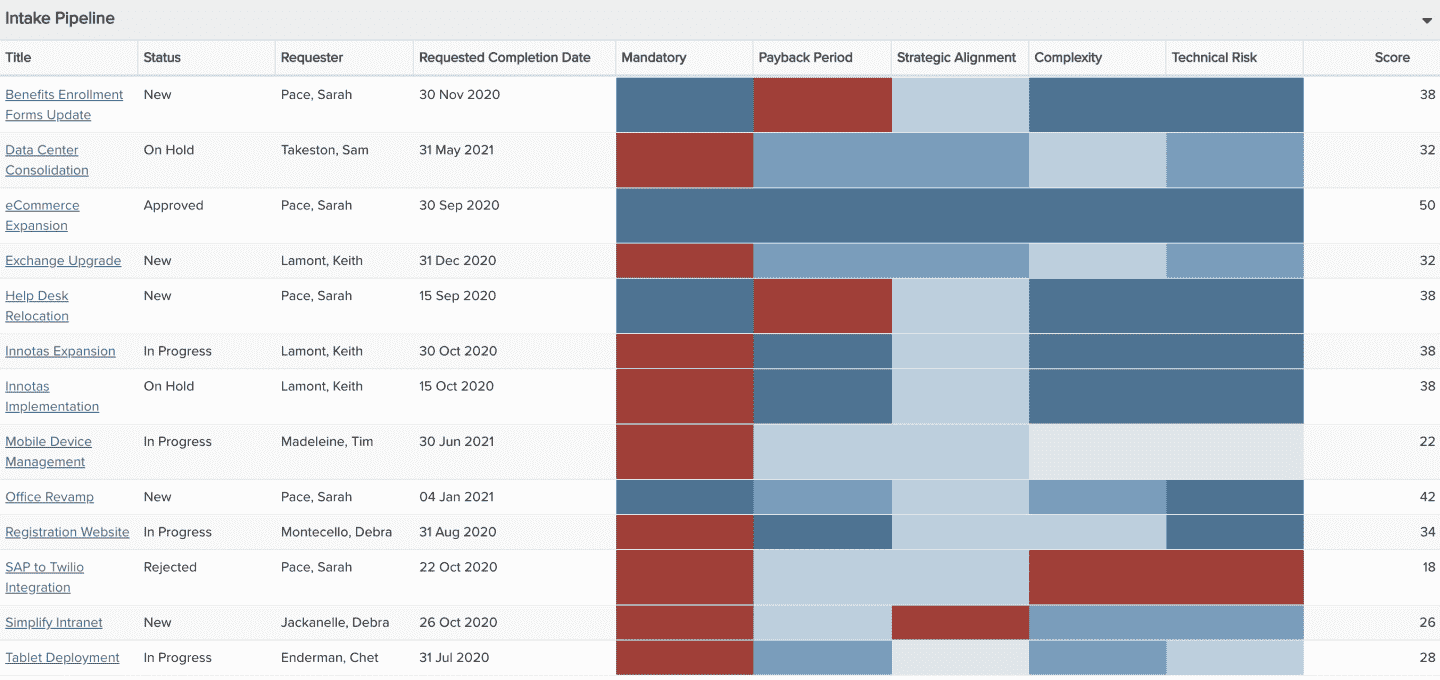
| Design View | Selection | Comments |
|---|---|---|
| General |
Topic: Request Type: List: Basic Title: <enter a meaningful title>
|
|
| Data |
List Fields: Whichever of the following and others would be of value, such as
|
This report is an example showing several user-defined fields such as "Requested Completion Date" and several lookup lists that have colors configured such as "Mandatory", "Payback Period", "Strategic Alignment", "Complexity", and "Technical Risk". "Request Score" in this example is a calculated field based on these user-defined fields. You will need to find corresponding fields for all of these user-defined and calculated fields. Please note that if you download the report definition file, these user-defined and calculated fields will not be in your instance and you will need to select appropriate replacements in the resulting report. |
| Display and Preview List Columns |
Configure desired options within the Display tab, such as Drilldown to the request entity. Within the Preview pane, select each column's options menu to set specific display options such as:
|
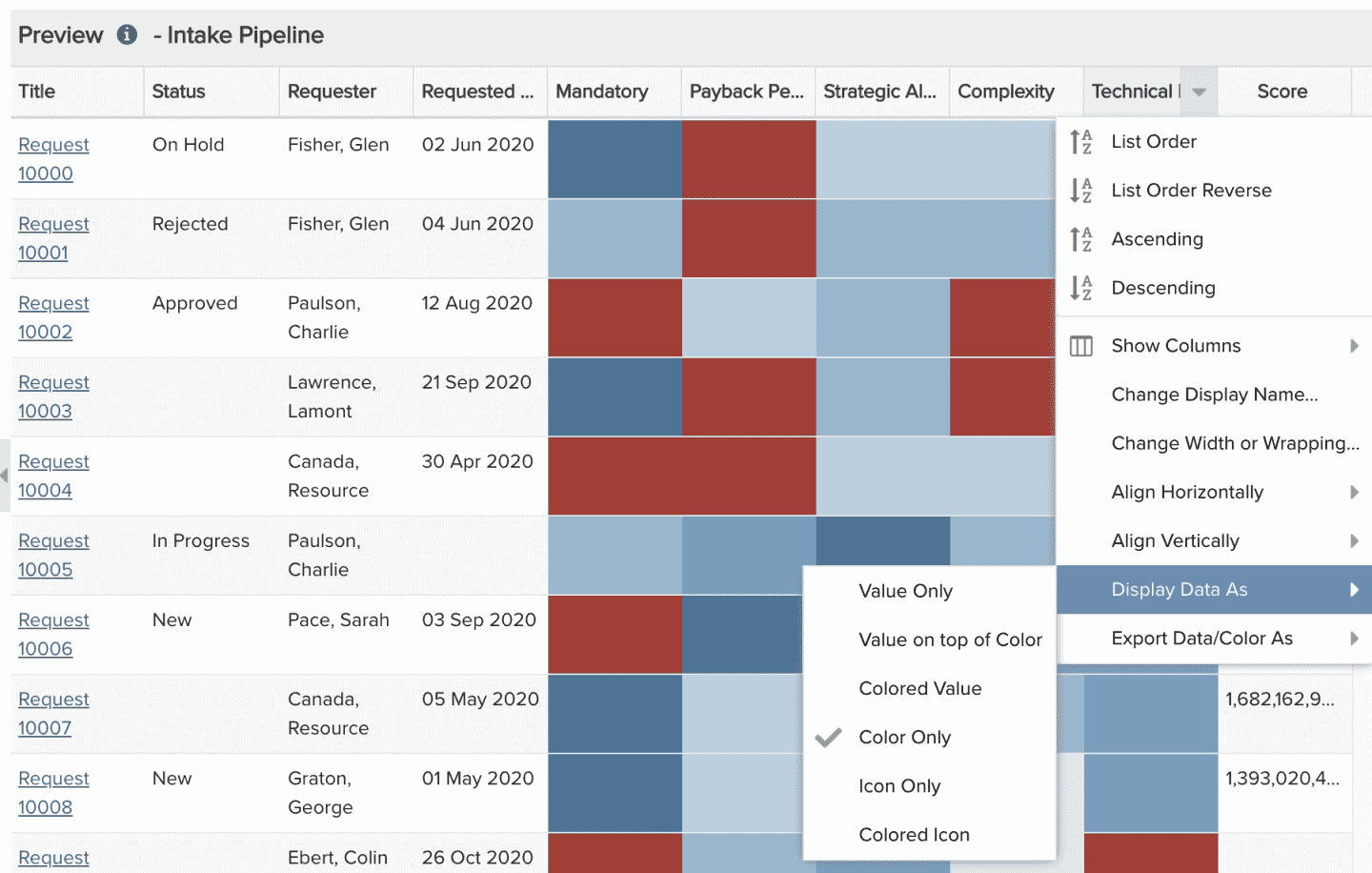 |
| Variable Settings |
Scope: Organization Filters: optionally include request filters
|
Selecting the Organization Scope will cause this report to be available on the Organization Report grid so it can be run from there. As needed, you can also include Filters. If you want to allow the user to change to a different Filter before running the report or when viewing the report, select the relevant checkboxes for Allow changing. |

