Bulk Sharing Permissions
Use Actions > Bulk Add Team Members to add users, groups, or units to the teams of entities that use profile-based permissions. For example, imagine you want the members of the Finance unit to only have access to projects in of a certain category. You can filter your projects list to show projects of that category, then select the projects and choose Actions > Bulk Add Team Members. Click the Units radio button, select Unit A, and then click Add.
In addition, Actions > Bulk Remove Team Members allows you to remove users from a batch of entities.
It's recommended to use groups (and units) as much as possible, as that makes future on-boarding and provisioning of permissions much easier. For example, perhaps members of the Finance group always get permissions from the Project Member profile on all projects that use the Finance category. If you set up your groups/units correctly, and put the group on the teams of the appropriate projects, then you'll only need to drop new users into the Finance group and they will automatically get permissions to all Finance projects.
The facility is shown below:
- Navigate to the Projects list and filter for all projects that are of the Finance category.
- Select all the projects and choose Actions > Bulk Add Team Members.
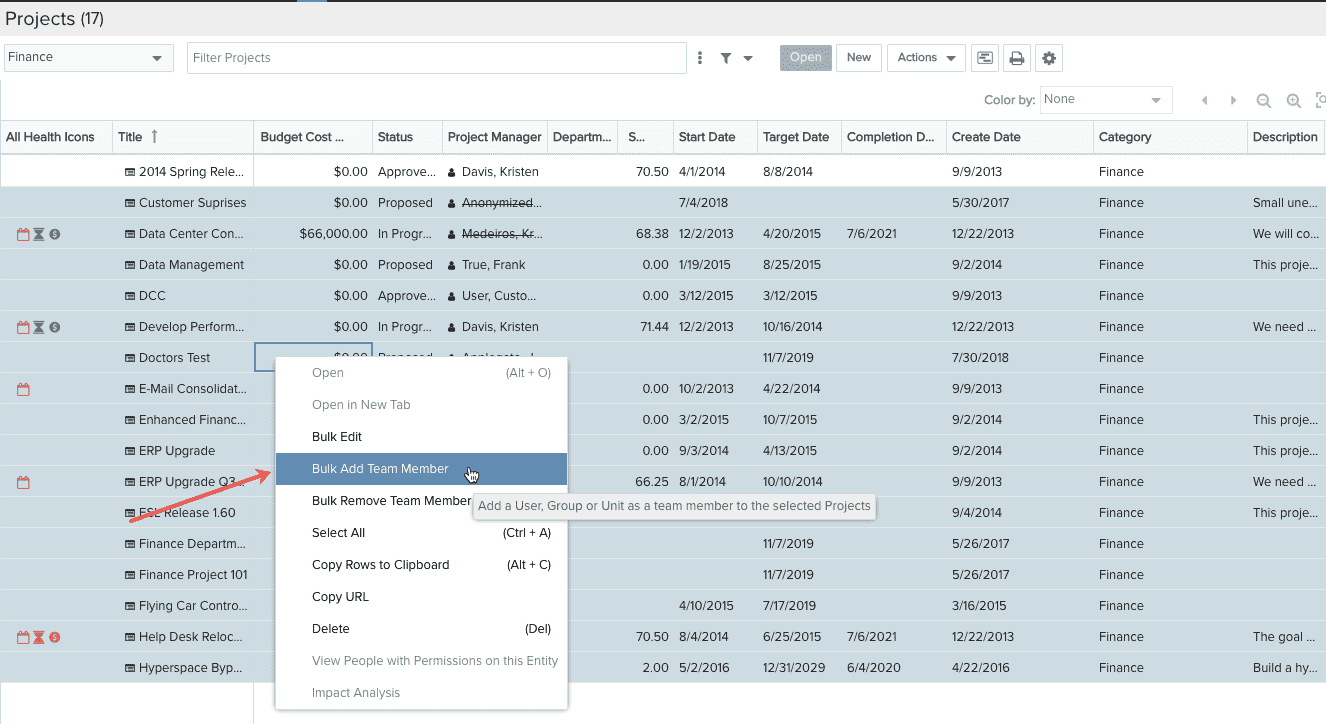
- Select the group (or unit or set of users) and select the appropriate profile from the droplist.
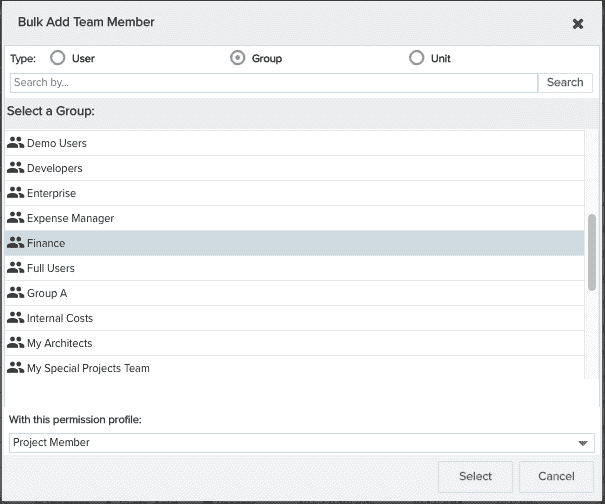
- Click Select.

