Billing Rates
Note: Your organization must have the billing rate feature enabled in order to use this feature. To see actual rate values, individual users must be in the Billable Rates group, the Organization group, or the project owner.
The yourProject/Billing Rates page contains a list of rates available for the current project. This page contains no rates until you create allocations or add a custom rate directly on the page. Each time you allocate a new role or resource to a project, the corresponding role/resource billing rate is added to the page. You can modify the billing rate on this page for use in the current project, as well as change the rate name. In addition, you can create "standalone" rates that are not associated with any particular role or resource, but can be used as the billing rate for either in the current project.
-
Default role rates are set in the Admin/Organization/Roles by a user with administrative privileges. You can modify these rates on the Billing Rates page for use in the current project.
-
Default resource billing rates are set in the resource's record (Menu/Edit Rates dialog, Avg Billing Rate field). You can modify these rates on the Billing Rates page for use in the current project; the rate in the resource record will remain unchanged.
-
Standalone rates are set in the Billing Rates page for a project.
Standalone Billing Rates
Standalone billing rates are not tied to a role or resource. These rates are useful in several situations:
-
You want to create a list of rates to use for a project before you start creating allocations.
-
You negotiate a set of rates with a customer that, for example, are less granular than your organization's role rates. For example, you might need only three rates for a customer invoice - developer, project manager, consultant - even though the staffing screen reflects the more specific roles.
To add a standalone billing rate
- Navigate to the project's Billing Rates page.
- Click the Create button.
- Enter a Title and a rate.
This billing rate will show up in the Bill Rate droplist for any role or resource.
Modifying a Billing Rate for use in the Current Project
The first time you allocate a role or a resource to a project, the corresponding rate is added to the Billing Rates page. Once the rate is on the page, you can modify the value, if desired, for use in the current project. Double-click the rate to invoke the inline editor and make your change. You can also change the Title of the rate.
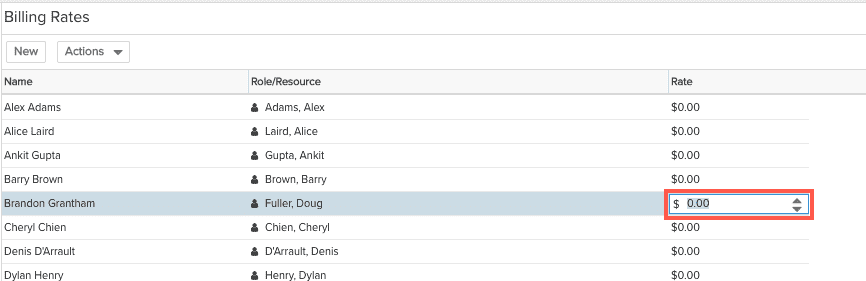
Choosing a Billing Rate when Creating an Allocation
When you add a resource or role to a project for the first time, the bill rate will be the value of the rate set in the Organization role or the resource record. The values in the select list will be either "Resource Rate" or "Role Rate". You can modify the bill rate for the project by editing the rate on the Billing Rates page once you allocate the resource. The modified rate will be applied to the allocation, and will be used any time you apply the bill rate in this project. Note that the default rate in the Resource or Org Role record is not affected by any change you make on a project's Billing Rate screen.
If you create multiple rates for a particular role or resource, then the droplist will display the actual rate names, instead of the boilerplate "Resource Rate" or "Role Rate".
When adding a resource, the resource bill rate is used by default.
When adding a role, the role bill rate is used by default.
Note: After you select a rate, it is represented in the Staffing Screen as "Resource Rate" or "Role Rate". You can mouseover the label to view the actual rate (provided you are a member of the Billing Rate standard group). If you choose a standalone rate, the actual rate title will be displayed.
Deleting Billing Rates
You can only delete billing rates that are not being used by an allocation. Before you can delete billing rates, you must delete allocations from the staffing screen.
Billing Rates and Estimates, Schedules, and Revenue
For billable tasks, the rate associated to the role estimate and the rate associated with the resource schedule are pulled from the allocation. For example:
2 allocations for same resource with different rate
2 schedules appear in the Add Resource drop list, one for each rate
Demand and Estimates come from the role (Demand/estimated costs, estimated revenue)
Allocations and schedules come from the resource (allocated and scheduled costs, actual revenue when hours are logged)
Cost from internal rates
Revenue from billable rates
What rate gets applied to the timesheet entry?
Timesheet entry rates are based on the schedule rate(s), which are based on the allocation rates

