Mapping Request Fields to Fields in Associated Entities
"Mapping" a request field means configuring the request to populate a specific field on an associated entity, like a project, with the value of the field on the request. You can map a field from a request to any entity that can be associated with a request. Users can populate the associated entity fields either when the entity is created as a result of a request, or they can copy the request field values to an existing associated entity. Entities that can ultimately be associated with requests include projects, tasks, and project logs/issues. Mapping is useful for organizations which, for example, intend to build initial projects from requests and then build out the projects from there.
Note: A mapping configured in SSA does not guarantee the mapping will occur in real time. Each field mapping between a request and an associated entity will be checked for validity as well as permissions. For example, if you map the Request Description field to the Project Title field, and the request description contains 200 characters, the mapping would not be possible since the Project Title field is limited to 80 characters.
If you configure a request to support associations (remember to include at least one of the Associations sections in a request category), end users can associate a request to an existing project/task/issue, or create a new project/task/issue from a request. If the user creates an entity from within a request, the entity is automatically associated with that request (note that the entity can be un-associated by the end user). In either scenario, users can populate fields when creating (and associating) the new entity, or can copy the mapped field values to an existing associated entity (see Mapping Rules below). You can create mappings for any/all of the categories of the associated entity. For example, if you have configured a request to support project associations, then the mapping section will allow you to create mappings to each project category - the available categories will be listed like the following: Project: Category Name1, Project: Category Name2, and so on, as shown below.
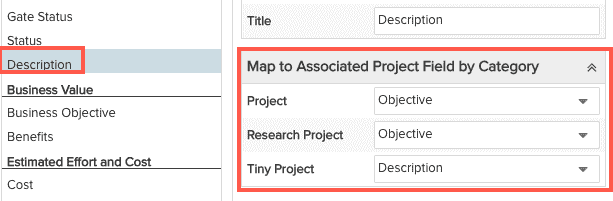
Permissions
To be able to create the new entity and populate the mapped values, the end user will need to have Request > Edit permission and entity > Create permission for the designated entity (projects supported with current release). To copy data to an existing entity, the end user will need to have Edit > Request permission on the request and Edit > Details permissions for the associated entity.
Mapping Rules
You can map fields between requests and fields on other entities that are of the identical field type. For example, if you want to map the Description field on the request (a text box field type), you can map it to any text box field in an associated entity category. Note that fields that might superficially seem like they are match, are not. For example, the request Priority list is a different field type than the project Priority list, and as a result cannot be mapped. Same for the request Status list and the project Status list. You can map between the same lookup list that appears on two associated entities (Java-defined lookup lists cannot be mapped).
Note: To copy mapped data to the new entity created by the request, the fields on the new entity must be Show on New = Yes; to copy mapped data into an existing associated entity, the associated entity fields must be editable.
User-defined fields (UDFs) can be mapped between requests and associated entities. In fact, these are the most common fields to map, as you have the most control over the mapping. For example, you can create UDFs for your requests that have counterparts that you have created for the associated entity. That way you can be assured that there are matching fields types (field type and subtype) with which to create your mappings.
Note that the task Constraint Date, Complete Date, and Schedule From fields cannot be mapped.
To map request fields to an entity
Remember that the field on the target entity must be Show on New = Yes; to update the target field must be Show on Edit = Yes (editable)
- Navigate to Admin/Setup/All Entities/Requests/Details.
- Choose the category whose details you wish to map (the Category droplist is at the top of the screen).
- Select a field from the Details panel to map to a project. For example, select the Description field.
- Click the Mappings tab.
- Look at the Map to Associated Project Field by Category section; it will list all the categories of all the associated entities. In the screenshot below, there are three project categories to which you can map the selected request field.
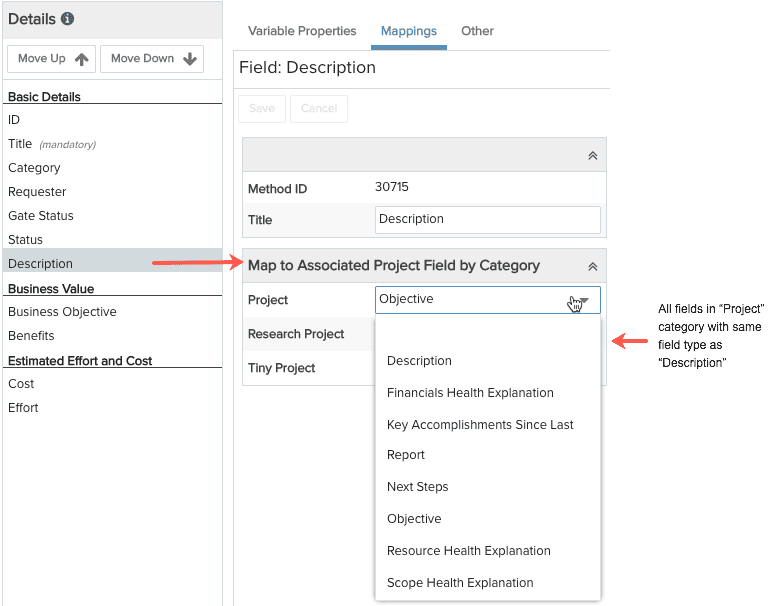
- Select the field in the category to map to the request field. Repeat for additional categories for which you also want to map this field, leaving the blank option selected for categories for which you do not want to map this field.
- Click Save.
- Repeat for each request Details field you wish to map.
When the end user creates a new entity, the list of mapped fields will be presented during entity creation and the user can choose which field values to bring into the new entity. Alternatively, the end user can choose to copy the mapped field values into an existing entity.

