Timesheets for this Week
This report shows resource timesheet details for timesheet start dates in the current week or any specific time period, resource, or other property. You can build this report using the design settings in the table below. Alternatively, you can download this report definition and upload it to your PPM Pro instance.
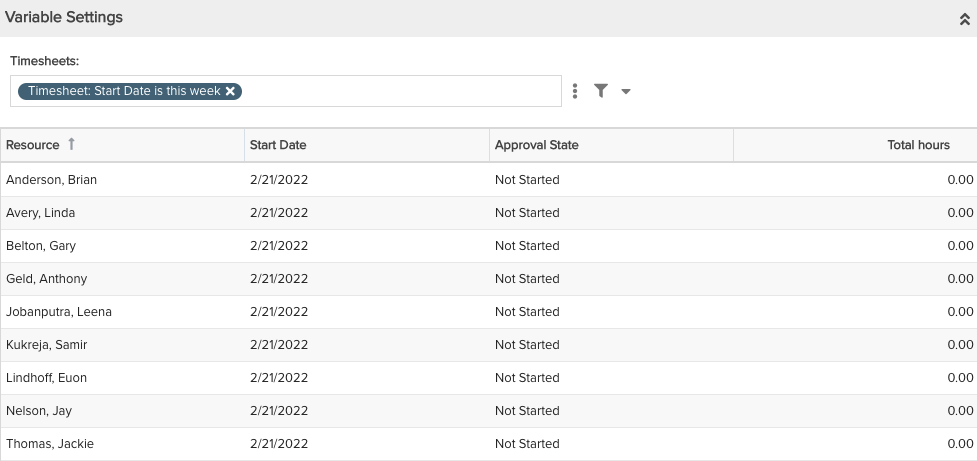
| Design View | Selection | Comments |
|---|---|---|
| General |
Topic: Timesheet Type: List: Basic Title: <enter a meaningful title>
|
Another report type that may work well is List: Stacked. |
| Data |
List Fields: Whatever timesheet available fields to suit your needs, such as:
|
|
| Display |
Configure desired options within the Display tab, such as Grouping, Sorting, or Aggregation. Within the Preview pane, select each column's options menu to set specific display options such as:
|
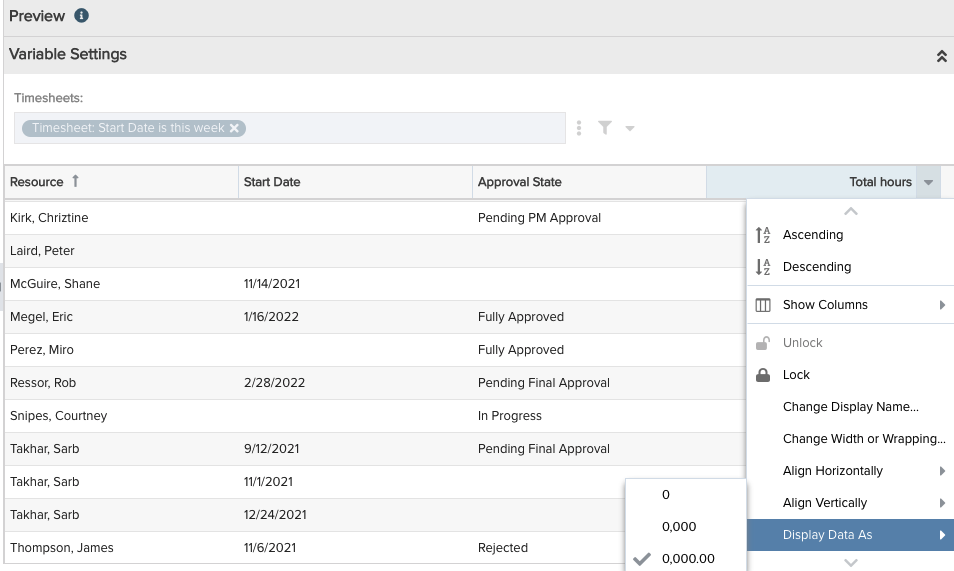 |
| Variable Settings |
Filter: Because there is soooo much timesheet data possible, for performance and report rendering it is highly recommended to provide at least one filter related to the timesheet date(s), resources, or other properties. For example, "Timesheet: Start Date is this week", or, "Timesheet: Start Date is this month".
|
|

