Changing Resource Planning Mode
The Re-plan dialog is home to a variety features that affect your project globally. Every option prompts you to take a baseline prior to executing the change, which you can do right from the Re-plan dialog.
For information about Shifting and Extending allocations, see Shifting and Extending Allocations. Read below for the other options in the Re-plan dialog.
The default resource planning mode - Project (formerly top-down) or Task (formerly bottom-up) is determined by your project category (your administrator can adjust the default using the self-service administration feature). You can select the planning mode when you create a project, but you can't change the mode once the project has been created (the setting is read-only). However, you can change the mode using the Re-Plan button from the staffing screen. Click Re-Plan and pick the appropriate radio button.
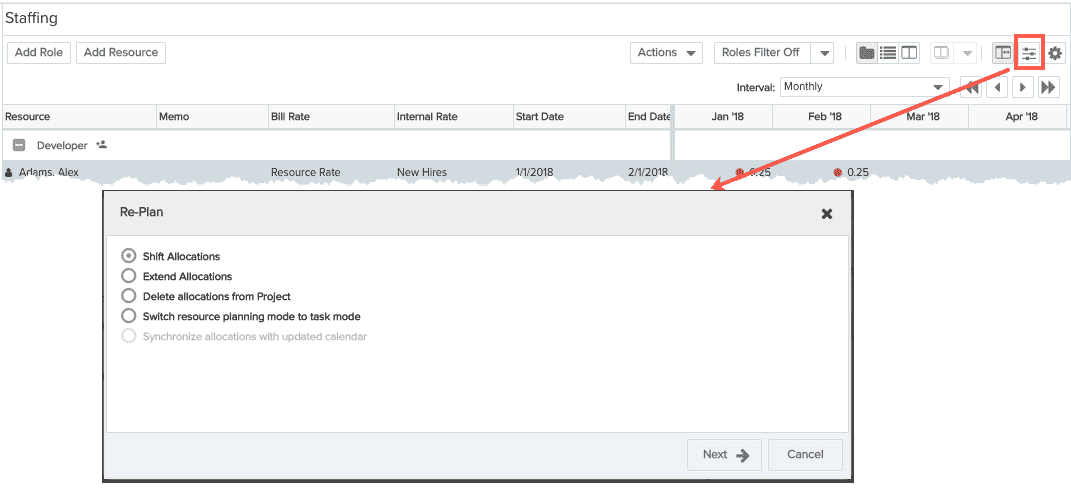
Please note the following:
-
As stated above, if you create a project category and specify a default (Hours, for example) for the Allocation Units field, any new project you create from within PPM Pro will use that default value.
-
If you have an existing PPM Pro project and change its default Allocation Unit to Hours, you ALSO have to change the Setting dialog on the Staffing screen to match. This is because that dialog is designed to be "sticky" and retain its latest value when the users exits and then re-enters the screen. For example, if the project default is Hours and you override that in the Settings screen to be Headcount, it will still be Headcount when you return to the screen, rather than popping back to Hours.
-
If you are importing a project using the API, you have to make sure to include the default Hours value with the allocation method, otherwise a default of Headcount is used.
-
If you are importing a project from an Excel spreadsheet, make sure to add a column for Allocation Units and include the default value of Hours - otherwise Headcount will be used.
Basically, if you are importing and don't specify a default value with the import method, the system will default to Headcount.

