Creating Project Teams
![]()
Portfolios, projects, assets, filters, reports, and dashboards use profile-based permissions. Before you can add users to these entity teams, you must have at least one permissions profile with a Team rule. See Creating Permission Profiles for information about creating profiles.
Note that reports, dashboards, and filters refer to permissions as "visibility" and "sharing".
Add users to an entity team
- Navigate to the entity.
- Click the Team tab, or if in a project, click the Team link.
For reports/dashboards/filters, navigate to the report/dashboard, open it for editing and click the Visibility tab.
- Click Add.
The Add New Team Member modal will appear. When User is selected, the modal provides additional information about the users - such as the user type, the role, and the current unit membership.
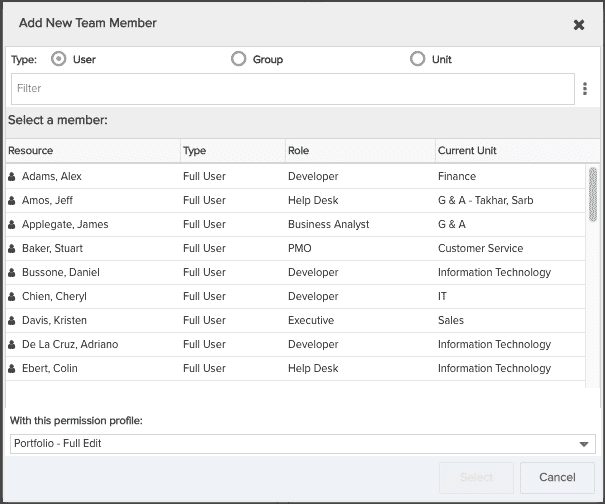
- Select the user(s) to add to the team. Use Shift-click to multi-select.
Note: You can use the radio buttons at the top of the modal to filter members by groups or by units. For example:
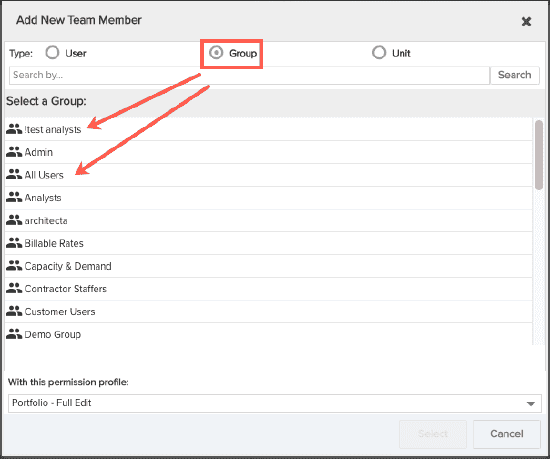
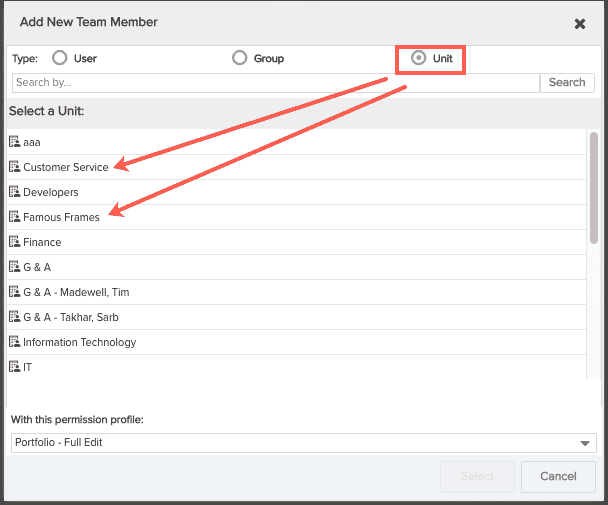
- Select the permission profile.
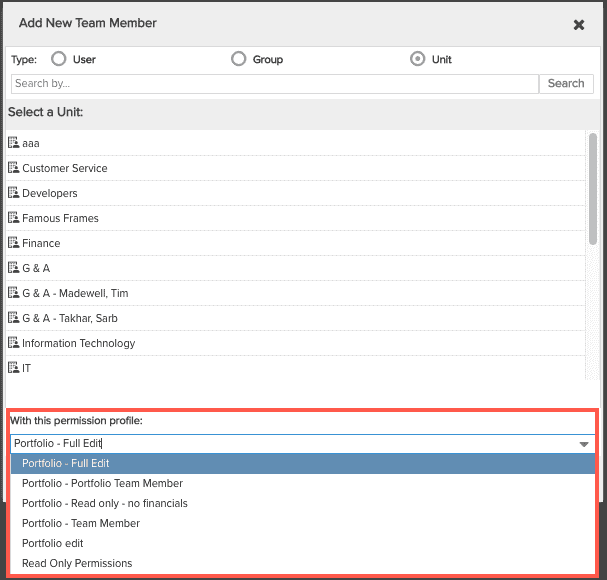
If you are adding a multiple users, then each user will get the same permissions. If you want each user to have a different permission, you have to add them one at a time. Alternatively, you can configure the permissions on the entity's Team page after you dismiss this dialog.
- Click Select.
Update team member profiles
You can change team member profiles after they have been added to the entity team.
- Navigate to the entity.
- Click the Team tab (if in a project, click the Team link).
For reports/dashboards/filters, navigate to the report/dashboard/filter, open it for editing and click the Visibility tab.
- For each team member, group or unit whose privileges you wish to modify, click in the Profile column and select a different permission profile.
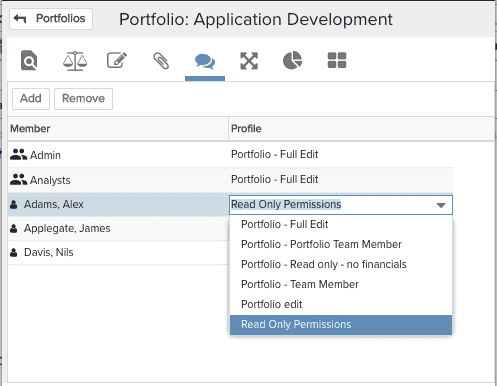
To remove a team member
- Navigate to the entity.
- Click the Team tab (if in a project, click the Team link).
For reports/dashboards/filters, navigate to the report/dashboard/filter, open it for editing and click the Visibility tab.
- Highlight a task team member, group, or unit and click the Remove button or right-click and select Delete from the context menu.

