Running task reports
You can run task reports directly from the project context. If only one task report exists for the selected task, then the report is run automatically. If several reports exist, choose one and it will run for the selected task. If no reports exist, you will be presented with the Create Report wizard.
To run a task report for the current task
- Navigate to My Project/Tasks.
- Select the task and choose Actions > Run Task Report..., or right-click on the task record and choose Run Task Report... from the context menu.
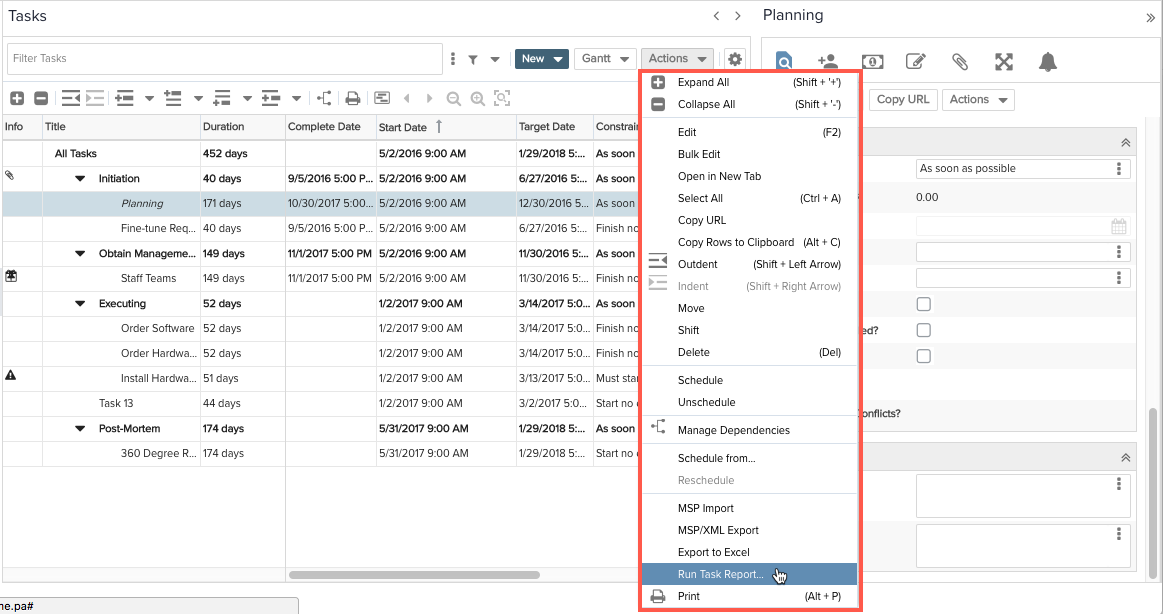
If you have only 1 task report, then the report will run automatically for that task.
If multiple reports existing, click the Run icon for the report you choose.
If no reports exist, create one.

