General UI
Topic Index
Impact Analysis
Visualize relationships and understand impact on resources, projects, portfolios, and assets. Navigate to any of these entities, select one and choose Actions > Impact Analysis. See About Impact Analysis for more information.

Custom List Views (by Category)
Several entities - such as portfolios, issues, and projects - have a Category drop list that automatically filters the grid to instances of the selected category. You can configure different columns and sizing for each category. For example, you might have a project category called Maintenance that has different fields than a project category called New Product Development. Once you configure the grids, they are sticky, meaning that any time you flip between categories the grid will adjust accordingly. See Customizing List Contents by Category for more information. (Note that if the entity has only one category defined you will not see the droplist.)
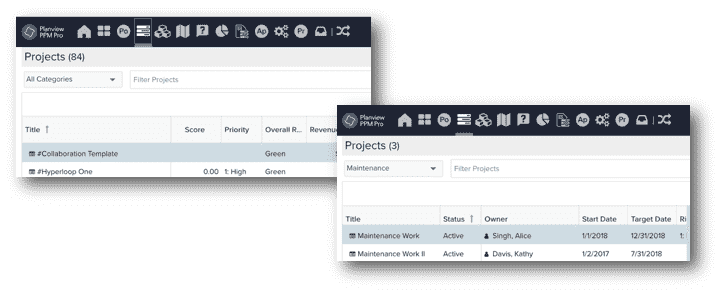
Copy URL, Copy Rows to Clipboard
You can copy the location/URL of an entity within PPM Pro and include it in an email or other document. Right-click the record and choose Copy URL, or select the record and choose Actions > Copy URL. There is also a Copy URL button
In addition, you can copy multiple records and paste them into an external document, such as a spreadsheet. Select the rows using Shift-click or Control-click, and then right-click and select Copy Rows to Clipboard, or choose Actions > Copy Rows to Clipboard.
Copy URL Copy Rows to Clipboard
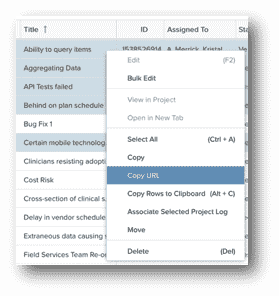
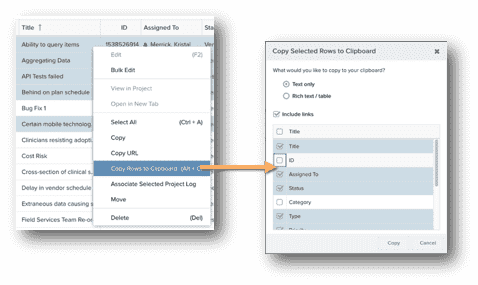
Change Owner for Projects, Issues, and Tasks Using the Bulk Editor
Simply select the records whose owner you wish to change and choose Actions > Bulk Edit. Change the value of the owner column and apply to all records in editor, or only those selected. See Changing Entity Owners.
Bookmarking Pages in PPM Pro
The bookmarks feature shows entities that you have recently visited. Click the bookmark icon to make it a favorite (displayed as solid bookmark icons). See Bookmarks and Favorites for more information.
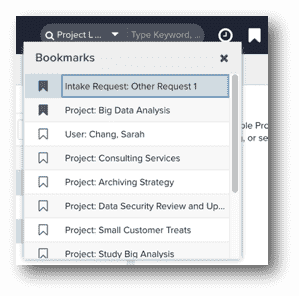
Display Hover Help Text for Fields
You can use the Description field of most field fields, out-of-the-box and user-defined, to provide hover help text for your end users. A field's Description text will appear when the user hovers their cursor over the field label.
Most out-of-the-box (standard) fields already have a definition in their Description field, as shown in the screenshot below, which you can leave as-is or edit to your liking. For UDFs, you can also add text to the Description field. If you find a standard field without Description text, feel free to add your own. The screenshot below shows the self-service administration (SSA) screen for a project's Category field - note the Description field:

The screenshot below show the hover help for the Category field on a project:
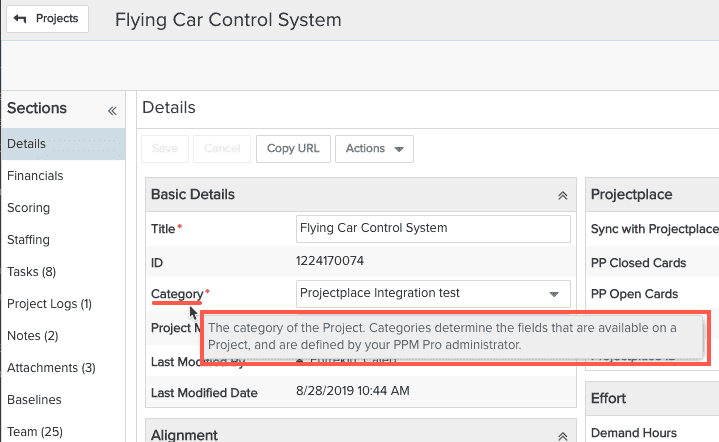
Miscellaneous Access Options
- Mobile Access for viewing timesheets and tasks, approving timesheets. See PPM Pro for Mobile for more information.
- Stakeholder User - Ability to submit, approve, score requests, as well as drilldown to view entity details. Contact your Account Manager for more information.
- IP Restricted Access - This feature allows you to specify IP addresses, or a range of IP addresses, to restrict access to published dashboards. See IP Restrictions for more information.
- Disallow file attachments - A system settings prevents users from attaching files to PPM Pro entities. Link attachments are allowed. Enter a Customer Care Case if you are interested in this feature.
- Disable unused features - If you find that there are various parts of the PPM Pro system that your organization is not using, you might be able to turn these off to de-clutter your interface. Contact your Account Manager if you are interested in investigating this.

