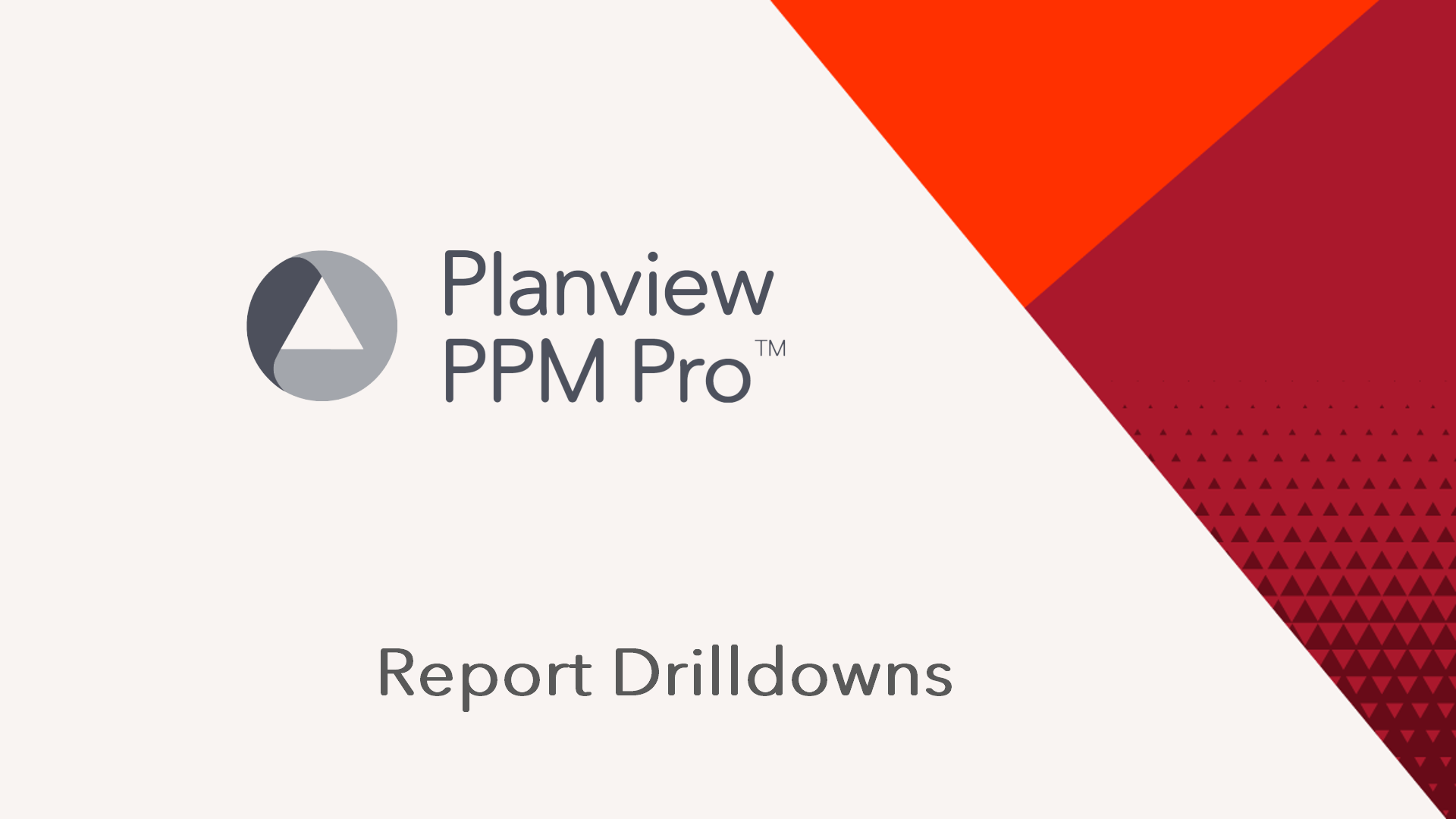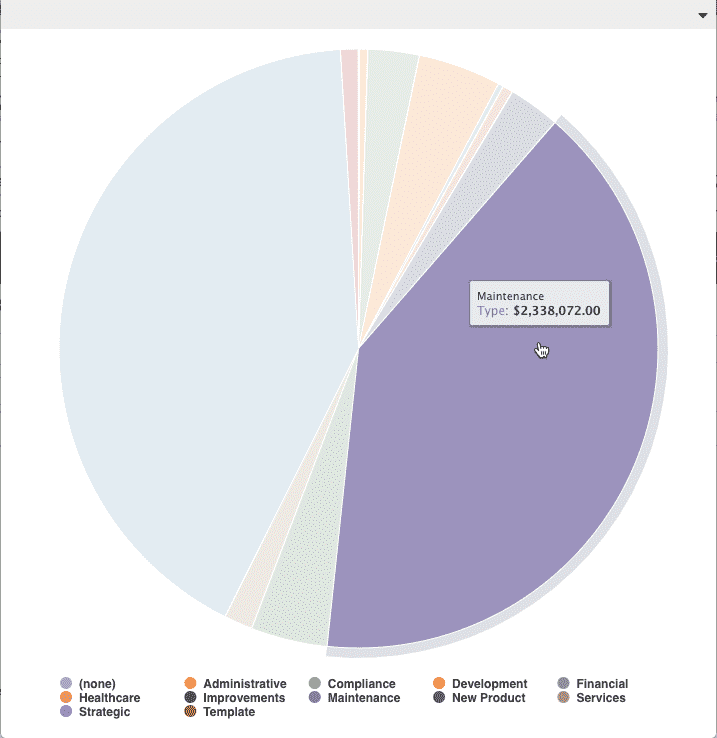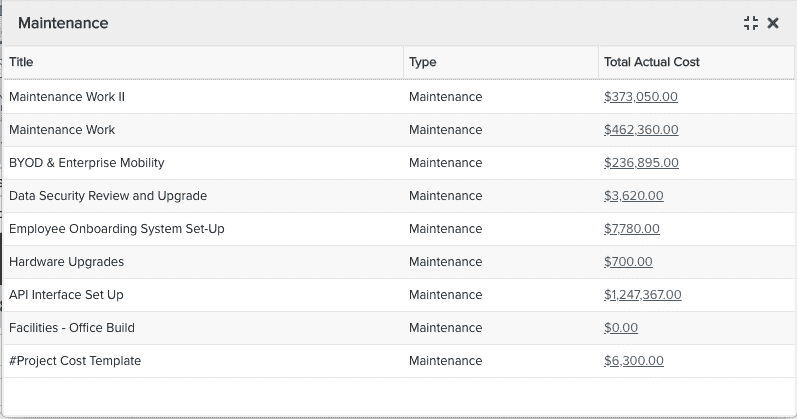Creating Drill Down Links
- Last updated
- Save as PDF
This video demonstrates the use of drilldown links in a report and includes examples of each targeted type
(viewing another report, a dashboard, a PPM Pro entity Details page, or data values depicted by charts). Duration 5 min.
A drilldown is a link in the report output that the end user clicks to display another report, a PPM Pro entity Details page, a "data dump" (charts only), or a dashboard. Drilldowns provide away to get more information about an entity. The target report list will always contain reports that are the same Topic or children of the Topic. For example, if you drilldown from project title, you'll see all project topic reports, as well as task reports, issues, reports, and so on, a sibling or an ancestor to the drilldown field.
You can create a drilldown link from most field types. Drilldown links are active even when the report in which they are defined in is included in a published dashboard. Drilldowns retrieve current data, which can be inconsistent with the information on the dashboard. A published dashboard is a snapshot in time, but drilldowns pull in live data. For more information, see Dashboards Overview.
Drilldown links are not active in the Preview Pane. To test, click Save & Run and click the links in the report output.
Drilldown Targets
There are four targets a drilldown link can draw from:
- Report - You can configure a field to drill down to a report you specify. Click the vertical ellipsis in the Report/Dashboard column display the Select modal, where you can search for a report. The target report list will always contain reports of the same Topic or a child Topic for that drilldown field. For example, if you have a project Topic report and configure a drill down from the project Title field, your target report list will contain all project Topic reports, as well as task Topic reports, issue Topic reports, financial entry Topic reports, and so on. If you have a project Topic report and configure a drill down from the project Associated Requests > Title field, your target report list will contain all request Topic reports.
- Dashboard - You can configure a field to drill down to a specific dashboard. Select the "Dashboard" drill down type, then choose a dashboard by selecting directly from the list or by clicking the vertical ellipsis in the Report/Dashboard column to display the Select modal, where you can search for a dashboard. The Dashboard you select must be available on the entity grid that matches the report drilldown field. For example, if the report Topic is Project, then the dashboard you configure to drill down to must be available on the project Dashboards grid. In fact, the list of dashboards in the target droplist will only be dashboards that are on the matching grid; if you create a Resource report but have no dashboards available on a resource Dashboards grid, the droplist will be empty. So if you don't see the dashboard you are looking for in the list, check that it is accessible on the correct entity grid.
- Entity - You can configure a field to drill down to the Details section of the entity the field belongs to. For example, if you have a list report that includes project Title and task Title, and both are Entity drilldowns, the project title will invoke the project Details section, and task Title will invoke the task Details tab.
- Data - The Data drilldown target results in a textual representation of the values depicted by the graphical chart. For example, imagine you have a Pie chart that shows Total Actual Cost for a project, grouped by project Type, configured to drilldown to Data. Click on a slice and you'll drill down to a set of columns - all projects of the type represented by the pie slice - and the Total Actual Cost for each. See example below:
|
Pie chart, Value field: Total Actual Cost, Group By field: Type. Click on Maintenance wedge... |
..."Data" report displays, showing project Title and Total Actual Cost of each project of type Maintenance. |
Drill Down links from Multi-Select Fields
Drilldowns to multi-select fields are implemented like single-select drilldowns - each value will have its own link (elements are semi-colon delimited). For Entity drilldowns, each list element will have its own link to its entity Details. For example, if the multi-select list contains the resources Joe, John, and Jim, an Entity drilldown would result in a link for each list element (Joe, John, Jim) that opens the corresponding resource Info page. For Report drilldowns, each list element has its own link to the report.
For example, in the screenshot below you can see how each list element has its own link:

To configure a drilldown:
- After setting topic and type, and adding fields to the report, navigate to the Display tab.
- Expand the Drill Down section if not already visible.
- The fields in your report are listed in the Field column. For each field you want to configure with a drill down, choose the Drill Down type and select where it should appear - in a New tab or a Floating window.
- Click Save or Save & Run.

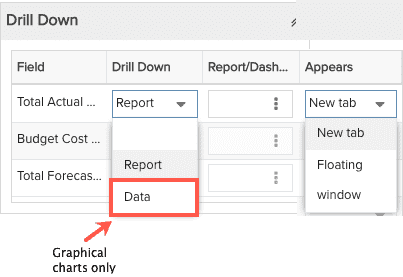
You can move to any of tabs by clicking General, Data, Display, Variable Settings, or Team. See also Reports Cookbook