Tips for finding IDs
Allocation IDs
Use the findEntity operation and pass in the Project ID, Resource ID, and Org role ID. Return the Allocation Role entity ID. Optionally use bill rate
<soapenv:Envelope xmlns:soapenv="http://schemas.xmlsoap.org/soap/envelope/" xmlns:ser="http://services" xmlns:xsd="http://objects.services/xsd">
<soapenv:Header/>
<soapenv:Body>
<ser:findEntity>
<ser:sessionId>8f337bf5-0640-4112-850b-a0eae59328cb</ser:sessionId>
<!--Allocation Role entity type ID (found on Admin > Web Services API)-->
<ser:entityTypeId>54</ser:entityTypeId>
<!--search value pairs that identify the project, o:-->
<ser:searchValuePairs>
<xsd:elementValue>project ID</xsd:elementValue>
<xsd:id>5421</xsd:id>
<xsd:elementValue>org role ID</xsd:elementValue>
<xsd:id>5419</xsd:id>
<xsd:elementValue>resource ID</xsd:elementValue>
<xsd:id>5417</xsd:id>
</ser:searchValuePairs>
<!--The attribute to be fetched - allocationid (5401) -->
<ser:fieldsRequest>5401</ser:fieldsRequest>
</ser:findEntity>
</soapenv:Body>
</soapenv:Envelope>
Entity Type IDs
There are the IDs of generic entity types (Project, Tasks, Resource, User, Request, and so on).
Navigate to Admin/Web Services API. The list of entity type IDs is shown on the page.
Entity IDs
These are the IDs of instances of an entity type. If you have access to the PPM Pro UI, you can use the ID Inspector tool.
To use the ID Inspector
1. From the Help menu, choose Developers Tools > Inspector ID.
2. The ID window appears in the top-left corner of the app.
3. Select any entity, such as a task.
4. The entity ID appears in the Inspector ID window.
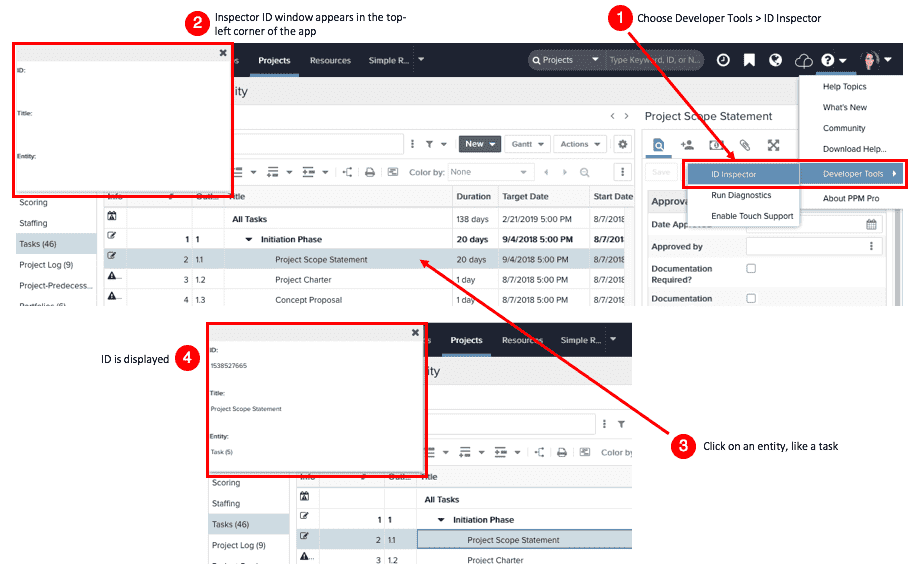
In addition, you can also find entity IDs on the Info page of most entities. find these on the Info page of the entity (Resource Info, Project Info, and so on), or you can run a report.
User Type IDs
|
User Type |
typeID |
|
Full User |
1 |
|
Guest User |
2 |
|
T&E User |
3 |
|
Team User |
4 |
|
Request User |
256 |
|
WSAPI User |
262144 |
Organization Role IDs
1. Navigate to Admin>Setup>Lookup Lists.
2. Click the [Values] link to the right of Organization Roles.
3. Click the [Edit] link to the right of the role you want.
4. The role ID can be found at the end of the URL.
Alternatively, you can run a report that returns the full list of IDs.
Timesheet IDs
To get a timesheet ID, use getTimesheetForUser. Or, in the PPM Pro application, open the timesheet and get the ID from the URL.
Field Type and Subtype IDs
|
|

