Example: Custom Contours based on Monthly Headcount
The following example uses this project calendar; working hours Monday through Friday from 9am to 5pm, with the following holidays:
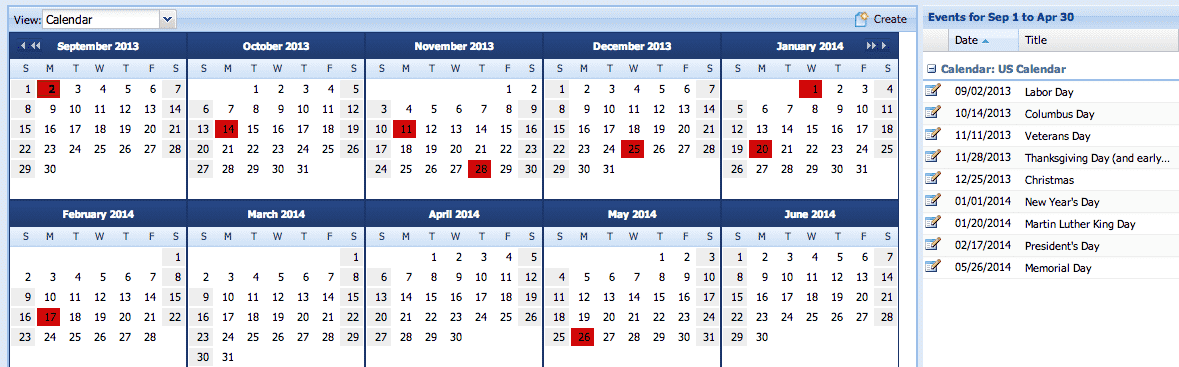
Allocation Unit: Headcount
Contour Interval: Monthly
This example is almost identical to Example: Custom Contour Based on Weekly Headcount.
When you create an allocation in Headcount mode, initially the headcount value is placed uniformly across the date range. Allocations are in a custom headcount state if a user has made an edit to a contour, if, for example, a uniform headcount over the entire date range is not sufficient. The user might edit the value for a specific month (or months).
For example, create an allocation in Headcount mode, using monthly intervals. You'll start out with a contour of 1 in each interval (the Total Headcount value applied uniformly):

Now edit the headcount for each month:

And now let's view the allocation in Hours:

-
Sept 3 - Sept 30 has 20 working days, 160 hours of working time. 0.4 X 160 - 64 hours.
-
Oct 1 - Oct 15 has 10 working days, 80 hours of working time. 0.2 X 80 = 16 hours.
-
Total working time for the date range:
240 hours (64 + 16) / 240 = 80
80 / 240 = 0.33 (what you see in Total Headcount)

