General Tab
The General tab of the report designer is where you select the main entity (Topic) on which to focus the report, as well as the output style (Type). You can't move to a different tab in the report designer until you enter a Topic, Type, and Title.
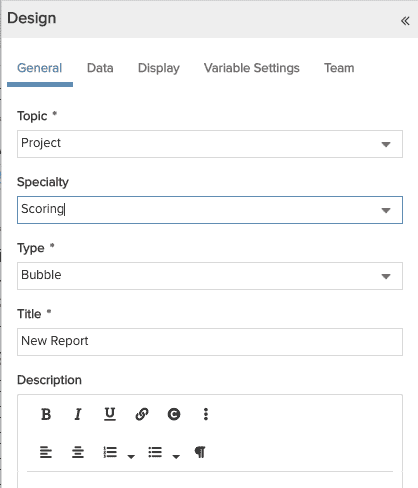 |
|
You must select a Topic and a Type, and sometimes a Specialty (see below); each report can produce one output type. It is very easy to change the Topic and/or Type while you are configuring the report, so no need to worry about whether you picked correctly - you can always change it. If you want to see a Topic with various Types, simply copy the report and choose a different Type.
After you enter the required values you can move to any of the other tabs by clicking Data, Display, Variable Settings, or Team.
What is a Specialty?
The Specialty menu is kind of like Hamburger Helper for reports. There are some things that you'll want to report on that cannot be derived directly from an entity such as a project or a request. The Specialty menu includes some helper code in support of these scenarios. For example, there are currently two helpers: one for Scoring, and one for Permissions (with KPI and Audit to follow soon). If you want to build a scoring report for projects, you'll pick the Topic > Project and Specialty > Scoring. Specialty values are provided for relevant Topics only; there is a None item, so you can always turn off the Specialty if you decide you want to build a traditional report that requires no helper.
See Speciality Reports for more information.
Learn More...
Visit How To Build... for information about building various reports.

