IP Restrictions
PPM Pro provides an optional feature that allows you to restrict access to PPM Pro to a range of IP addresses. Once the feature is enabled, you will see:
- A link under Admin called "IP Ranges" where you configure the IP ranges from which to allow access to PPM Pro.
- A setting under Admin/Organization/Info called Enforce IP Restrictions on Published Dashboards. Enable this feature to restrict access to all dashboards to the set of IP addresses configured in Admin/IP Ranges. When this setting is enable enabled, the Manage Publishing modal for any dashboard will include a setting called "IP Restriction" that will be enabled and read only. Remember to set up your IP ranges on the Admin/IP Ranges page.
If you do not have this feature enabled, please enter a support case at customercare@planview.com and request that it be turned on - ideally work with the Care team to get your IP ranges set up.
Click Admin/IP Ranges to view the All IP Ranges page. You can enter one IP address, or a range of addresses.
- Choose Menu > New.
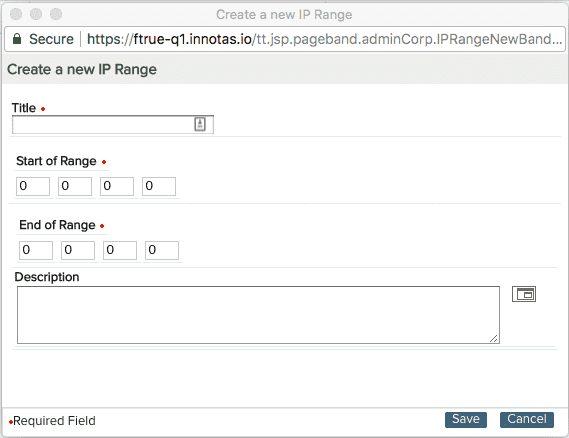
- Enter a title for the IP address or addresses.
- To enter a single IP address, enter the IP address for both the start and end addresses.
- To enter a range, enter the address that defines the start of the range, and the address that marks the end of the range.
- (Optional) Enter a description.
- Click Save.

