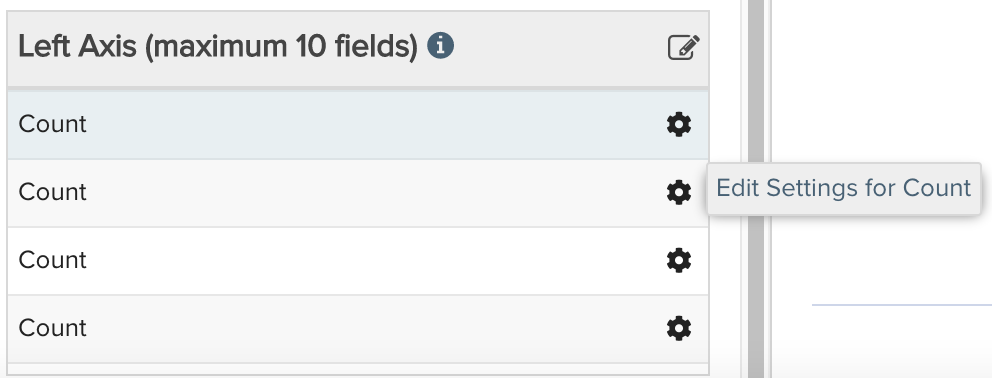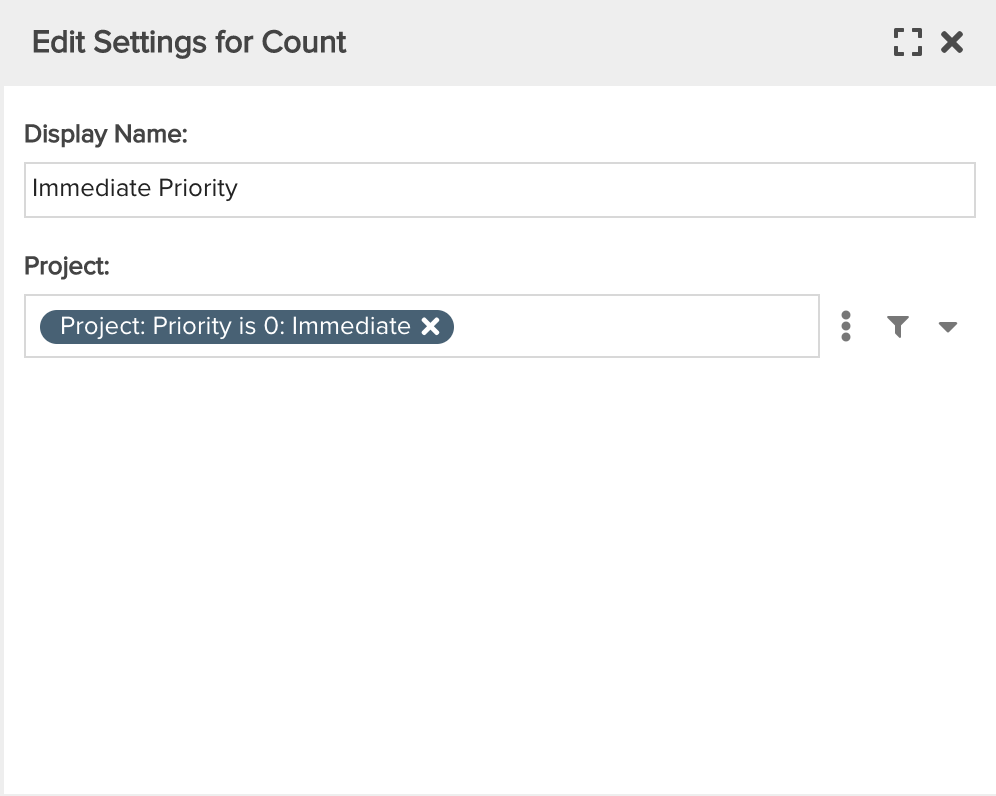Projects by Category with Priority Stacks
Show the total number of projects by Category (or some other factor such as Business Objective, Department, and so on), where each column stack consists of counts per priority. You can build this report using the design settings in the table below. Alternatively, you can download this report definition and upload it to your PPM Pro instance.Please note that if you download the report definition file, although the Count standard field should be present after uploading the report file, you will very likely need to add the field-level filters in your report instance as they are unlikely to match your instance exactly.
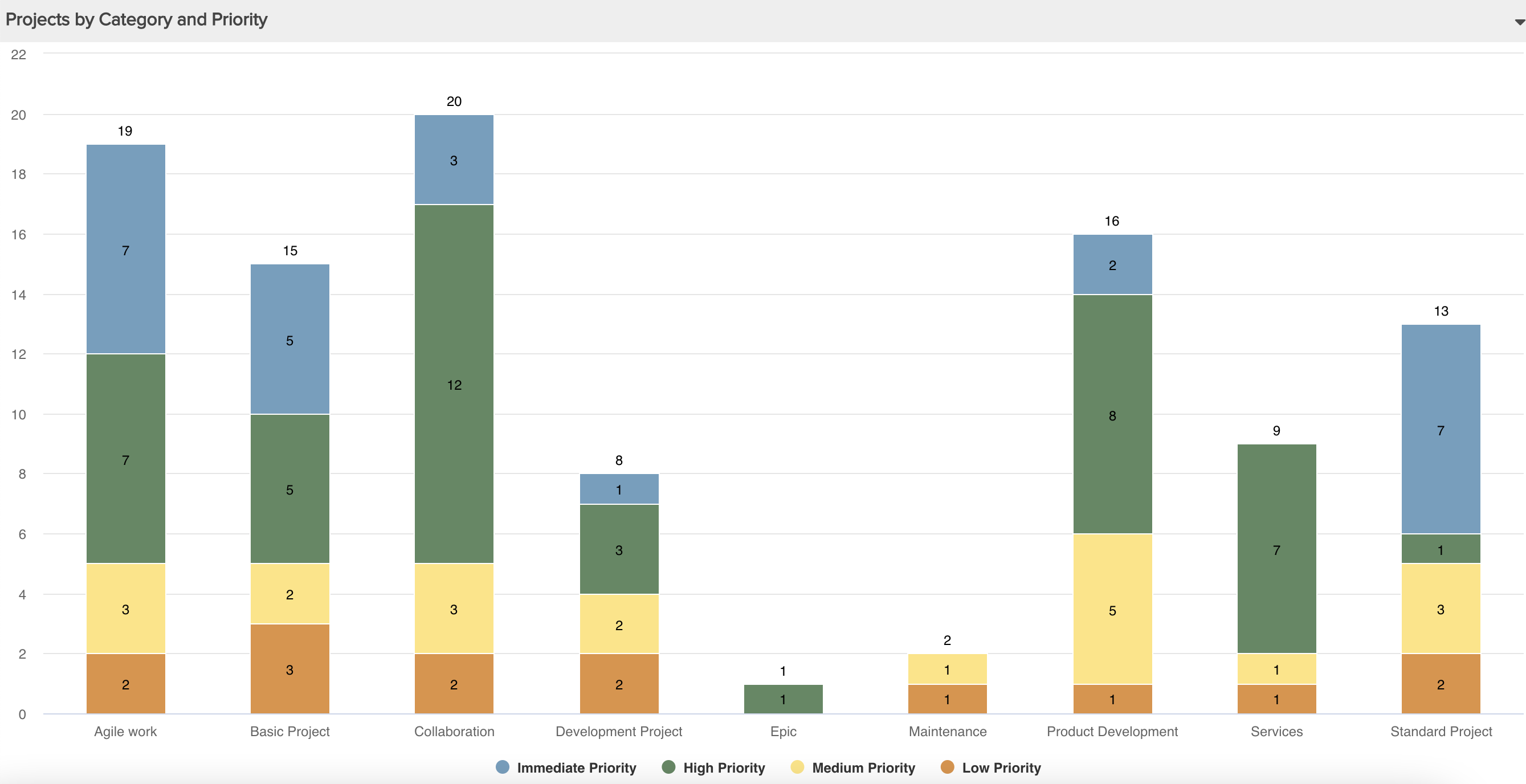
| Design View | Selection | Comments |
|---|---|---|
| General |
Topic: Project Type: Column: Stacked Title: <enter a meaningful title>
|
Other report Types that work well include Area: Stacked, Bar: Stacked, Line, and Spiderweb. |
| Data |
Bottom Axis: Category, or some other meaningful field such as Business Objective, Owner, Department, and so on. Left Axis: Add the Count field multiple times based on the filter option values. For example, to show count by priority within a stack, add the Count field the same number of times as there are possible Priority values; add the Count field four times if the Priority has four values (Immediate, High, Medium, Low). Can do other filter fields instead, such as Status. After adding the Count field multiple times, click each field's gear icon to change the Display label and apply an appropriate filter:
|
This report is an example showing field-level filters. Please note that if you download the report definition file, although the Count standard field should be present after uploading the report file, you will very likely need to add the field-level filters in your report instance as they are unlikely to match your instance exactly. |
| Display | Configure Display options. | |
| Variable Settings |
Scope: Organization, Portfolio Filters: optionally include project filters
|
Selecting the Organization and Scope will cause this report to be available on the Organization Report grid. You can select other Scope options if you want this report to be shown in other entity grids as well, such as Portfolio to run across a set of projects belonging to a portfolio. As needed, you can also include Filters. If you want to allow the user to change to a different Scope and/or Filter before running the report or when viewing the report, select the relevant checkboxes for Allow changing. |